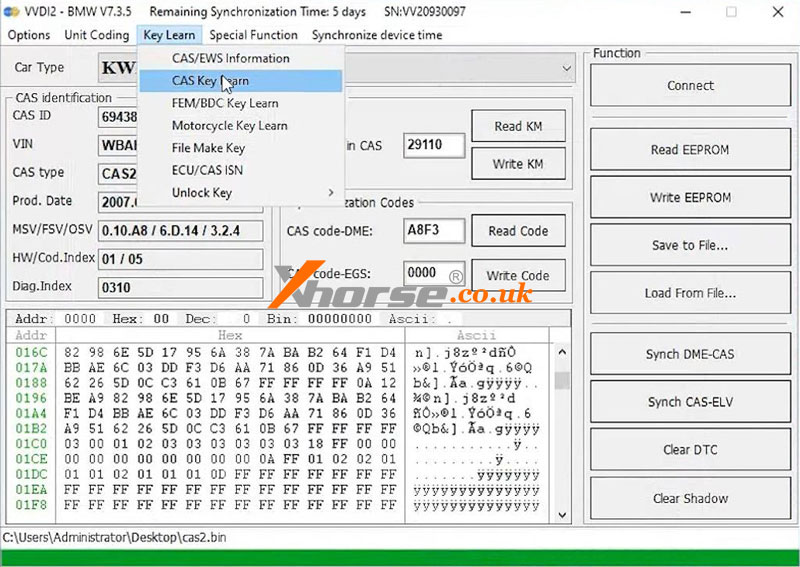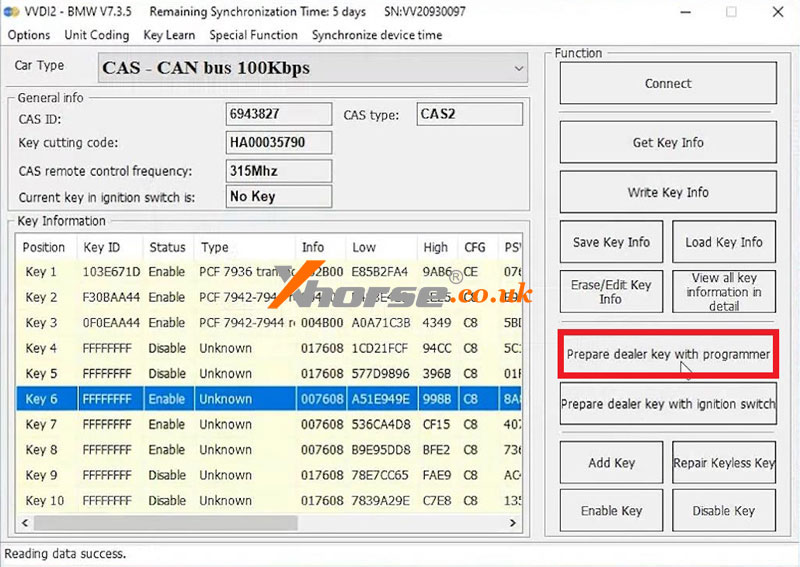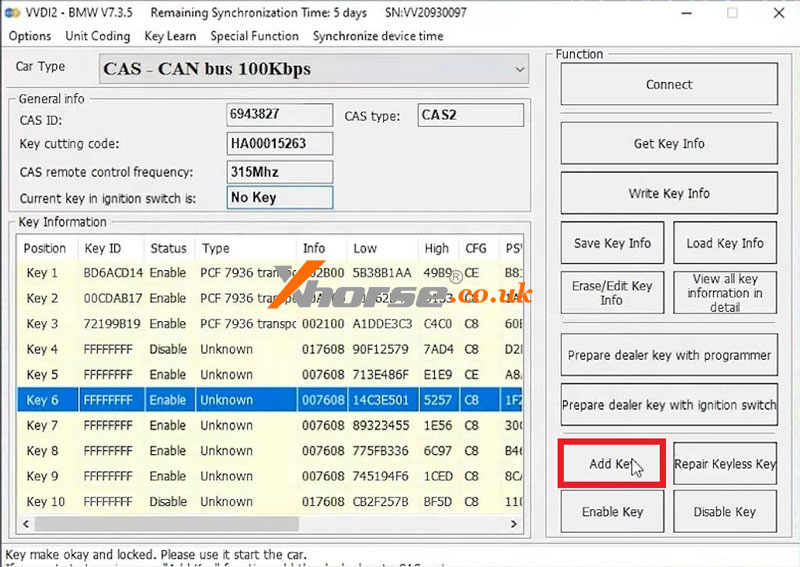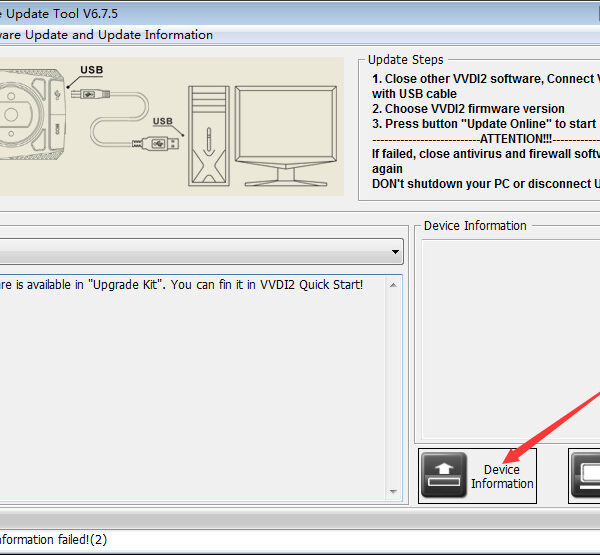This is a demonstration of how to add the BMW CAS2 key with Xhorse VVDI2 + GODIAG CAS1/CAS2 Mech-Key Test Platform on bench.
Preparation
1. Connect GODIAG CAS1/CAS2 Test Platform & VVDI2, turn on power supply.
2. Take out a blank key and insert it into the ECU key port for test. The key pops out, which means this key is not paired.


Open VVDI2 Software,
BMW >> Key learn >> CAS/EWS information >> Connect
Click “Read KM” to read the mileage.
Click “Read Code” to read the code data.
Click “Read EEPROM” to read EEPROM data.
Click “Save to file” to save the EEPROM data to the desktop.
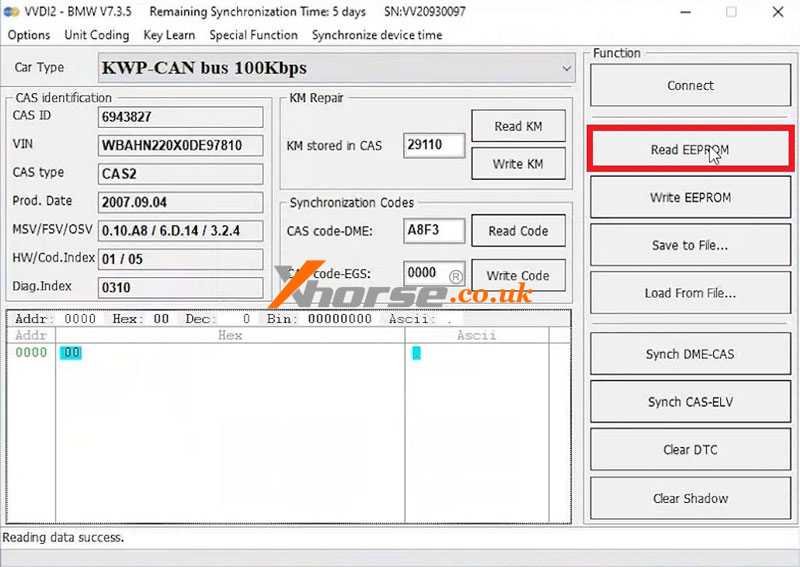
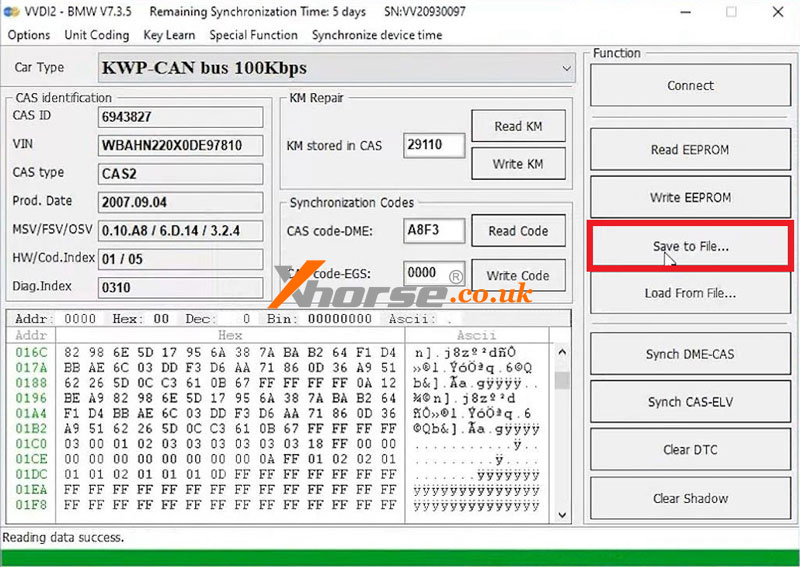
Key learn >> CAS key learn >> Connect >> Get key info >> Choose a blank key >> Prepare dealer key with programmer
Follow the prompts to put the key into VVDI2 when prompted to successfully generate the key. Click “OK”.
Finally, test whether the key is generated successfully.
Click “Add key”.
After writing the key to CAS, start testing whether the key is generated successfully.
Insert the generated key into the ECU key port.
The key does not pop up, which means it’s generated successfully.
Done.