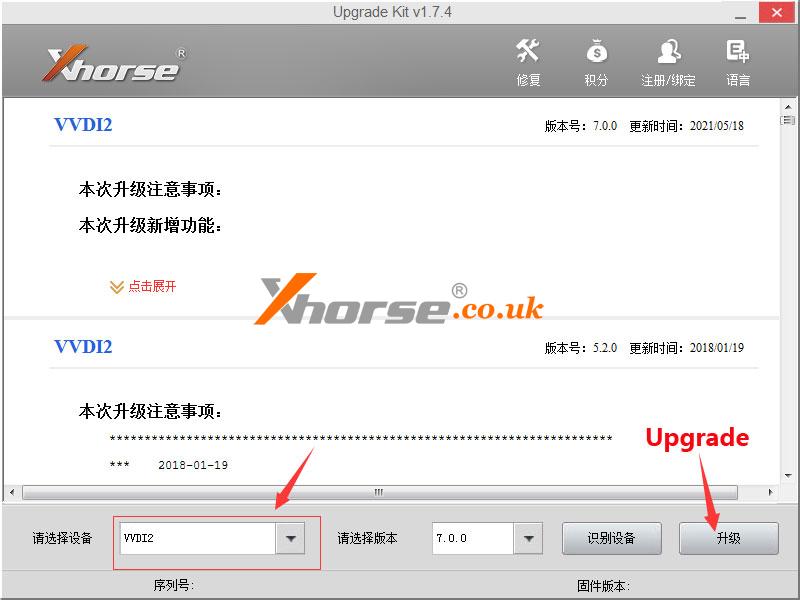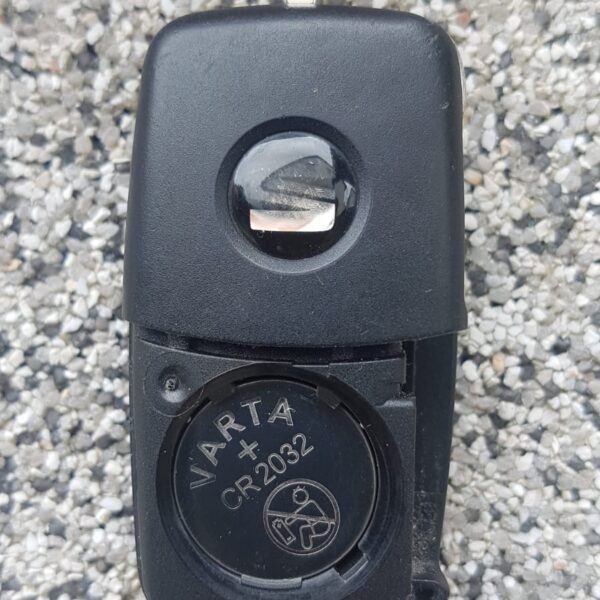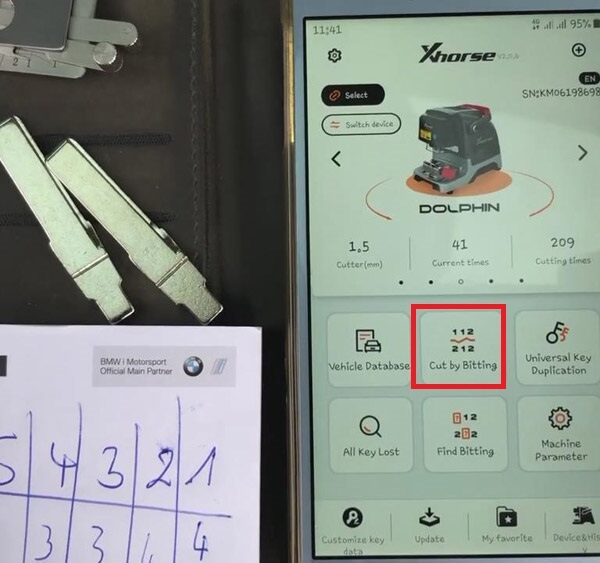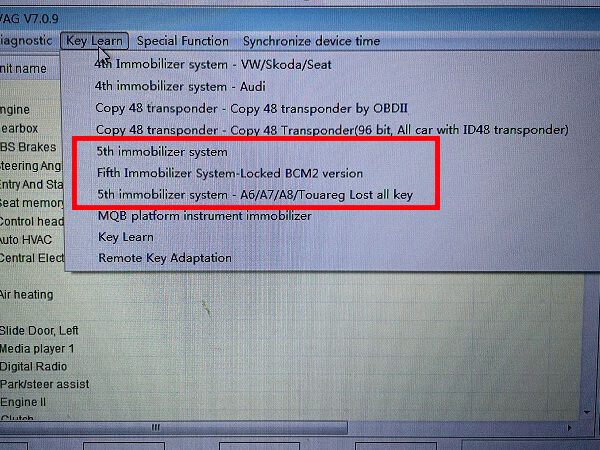How to do in case Xhorse VVDI2 Software Upgrade Kit failed to identify firmware when upgrade? Reason for this problem may because of Windows security settings. Follow the operation guide below to solve the problem step by step.
Operating Steps
1. Go first to the Control Panel >> System Security >> Windows Update >> Enable or disable automatic updates, set to “Never check for updates” status.
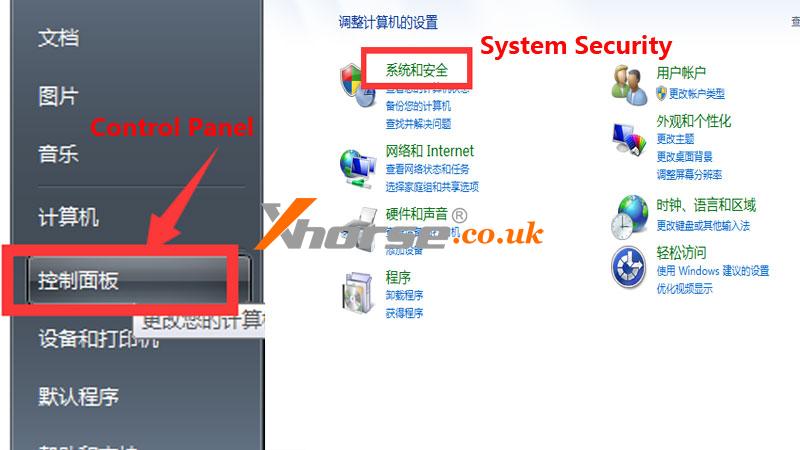
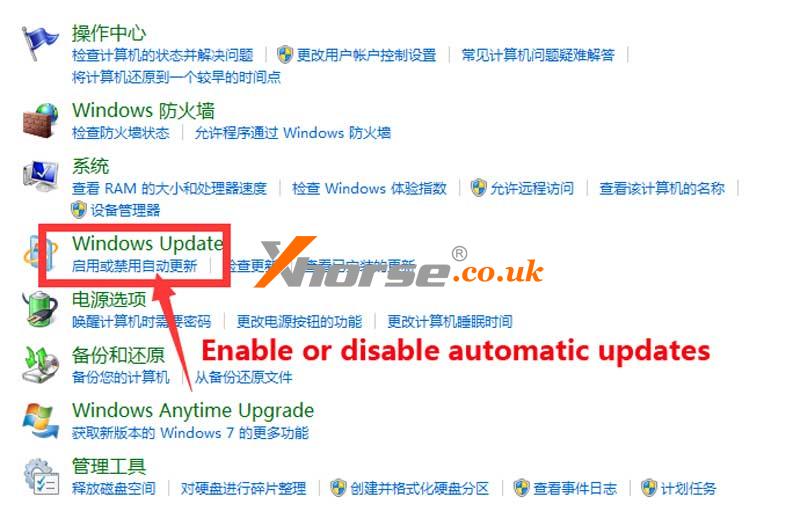
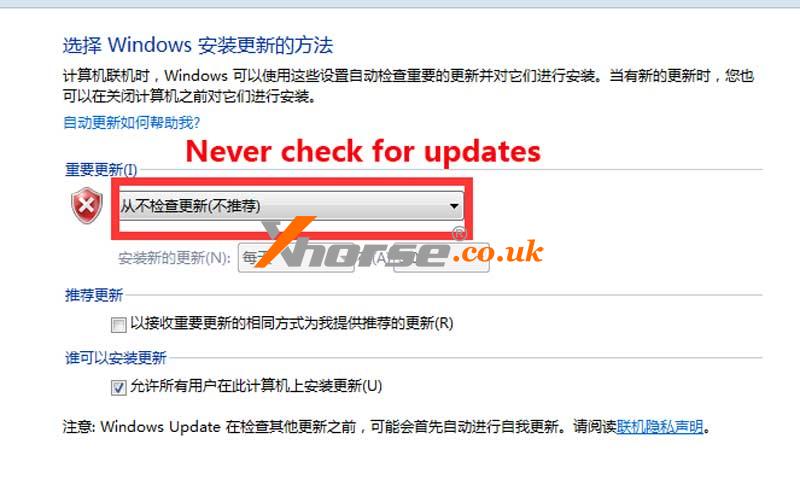
2. Right click “Computer >> Properties >> Advanced System Settings >> Hardware >> Device Installation Settings”, selected “No, let me select the action to perform”&“Never install driver software from Windows Update”.
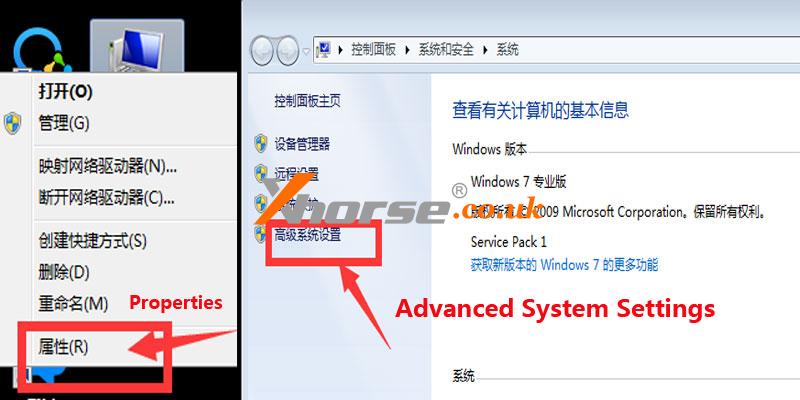
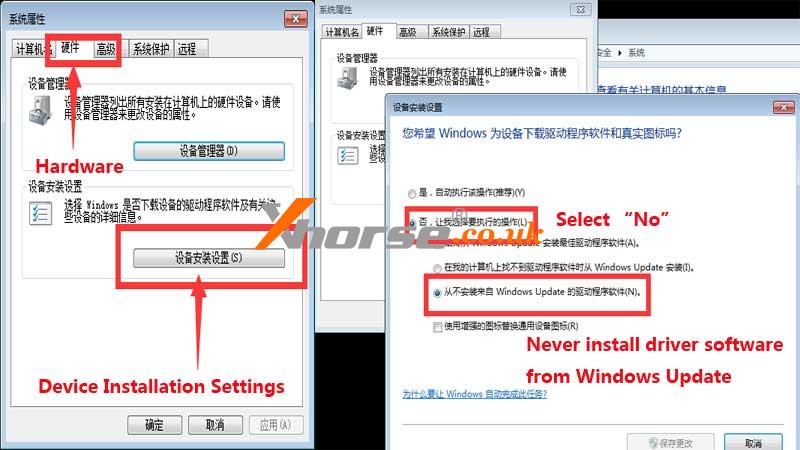
3. Right click Computer >> Manage >> Device manager >> Universal serial bus controller >> USB Serial Converter >> Uninstall driver, must select “Delete the driver software for this device”.
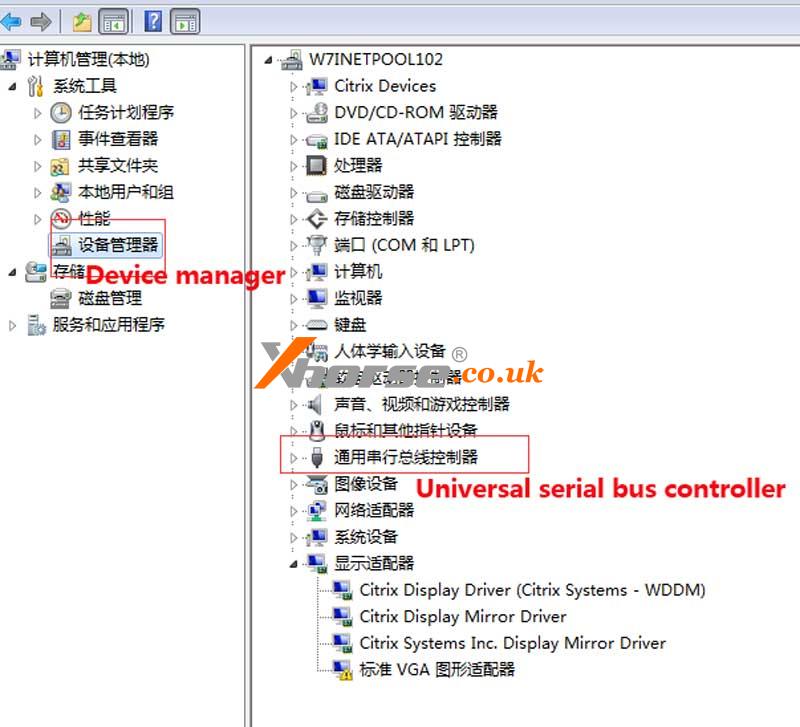
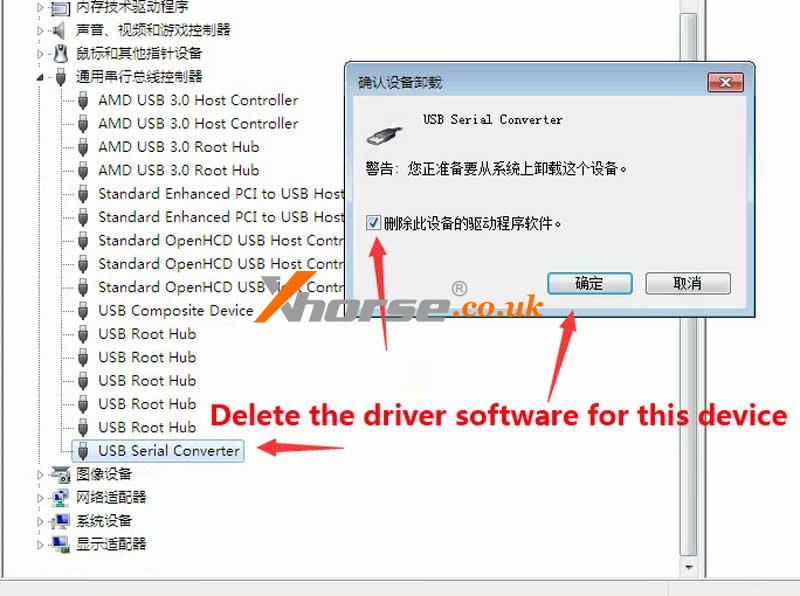
4. Install “2016-02-02 driver.exe” in Upgrade Kit driver folder.
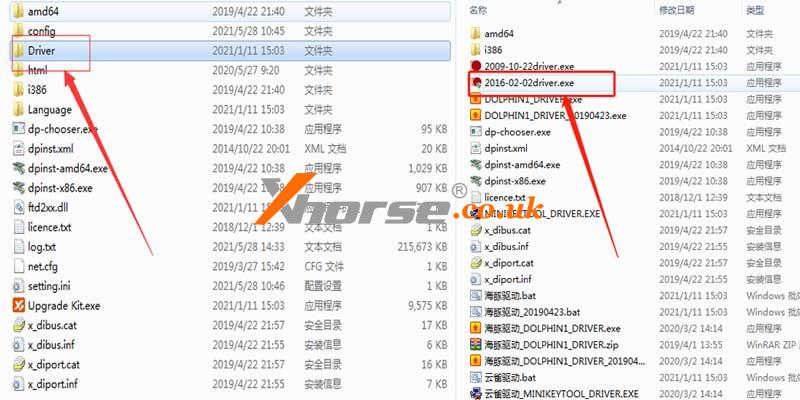
5. After driver installation completed, right click 1st option in Computer Manage, selected “Scan to detect hardware changes”. The PC will restart to install VVDI2 driver. Wait until driver installation finished and displayed in the lower right menu.
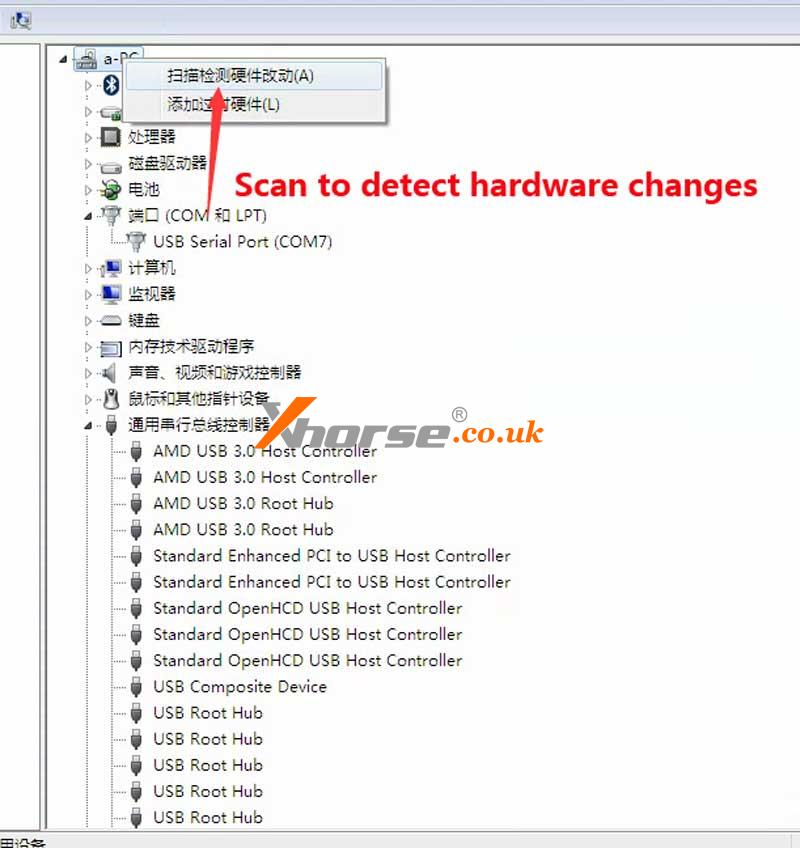
Now you can open the VVDI2 Upgrade Kit to upgrade.