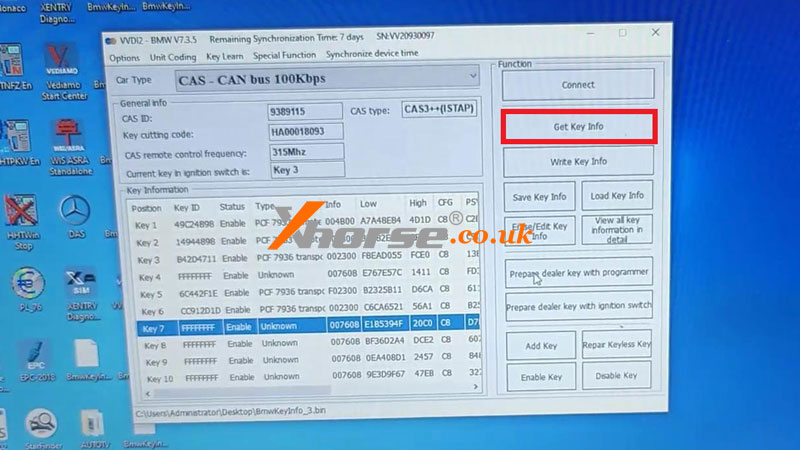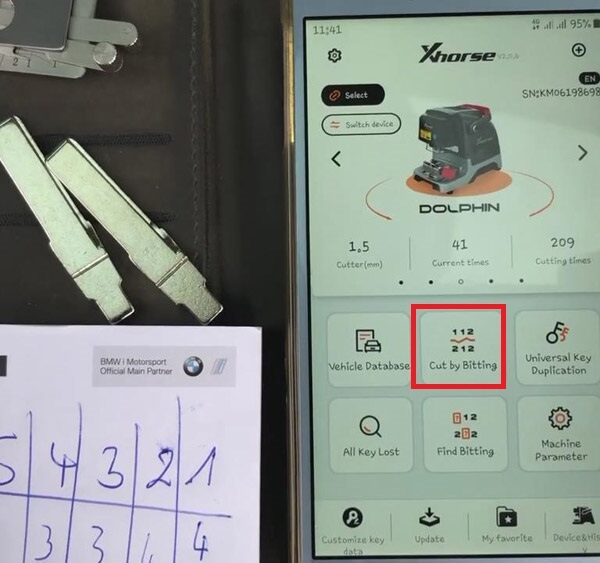Today I’m gonna show how to read BMW CAS3++ IMMO data with Xhorse VVDI2 + GODIAG CAS2/CAS3 Test Platform. With GODIAG, we can better know if the key has been programmed.
Connect VVDI2, GODIAG Test Platform & CAS3++ module to the computer, we don’t have to press the STAT button in this case.


Open VVDI2 Software,
Key learn >> CAS/EWS information >> Connect >> Read Code
The dealer key should be taken away from the ignition switch.
If the key is keyless, please move it out of the car.
If there’s no key in the ignition, continue anyway.
Press “OK” to continue.
Read KM >> OK
If the mileage can’t be read out successfully, just turn on GODIAG ignition.
Read EEPROM >> OK
Current EEPROM is not the whole EEPROM. Please read and save it then continue with other functions.
Reading data success.
Save to file.
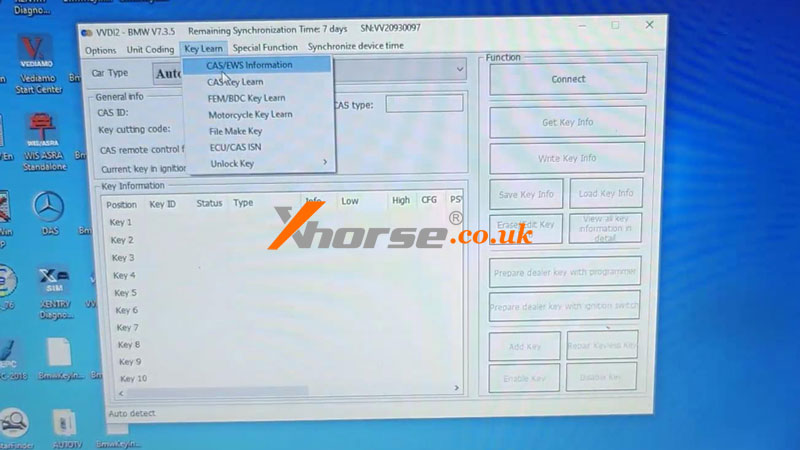
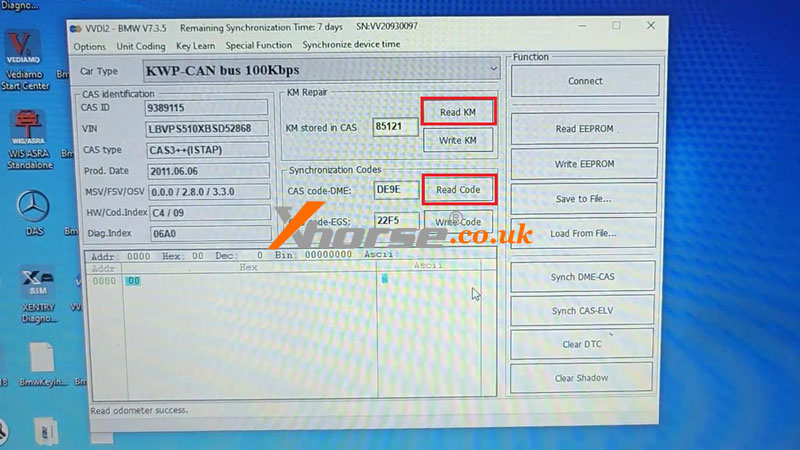
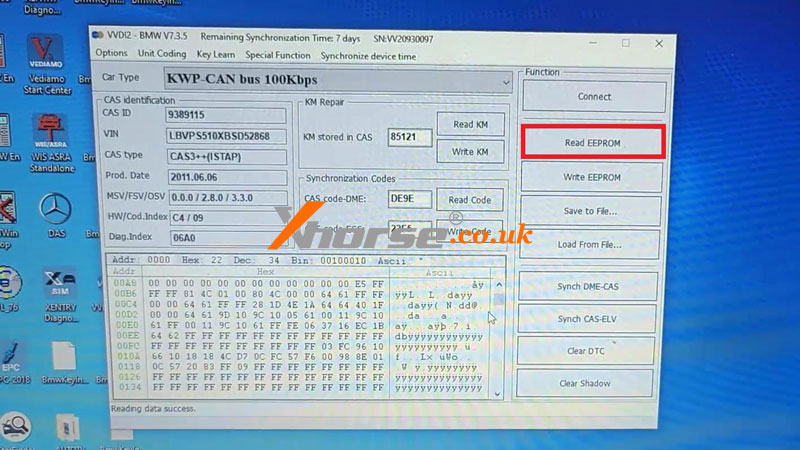
Press the START button on GODIAG.
Key learn >> CAS Key Learn >> Connect >> Get key info
Add key: You should insert a working key into the ignition and connect the device to the car before continuing.
Press OK to continue.
It tells us the key has been programmed.
Please use “Save Key Info” to save the original key information.
Save key info.
If adding a new key, put the key into the VVDI2 key slot.
Select a blank key position >> Prepare dealer key with programmer
After programming is completed, we can put the key into GODIAG for a test.
Just press the START button, if the IMMO light flashes with beeps, it means the key has been successfully programmed.