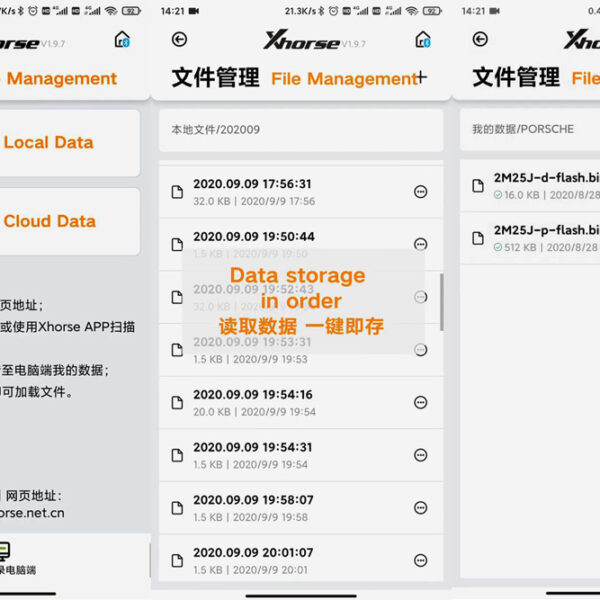There are different ways of connecting Xhorse VVDI MINI Prog and Xhorse App. In this post, I’ll show you how to connect MINI Prog with Xhorse App via Bluetooth and Hotspot.
There are different ways of connecting Xhorse VVDI MINI Prog and Xhorse App. In this post, I’ll show you how to connect MINI Prog with Xhorse App via Bluetooth and Hotspot.
Ⅰ.Bluetooth connection:
Steps:
1. Power on Mini Prog and enter Xhorse App, then click “Select Device”.
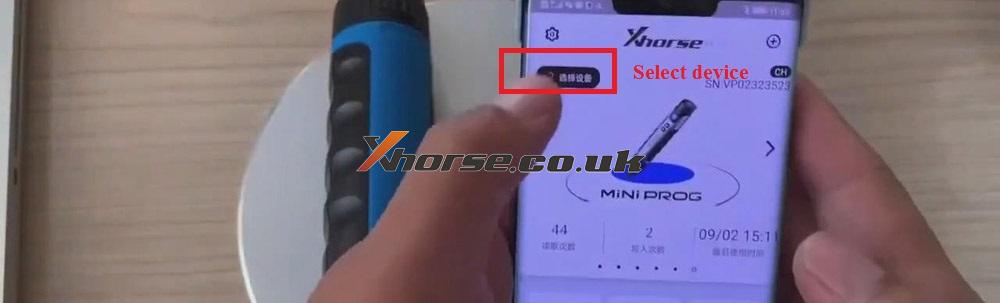
2. Find the device “VP02323523” and click connect.

3. When the connection is finished, you can read and write data.
Notice: the defaulted way is to use a Bluetooth connection. Bluetooth can be connected fast with the device. But its speed is much slower when you read some CPUs with relatively large storage.
Ⅱ.Hotspot connection:
Steps:
1. Turn on the personal hotspot of the mobile network which displays a personal hotspot name and password.

2. Enter Xhorse app and click “More Functions”>>“Connection Mode”, then switch to Wifi connection.



3. Return to Mini Prog main page and click “Select Device”.
4. Select the device“VP02323523”, reconnect.
5. Enter hotspot name and password. Then click “OK”.
Notice: if you have Wifi indoors, using Wifi connection is OK. The connection method is the same. You can read and write faster with Wifi connection. When it comes to ordinary 8-pin chip, it is highly suggested that you adopt Bluetooth connection. However, if you want to read and write CPU and other large storage capacity, you can resort to Wifi connection.
https://www.xhorse.co.uk/wholesale/xhorse-vvdi-mini-prog-programmer.html