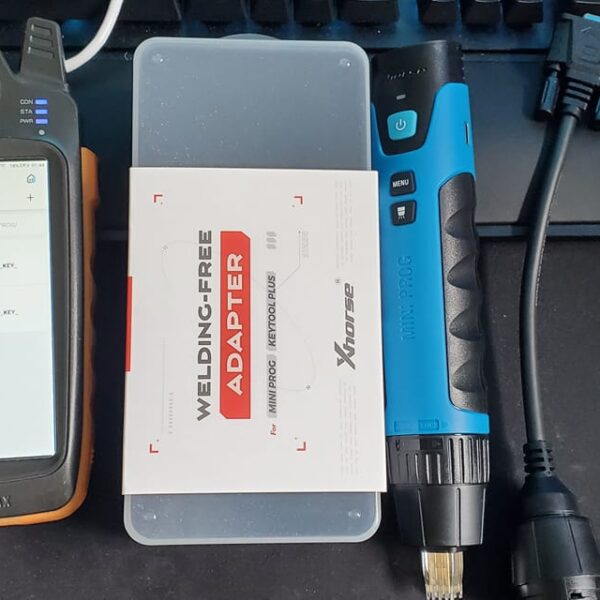This post will explain how to use Xhorse MINI Prog to read Porsche BCM data. Here is the procedure:
1. Align the circuit board with the adapter, then use an emery magic wand to polish the contact points.


2. Install the adapter and use the fixing piece to fasten it.

3. Connect Xhorse MINI Prog with the adapter.

4. Select “Immo” in the Xhorse app and enter “Porsche”>>“Porsche” again>>“BCM-5M48H”>>“Unlock”>>“Confirm”.




5. Click “Start operation” and choose “Continue” in the APP or press the “Start ” button of Xhorse MINI Prog.


6. Open the log showing “unlocking is successful”, and return to the “BCM-5M48H” page, then choose “BCM-5M48H” again, choose to read “D-Flash”.


7. Click “Start Operation” to begin reading data, then save the data.
8. If you need to rewrite the data, please write the data and then add a pass.
9. When the screen shows “7D”, and enter “7D”.

10. Locking is successful.

Notice: usually, reading the BCM of Porsche requires removing, and you may also need to cut lines on the PCB, which is easy to cause damaged hardware and data lost. However, disassembly and soldering are not required if you use Xhorse Mini Prog and adapter to read Porsche BCM data. Isn’t it convenient for you?