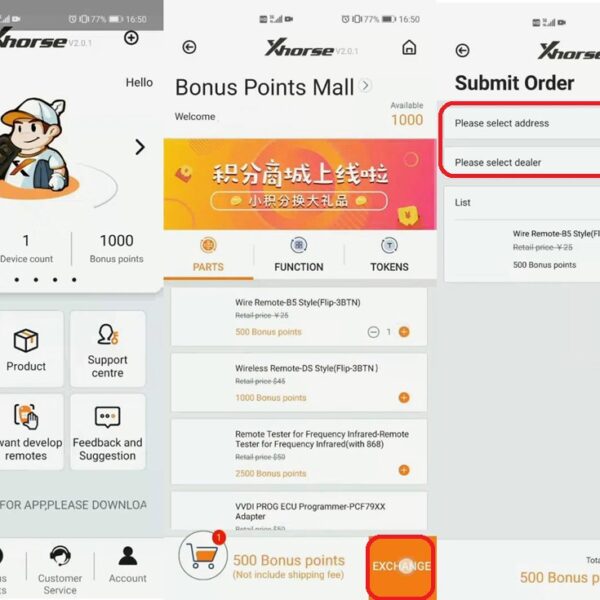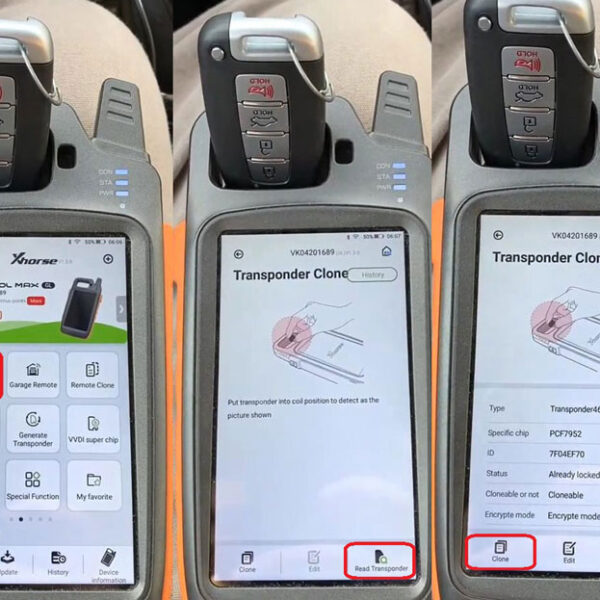Some customers reported that they wanted a second key programmed but the key they bought was already programmed to a vehicle. So, in this article, I’ll show you all how to unlock & program the Toyota Smart key with VVDI Key Tool Max.
Here are the steps:
1. Click “Special Function”>>“Unlock Toyota Smartkey”>>“Unlock”.
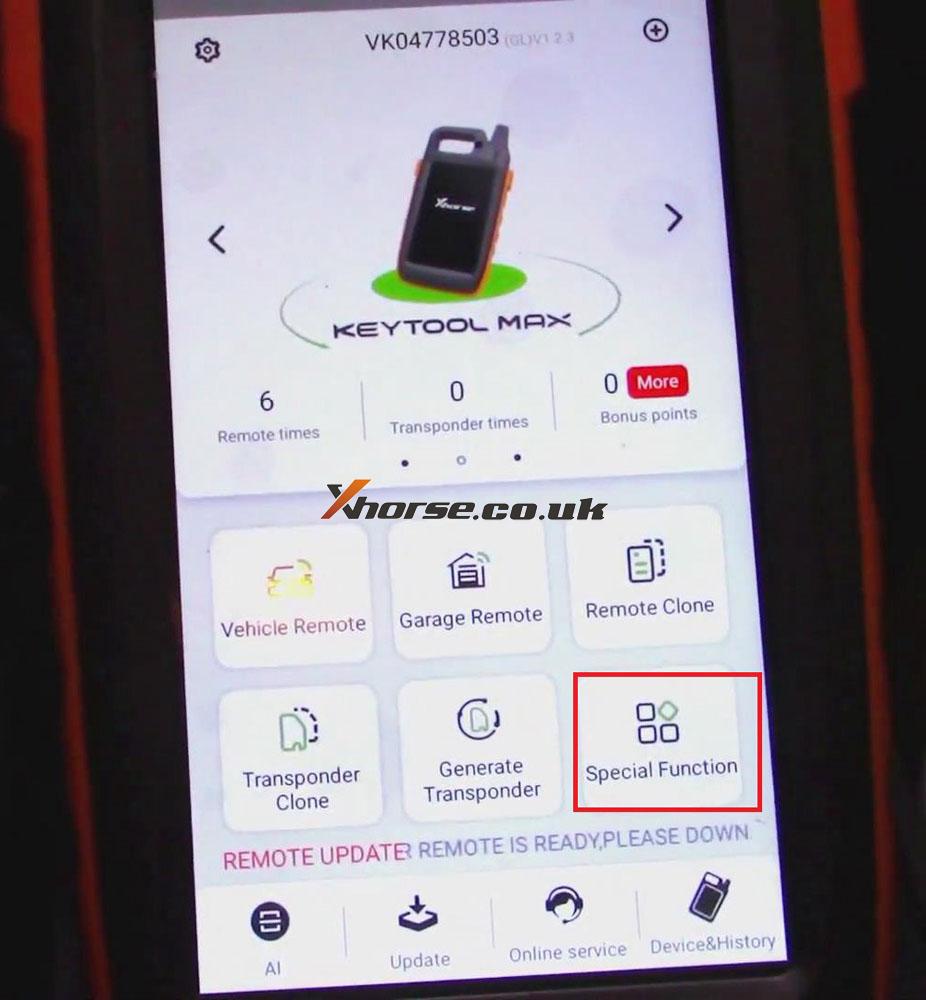
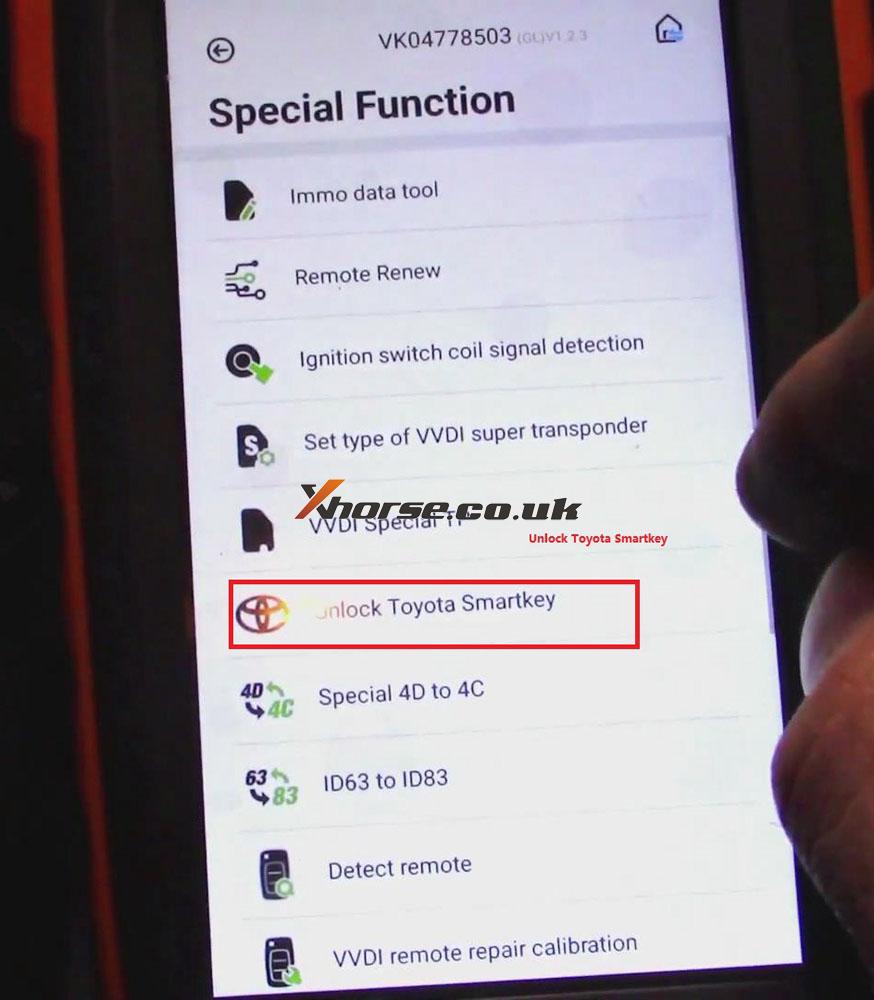
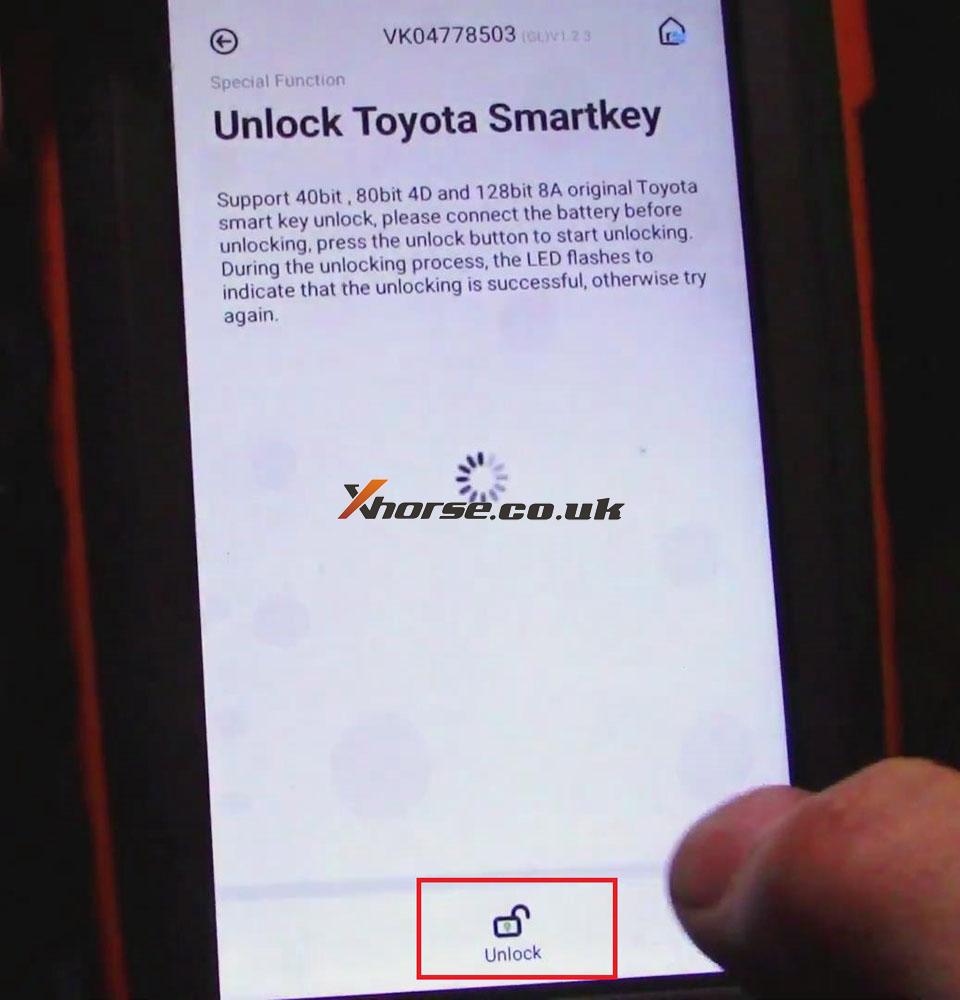
2. When unlocking is finished, click “Read Transponder”. Then we can see the status of the key is blank. So, now we can program.
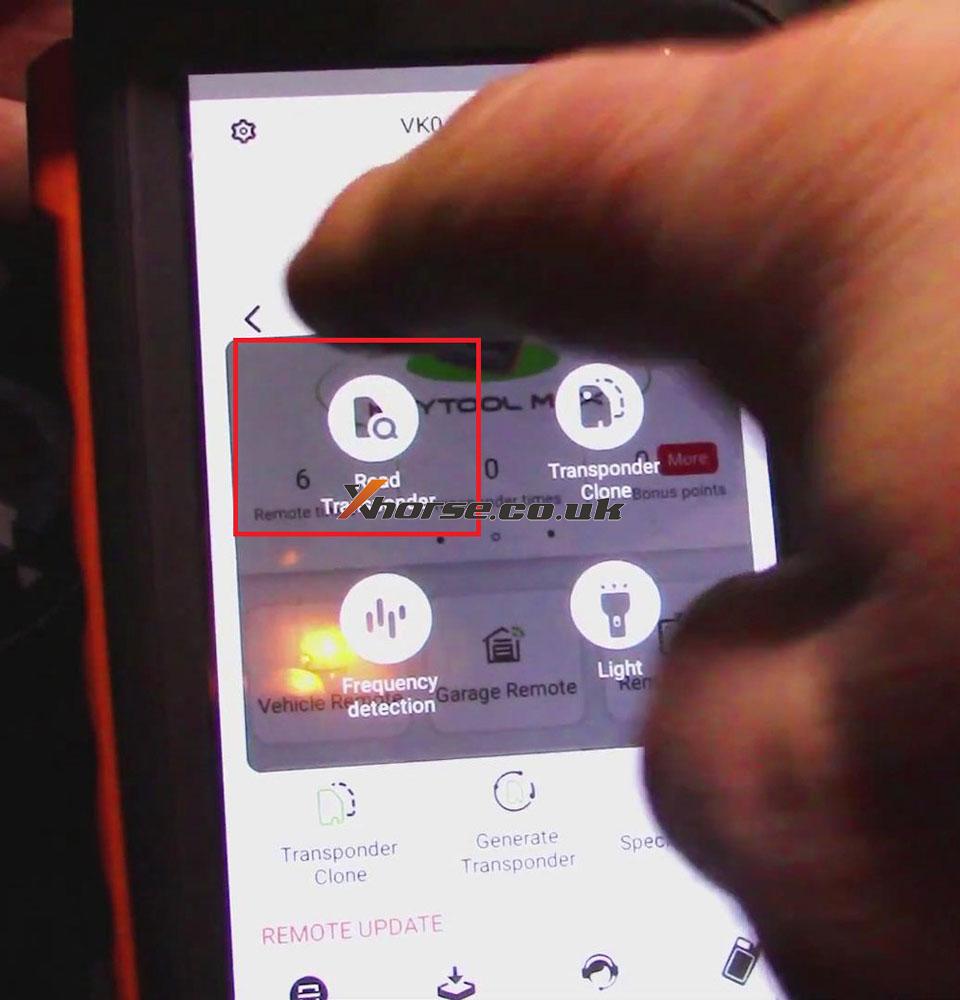
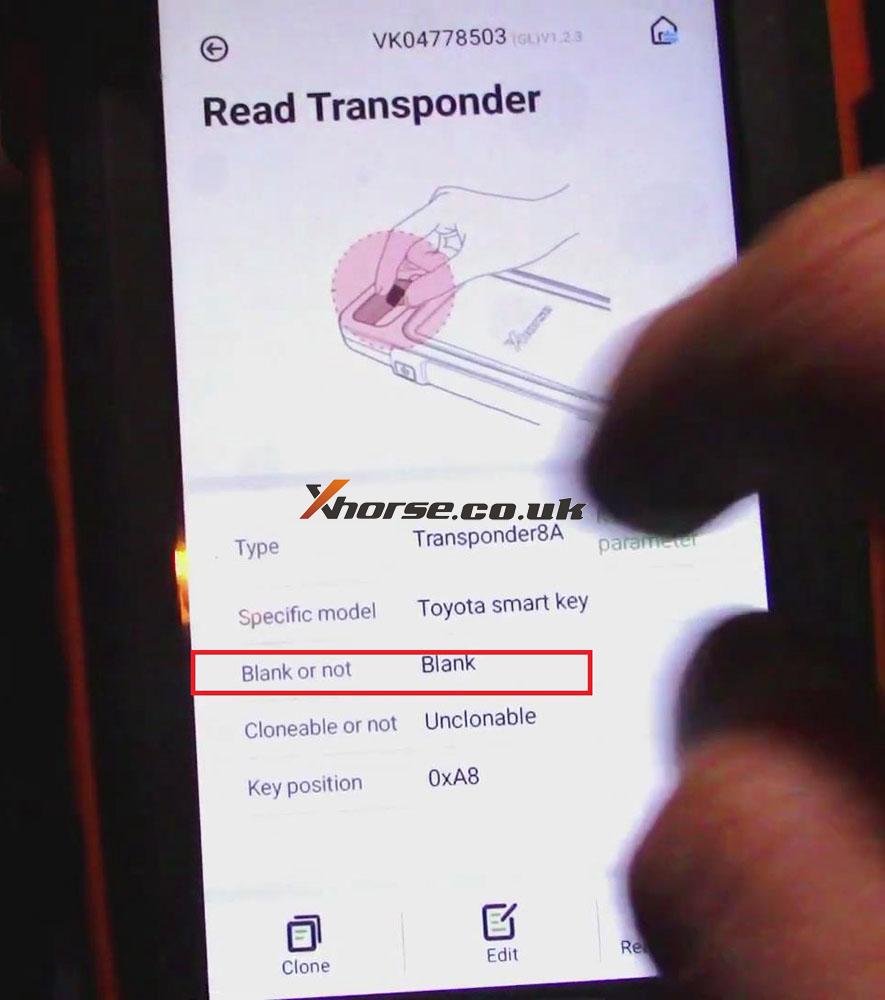
3. Click “Immo programming”>>“Toyota”>>“Select by type”>>“smart key system”>>“Type 3 (8A smart card)”>>“Start execution”>>“add a key”.
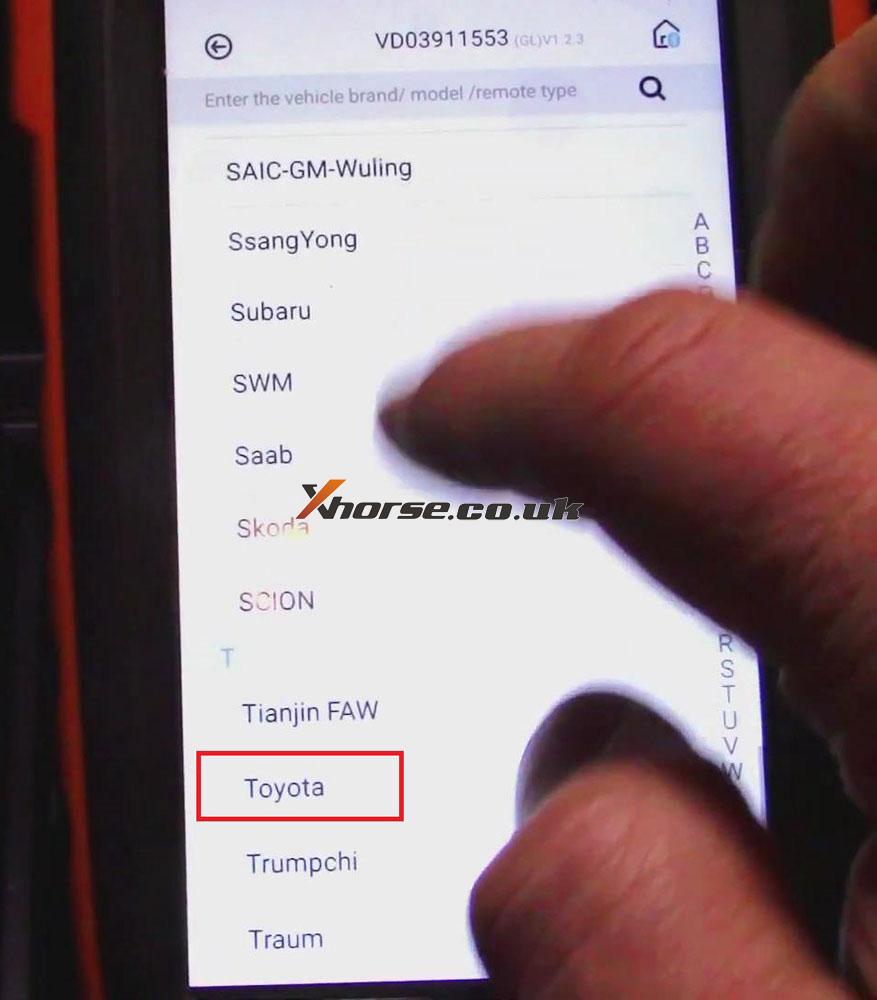
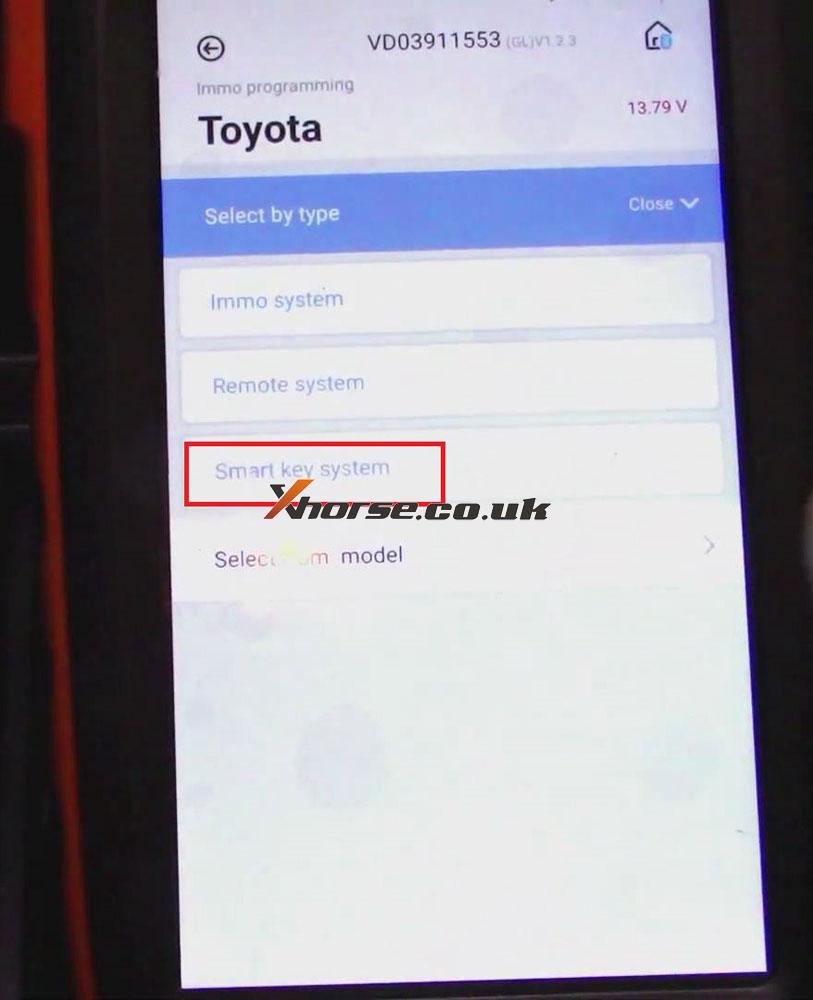
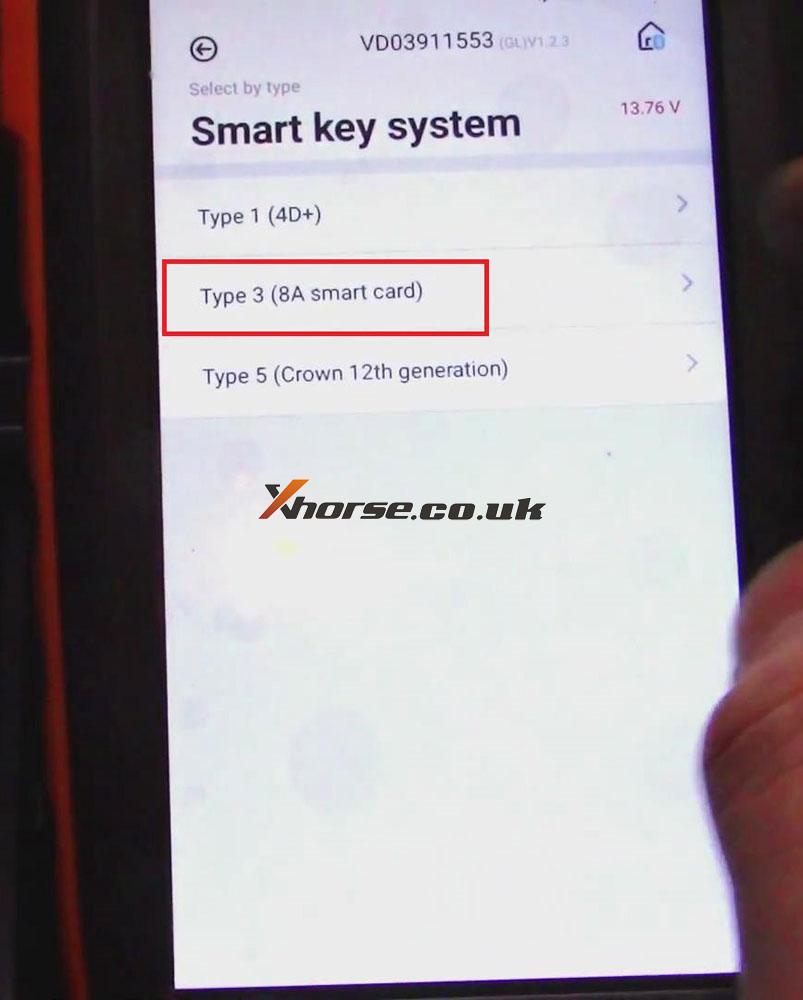
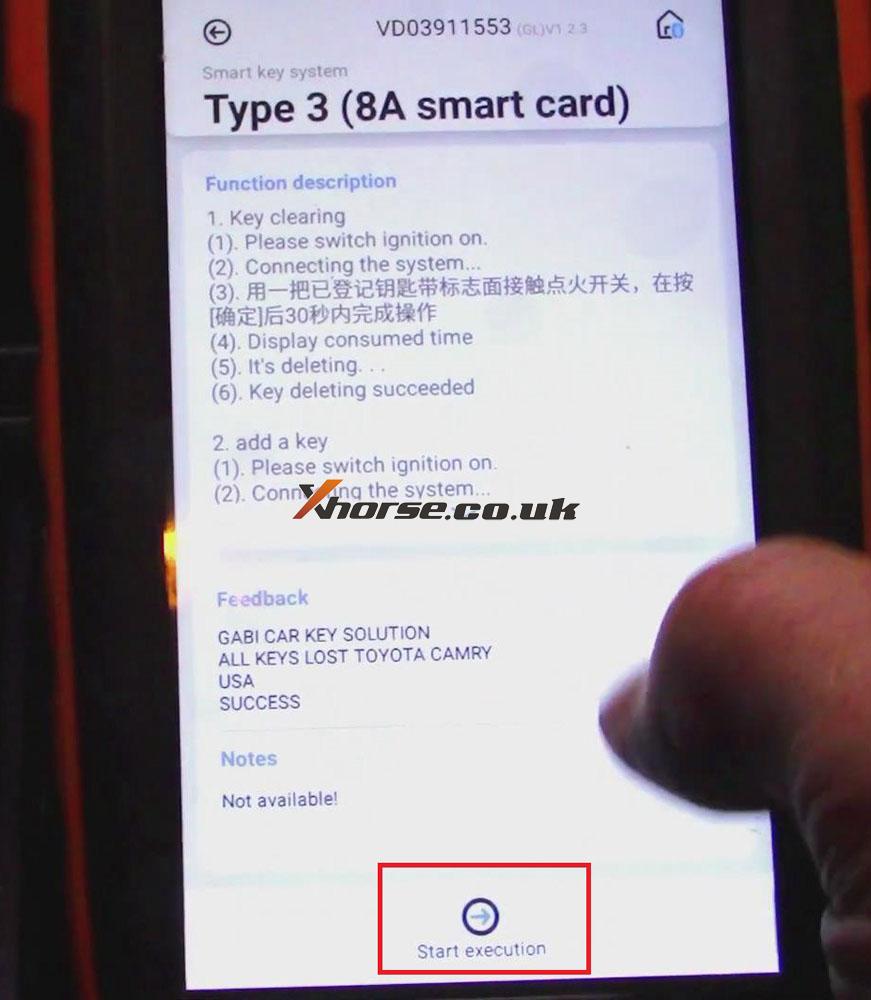
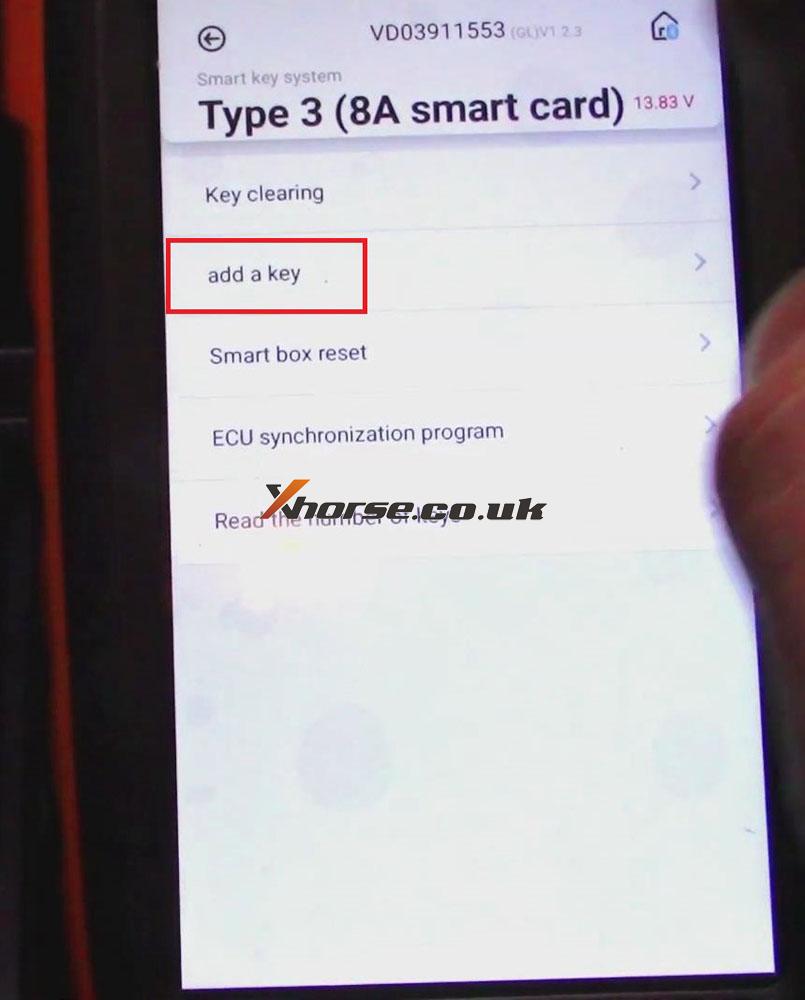
4. Please switch the ignition on, then press “OK”.
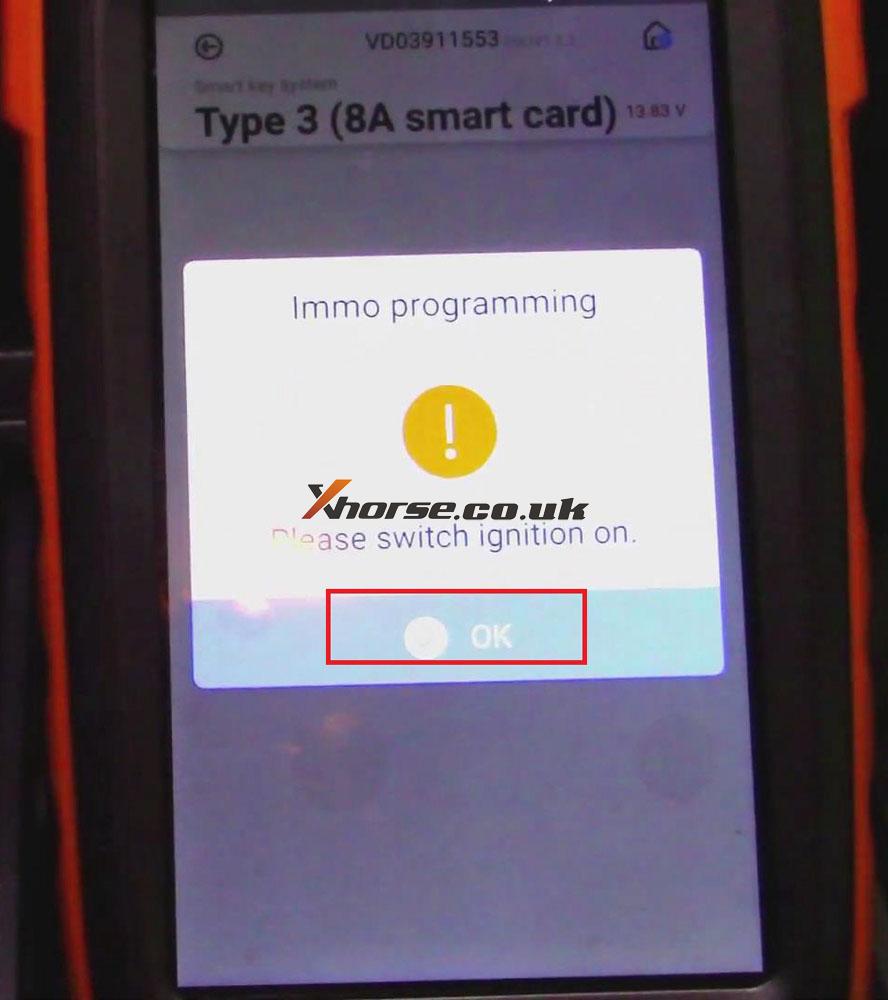
5. Now we can see that two keys are registered and we register up to 5, press “OK”.
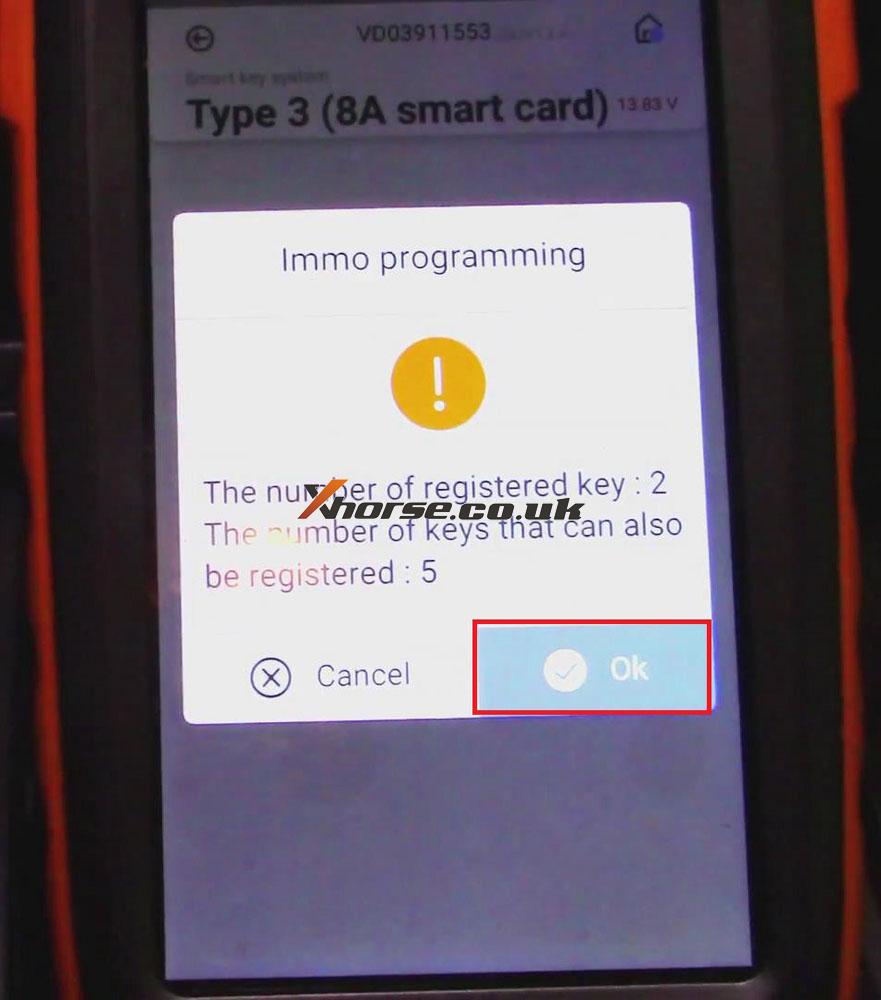
6. Put the registered key in the place as the picture shown, then we’ll hear the “beep” sound twice.

7. When the key registration is finished, press “OK”.
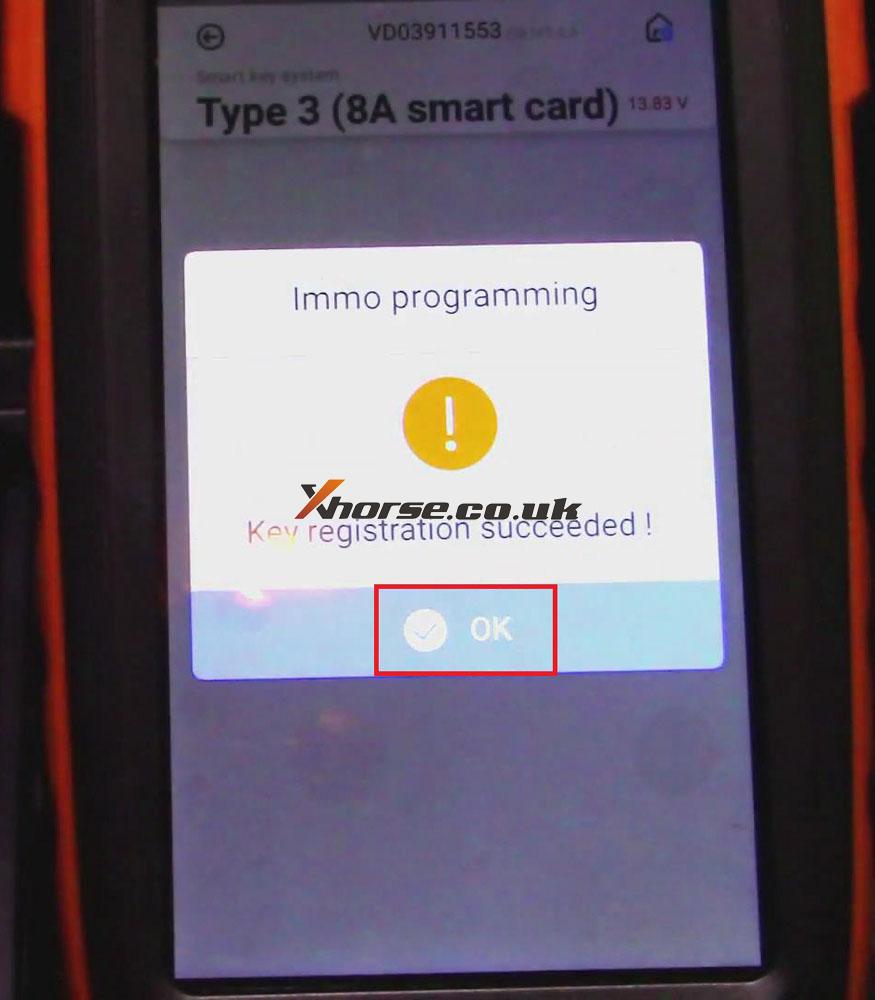
Job is done!