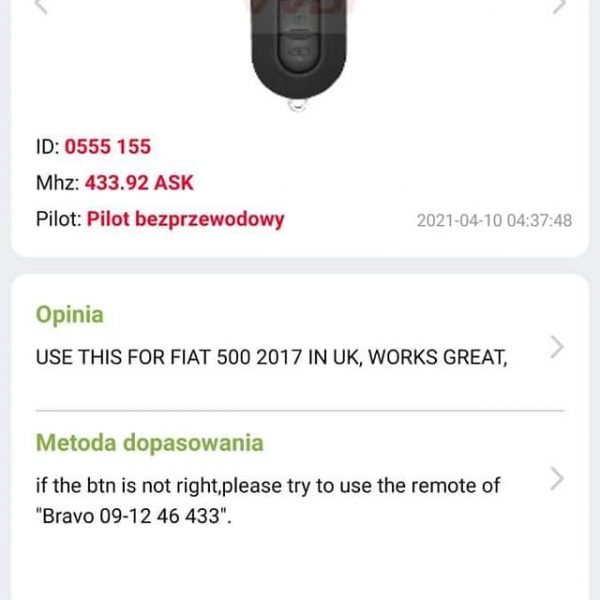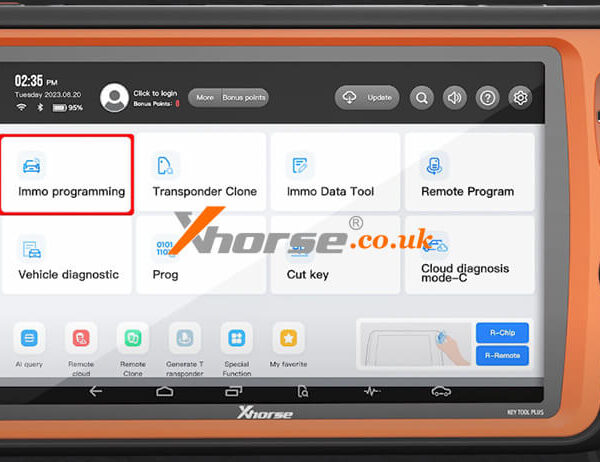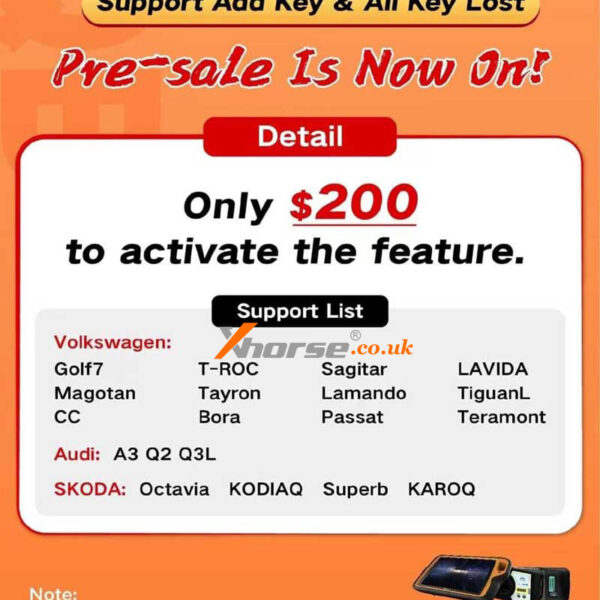Xhorse VVDI Key Tool Plus is able to automatically scan the VIN number of the vehicle and perform remote generate functions perfectly.
For gaining the info. of the vehicle, you need to:
1. Click “AI Query”, then we can choose to scan the VIN number automatically, or enter the VIN number manually or gain the VIN number from the photo sent by others.


2. Now, let’s scan a VIN number. After scanning, then we can read out the info. of the vehicle. This is a BMW car produced in 2013 with an N20B2OA engine.
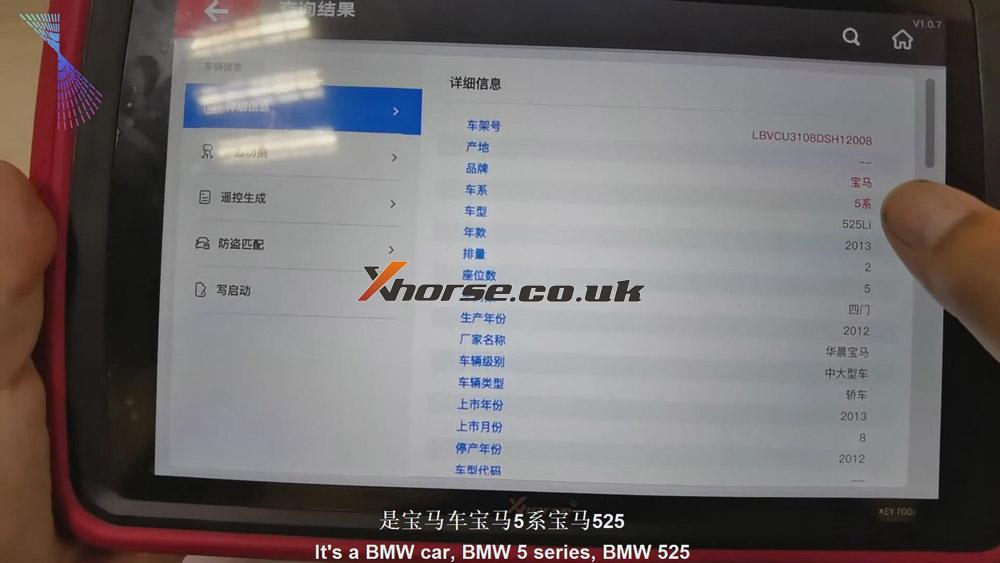
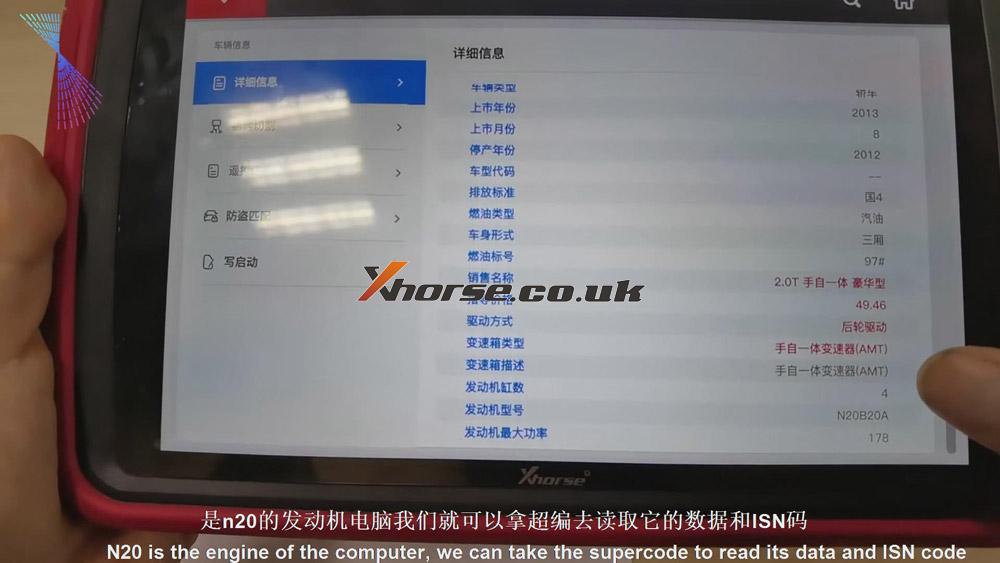
With the vehicle info. we’ve got, then we can read the data and ISN code with supercode freely.
For gaining the info. of the key to be generated, you need to:
1. Supposing that you want to match a Besturn B50 car, please enter “Remote generate”>>“China”>> “Besturn”>>“B50”, then choose the remote we want, say “B50 09-14 year 433”.
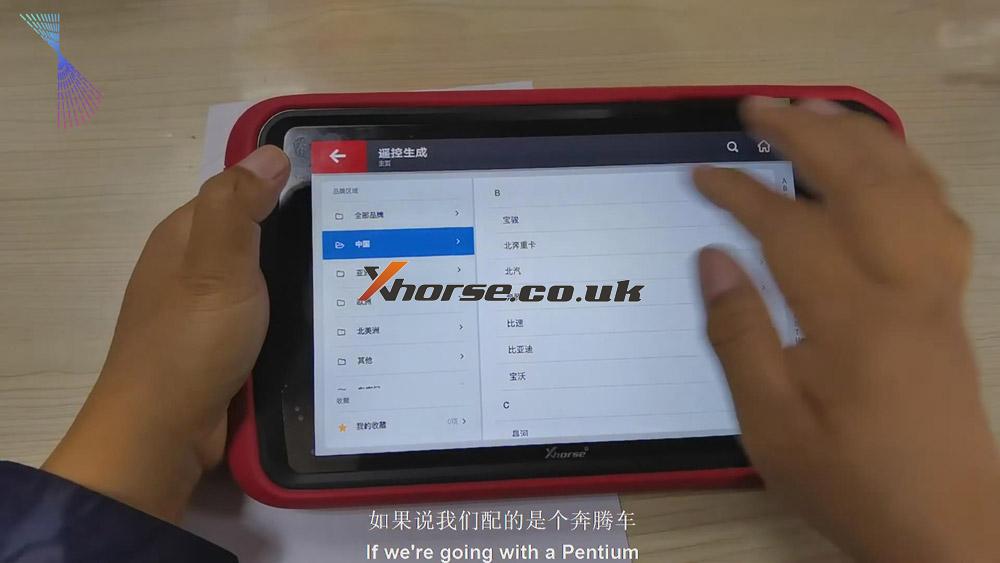
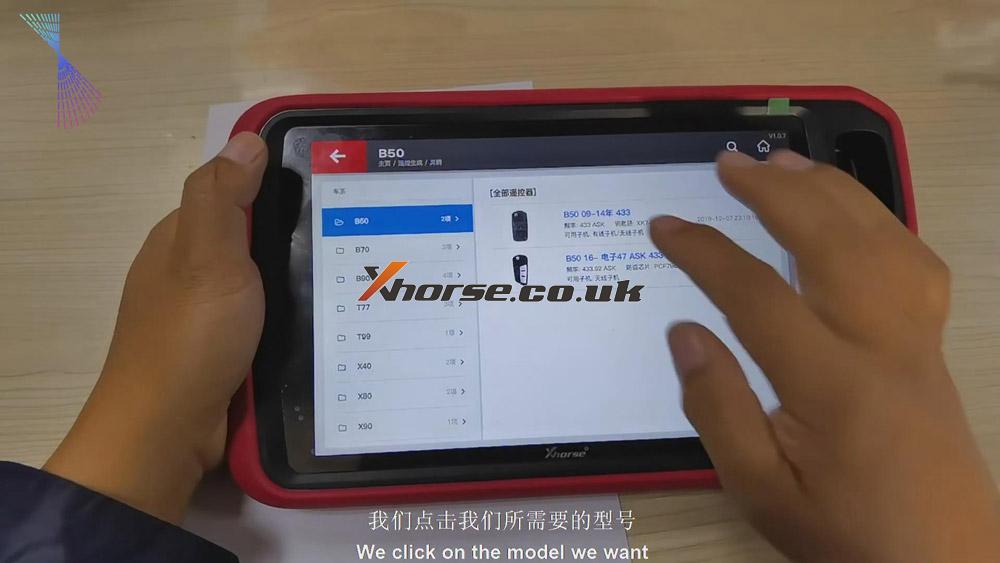
2. By doing the following steps, we are able to get the detailed info. of the remote we want to generate, say, its ID, frequency and the matching method, and so on.
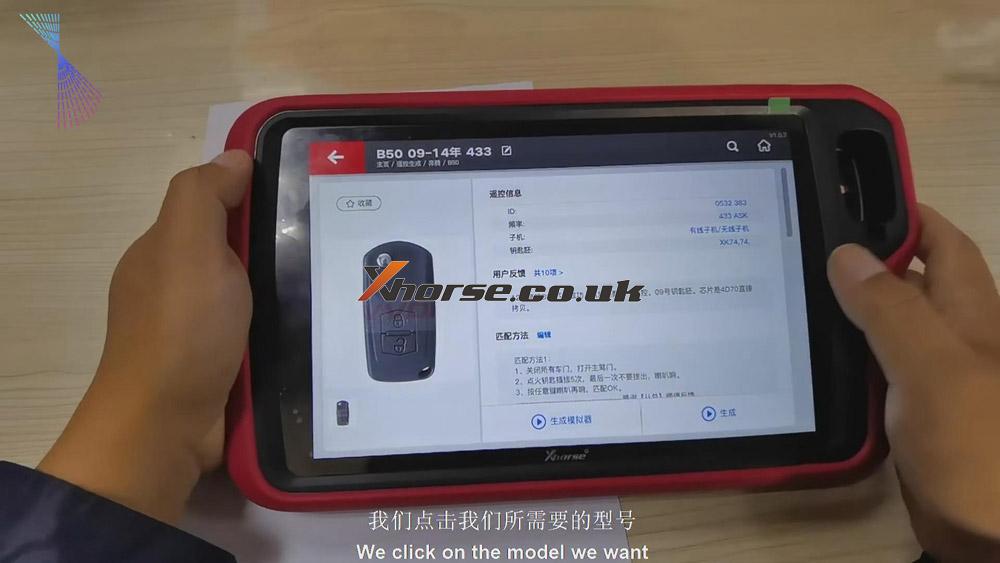
As we can see, the “AI Query” and “Remote Generate” functions of the VVDI key tool plus are of great help for key matching. Bravo! VVDI pad plus!