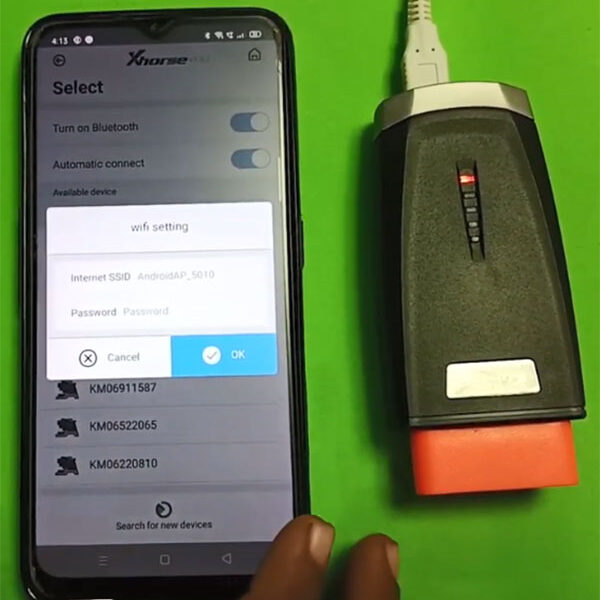We have received lots of questions about how to set up a password on Xhorse VVDI Key Tool Max from customers. This post explains the steps in detail.
1. Press the home button for several seconds until we back to the homepage.
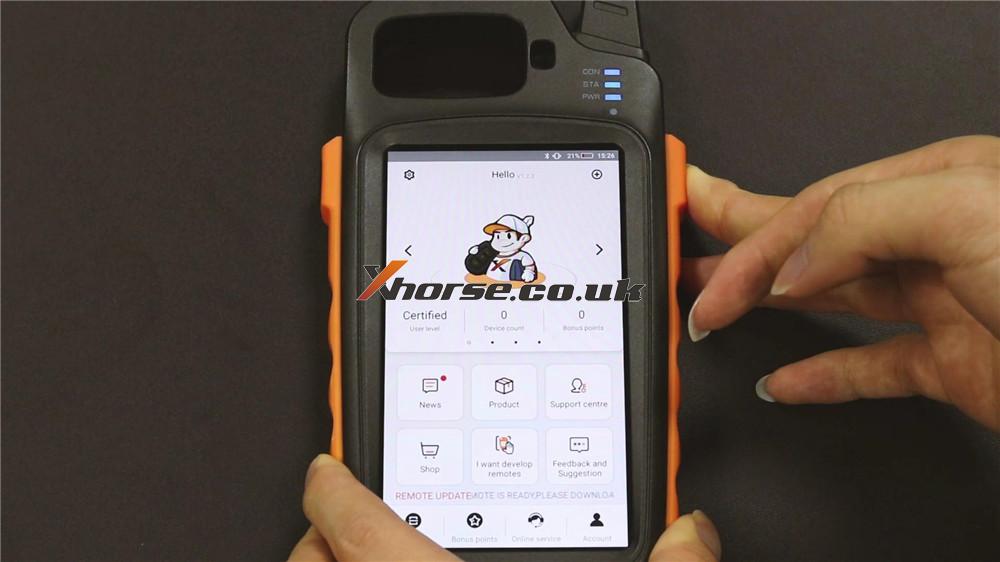

2. Press Settings >> Security >> Screen Lock

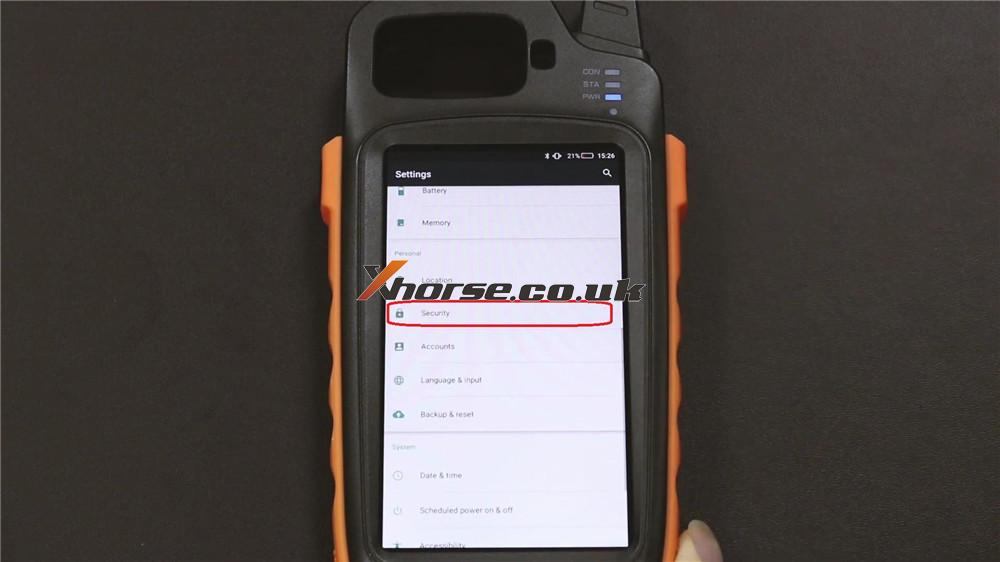
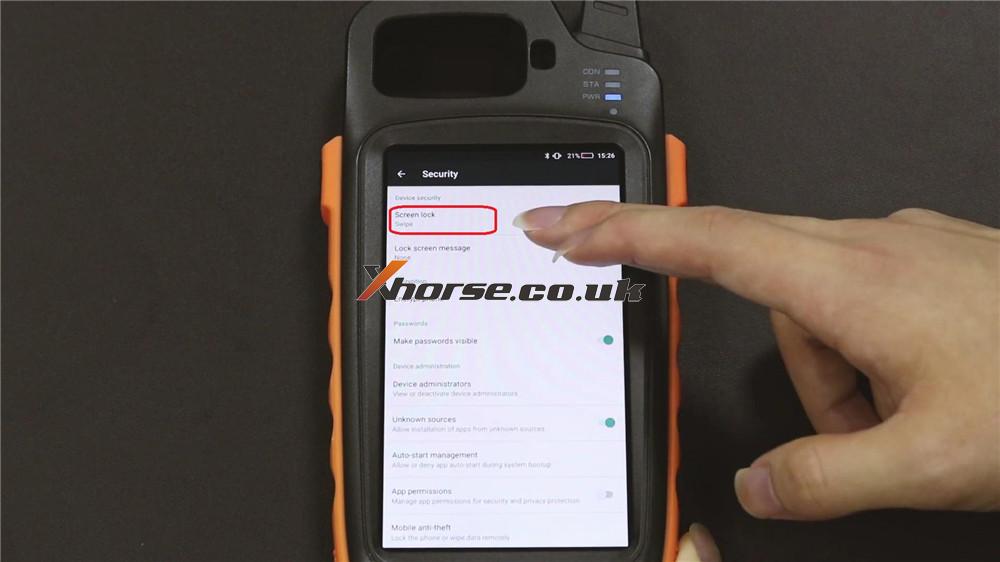
3. Press PIN as security model >> Double enter pin codes >> Done!
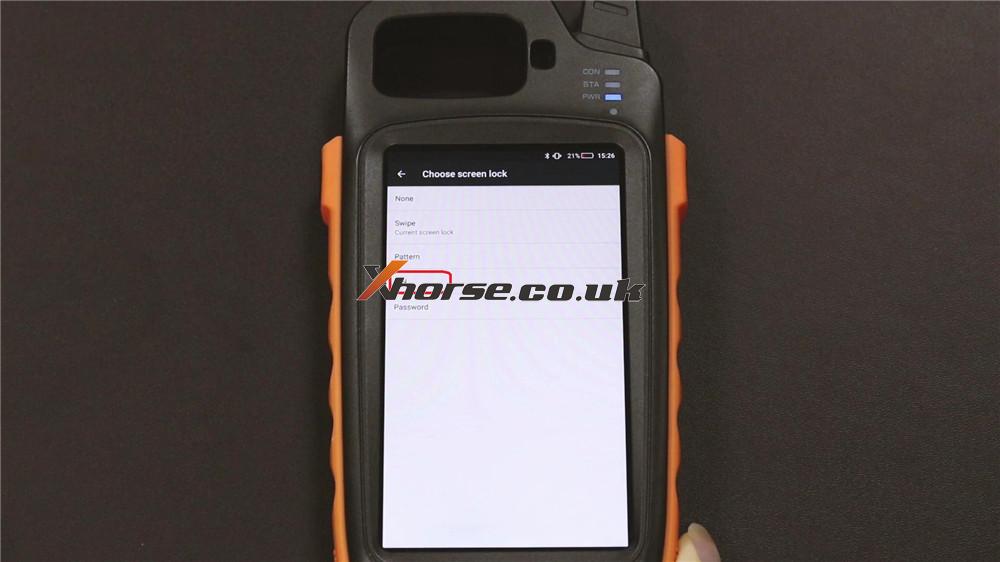
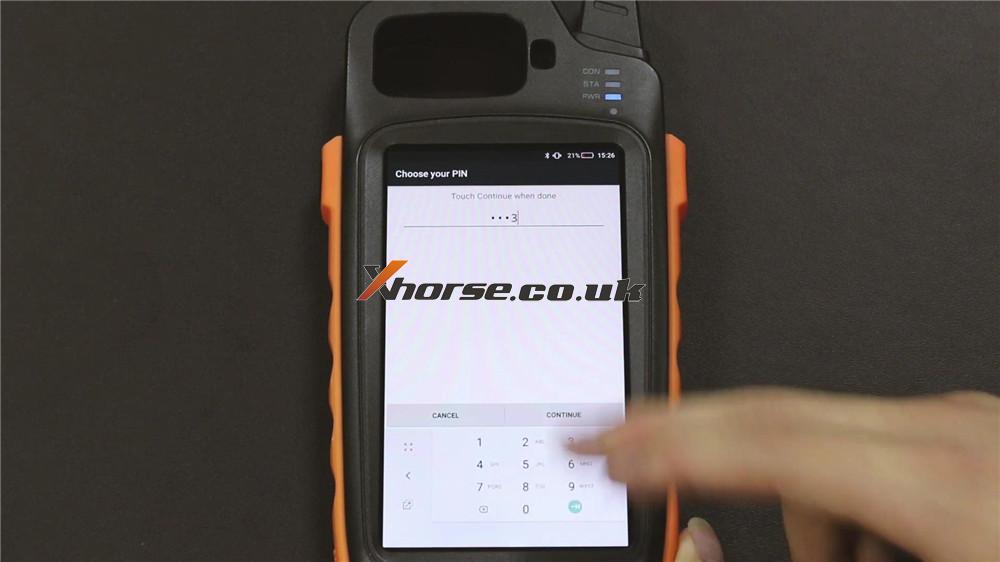

Back to Xhorse application, and re-lock Key Tool Max to check. It will require pin codes when trying to unlock.

Job has done!
More technical tips about Xhorse VVDI Key Tool Max to be updated…
https://www.xhorse.co.uk/