The Xhorse Condor XC-TWINS is equipped with a host of advantages and powerful features. In this article, we will explore one of its standout capabilities: the Intelligent AI Optical Recognition function.
Introduction to the Principle
What is the Optical Recognition Function of the XC-TWINS?
The fundamental principle involves the device’s built-in camera capturing images of a key under different lighting angles. Subsequently, the integrated Artificial Intelligence (AI) automatically identifies the key type and marks the valid biting positions for decoding.
When to Use This Function
It is recommended to use the AI Optical Recognition function in the following scenarios:
If the key database already contains data for the specific key, selecting the corresponding data directly is the most efficient method for decoding and cutting.
If the key database lacks data for the key in hand, AI Optical Recognition becomes the essential tool for decoding and cutting.
This function is suitable for most car keys and household keys, proving particularly effective for complex household key profiles.
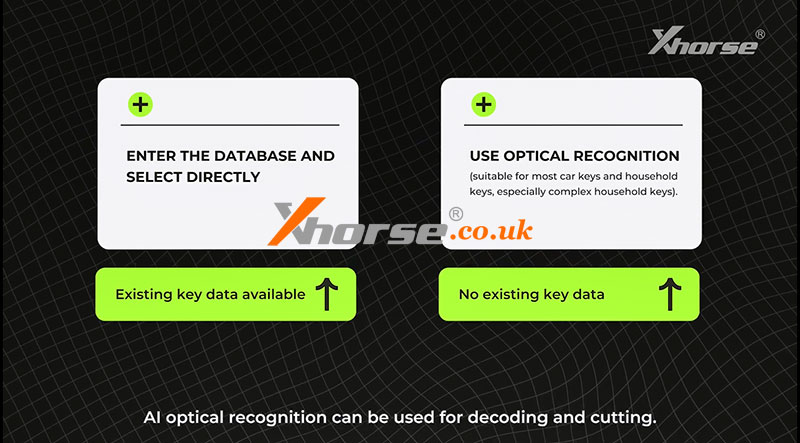
Step-by-Step Operational Guide
Here is a complete walkthrough of using the AI Optical Recognition function:
1. Initiate Optical Recognition
From the main interface, click on the “Optical recognition” option.
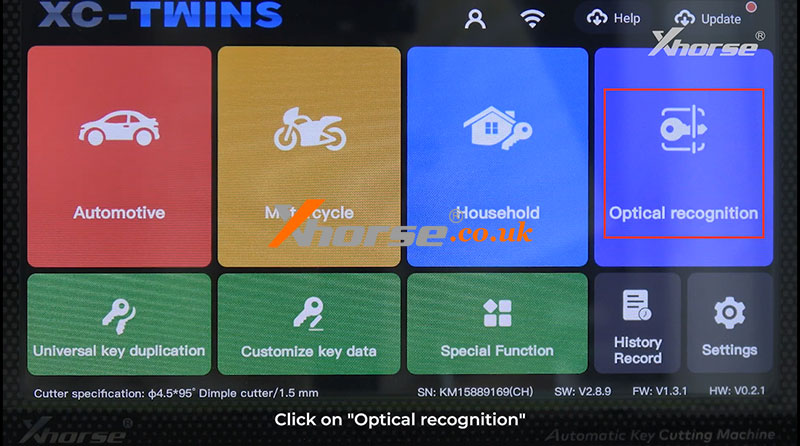
2. Select Key Type
Choose the appropriate key category. For the majority of standard keys, you can select the “Regular key recognition” option.
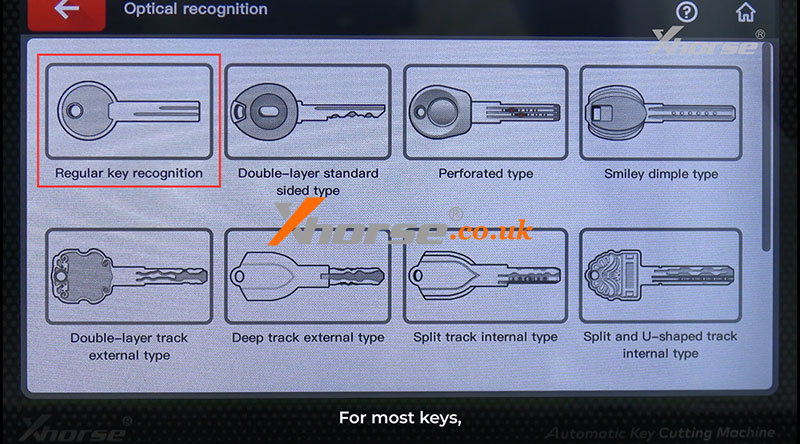
3. Select Alignment Method & Clamp
Choose the Tip align alignment method.
Select the appropriate clamp, such as the M5L-B Clamp.
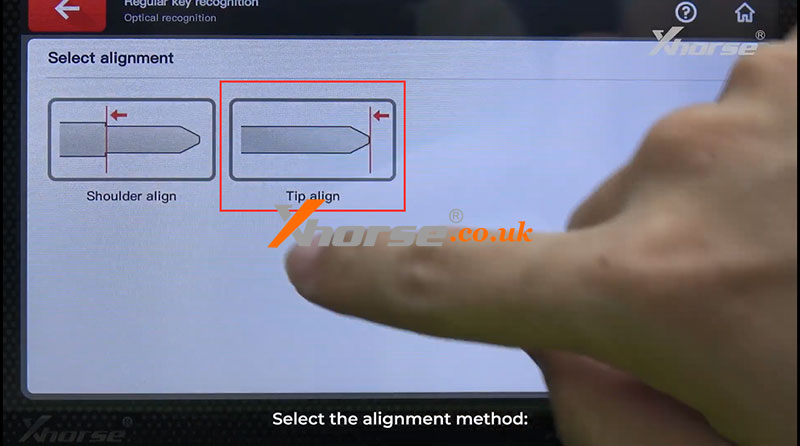
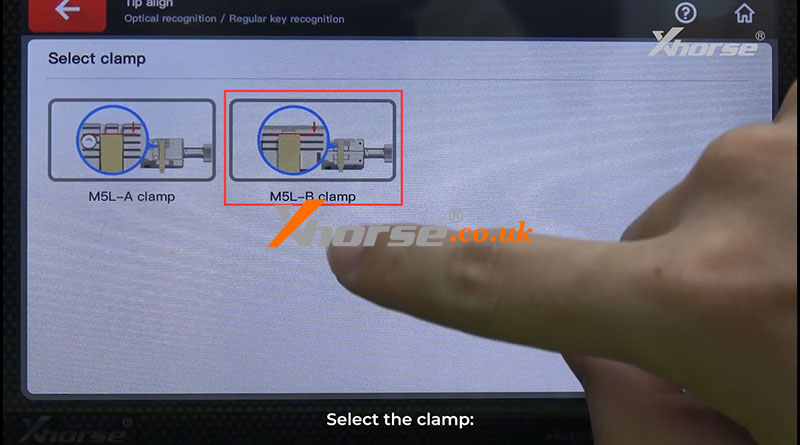
4. Install the Key
Securely mount the key into the selected clamp.

5. Capture Images for Recognition
Ensure the protective cover is fully closed before starting. This is crucial to prevent interference from strong ambient light.
The device will automatically take the necessary photos for recognition.
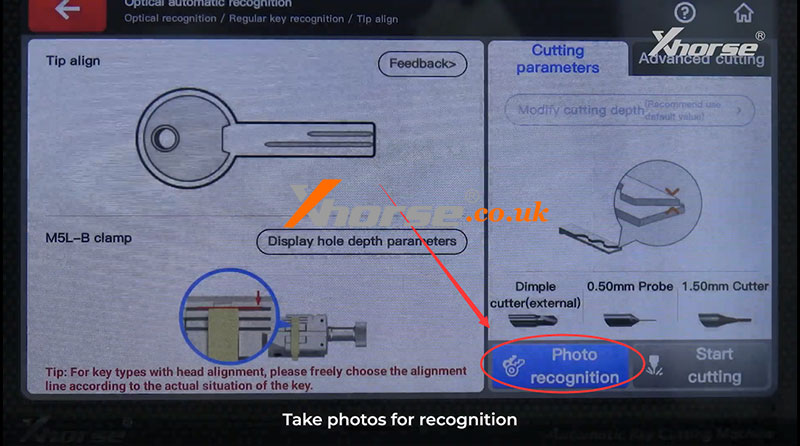
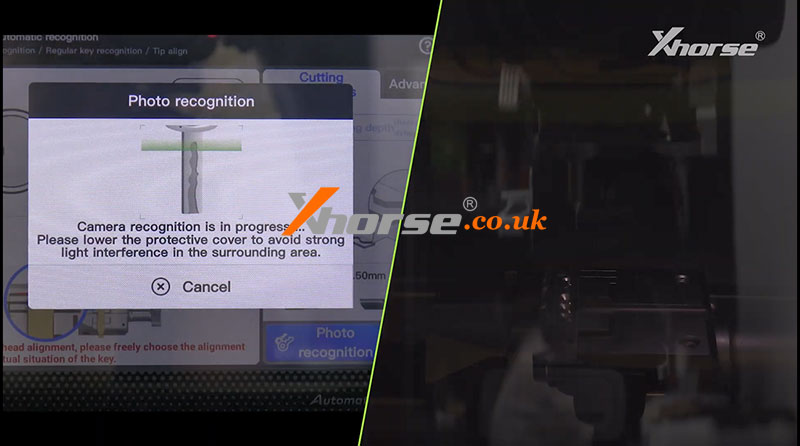
6. Confirm Key Identification
The AI will process the images and display the identified key type.
Review the result and click “Continue” to proceed.
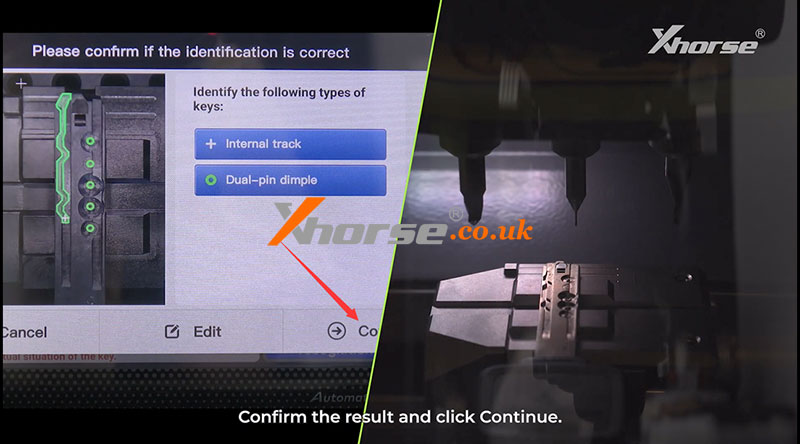
7. Decode the Key
The device will now begin the automated decoding process based on the AI’s analysis.
Once completed, a confirmation message will indicate that key decoding is finished.
8. Proceed to Cutting
Finally, install the corresponding cutter and proceed with the cutting operation as usual.
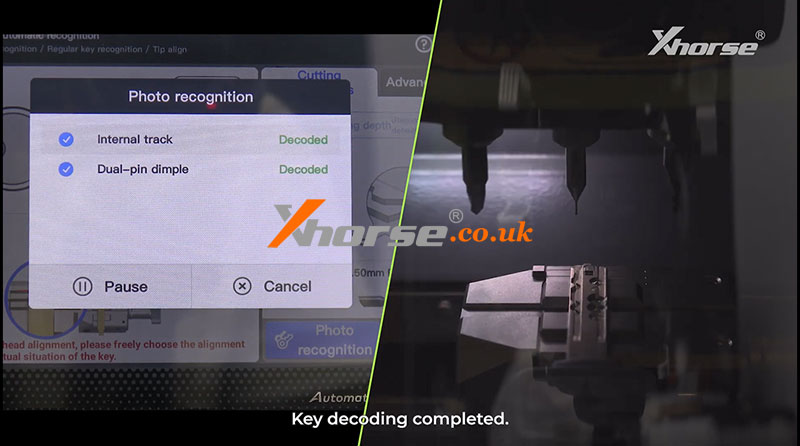
By following these steps, you can effectively utilize the Intelligent AI Optical Recognition to decode and cut keys, especially those not present in your pre-existing database.
Video guides:


