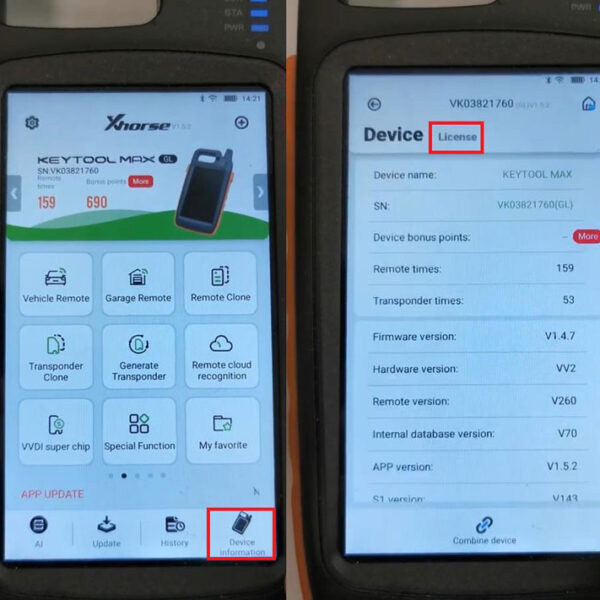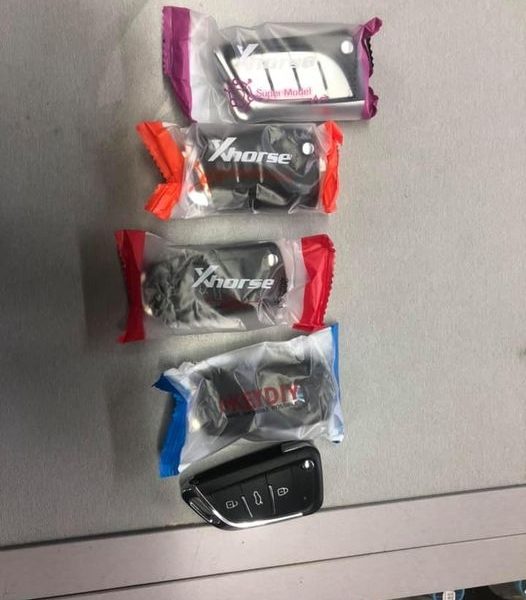Here we provide 5 quick tips for using Xhorse VVDI Remote Keys, including detecting the remote, point collection, query remote usage record, VVDI smart remote clone, and smart key customization. All these tips can apply to VVDI key tools such as Mini Key Tool, Key Tool Max, Key Tool Max Pro, Key Tool Plus Pad, etc.
Check the video to learn:
Detect Remote
There are many types of VVDI remotes, and here’s one way to help you distinguish them quickly. We’re using the Mini Key Tool as an example.
- How to detect remote?
1. Connect the VVDI tool to your smartphone.
2. Go to: Special function >> VVDI remote function >> Detect remote
3. Place a remote and start detecting. It’ll show all the info on the remote.
We can see this is an XM38 Universal Smart Key. Detect another remote, it can be seen it’s an XM38 TOY.T Smart Key. If it’s an NXP smart key, the detection result will show the type of smart key and display its version.



Point Collection
*Note: bonus points are only available for the first successful generation.
- How to collect bonus points?
1. Generate the required option with VVDI NXP remote.
2. Return to the home page, and tap the red button “More” to collect bonus points.

- How many points are for generating different remotes?
Generating wired remotes will give you 25 points. Generating wireless remotes and super remotes will award you 40 points. Generating universal smart keys will give you 60 points. But there’s no point in a dedicated remote generation. For example, generating an XM38 TOY.T smart key won’t generate any points.
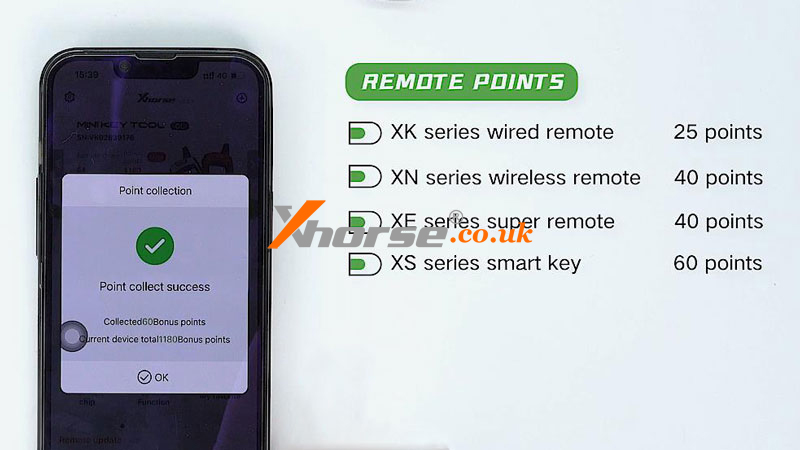
Query Remote Usage Record
- Operation Path
Special function >> VVDI remote function >> Query remote usage record
- How to use query remote usage records?
Pace the remote as shown and then we can query the usage record of the remote.
For example, put in a Knife style universal smart key, and we can check when the points were collected, when the remote was generated, and which option it was previously generated to.

VVDI Smart Key Clone
- Operation Path
Special function >> VVDI remote function >> VVDI smart key clone
- How to clone VVDI smart key?
This function is used when exchanging remotes without key learning.
For example, we want to use the KE.LSL universal key to generate the remote type which the Knife style universal key uses.:
- Read the data of the matched Knife style universal smart key.
- After reading successfully, place the KE.LSL universal smart key into the coil and tap “Clone”.
- Wait for the write to succeed. At which point the KE.LSL universal smart key will be used directly without matching.
Note: 2 keys cannot be used at the same time, otherwise their signals will interface with one another, which may lead to control failure. If you need to make 2 keys, both keys will need to be matched.

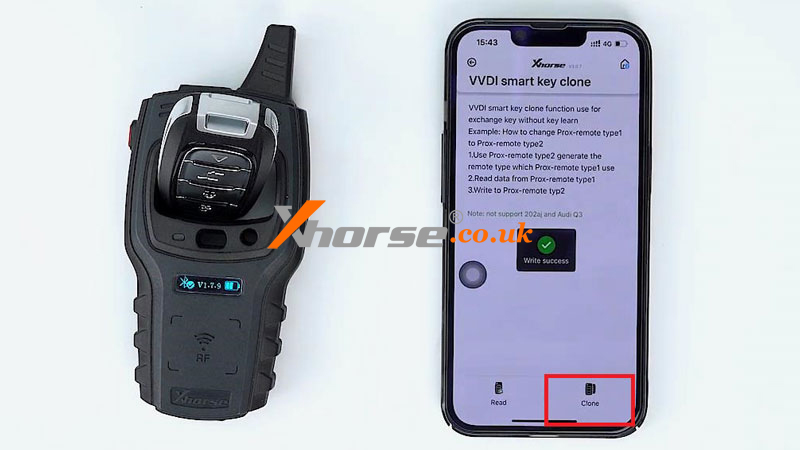
Smart Key Customization
- Operation Path
Special function >> VVDI remote function >> Smart key customization
Let’s take the Knife style universal smart key as an example. Its Lock button and Unlock button are opposite. And the Trunk button is invalid. In this case, the remote buttons can be adjusted through the customization function.
- How to customize the key button?
1. Read the data, the Lock value is 04 and the Unlock value is 01.
2. Change the Lock value to 01 and the Unlock value to 04. Tap “Settings”, and write successfully.
3. Then read again, the Lock and Unlock buttons have been adjusted properly.

- How to solve the Trunk button invalid problem?
1. Now the value of the Trunk is 08. And the common values include 01, 02, 04, 08, 10, 20, 40, 80, 0A, 0B, 0C, 0D. Let’s try to input these values one by one.
2. Perform a test after each input until the Trunk key is valid. If all values are invalid, please contact our technical support on the Xhorse App.
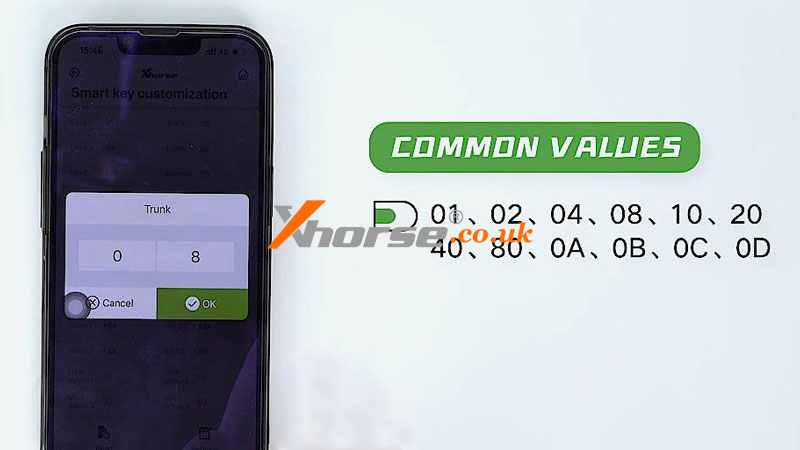
Technical Support