Do you want to engrave an “X” (Xhorse logo) on a blank key? Xhorse Condor XC-MINI Plus II can do it in 3 steps.

Step 1. Insert the engraving cutter and the key blank.


Step 2. Send the picture you want to engrave to the machine.
Pair the machine with your smartphone via Bluetooth.
Make sure the picture is in PNG format with transparent background.
Send the picture.
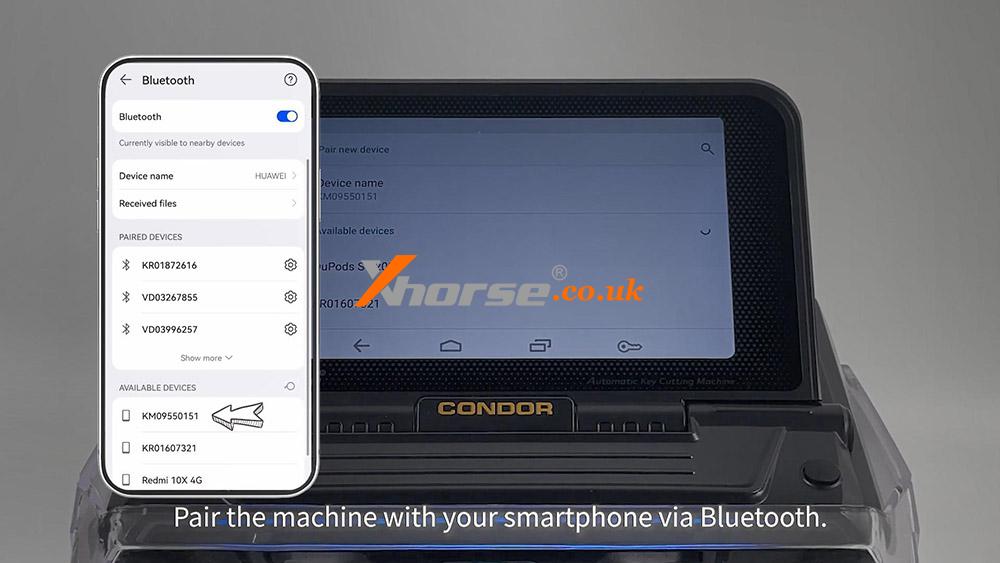
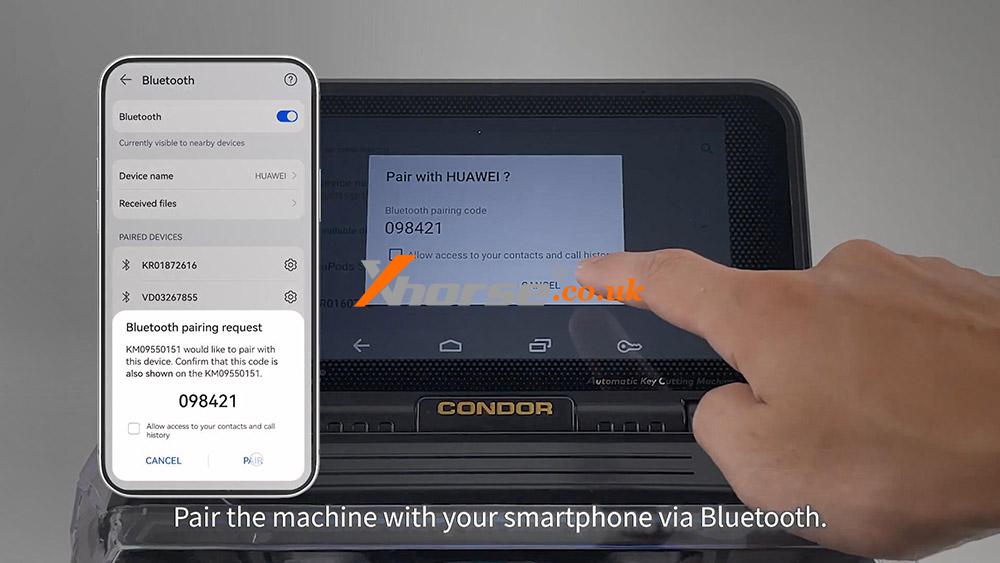
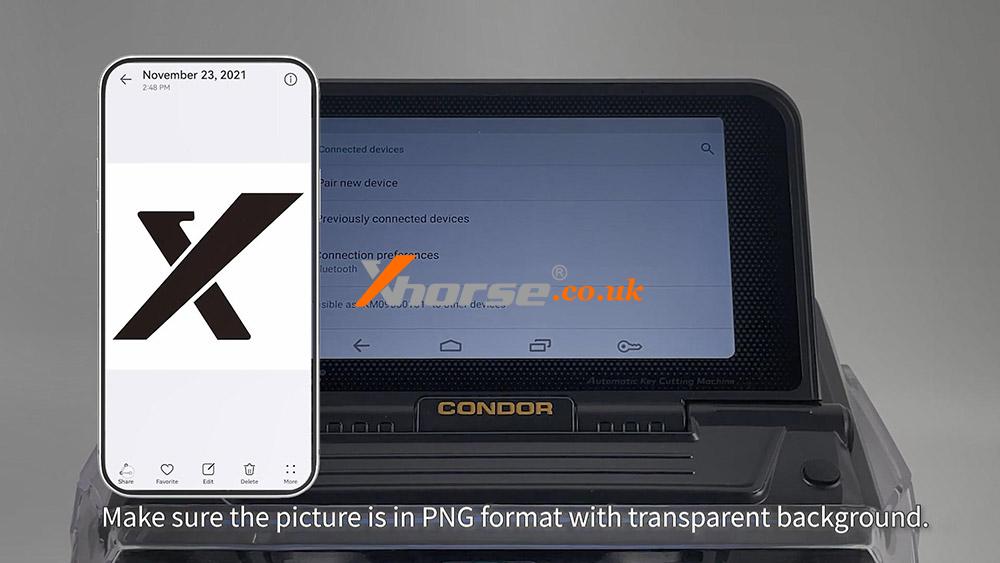

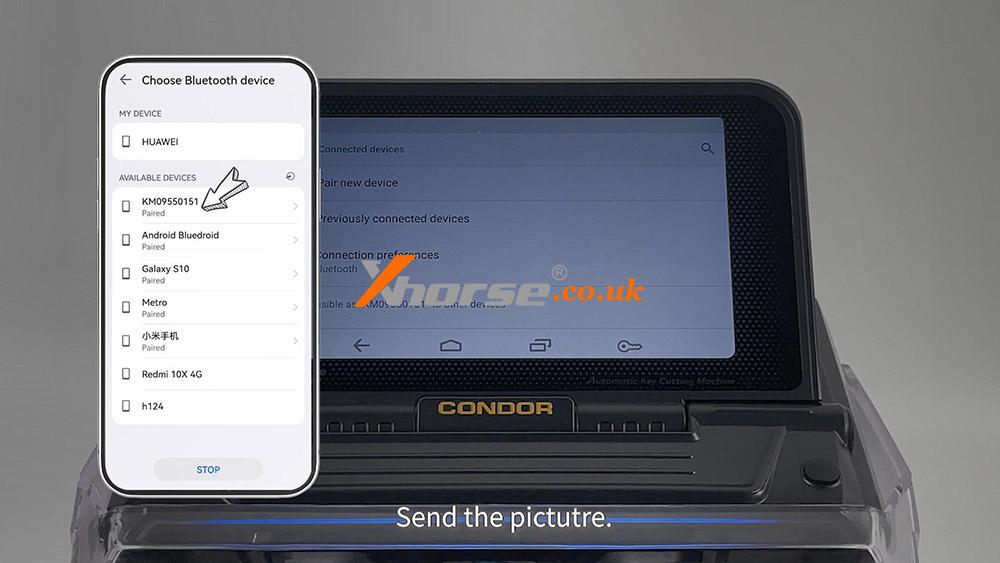
Step 3. Choose the picture and start to engrave.
Adjust the image to the appropriate position.
The first dot engraved will start from the highest point on the left of the image.
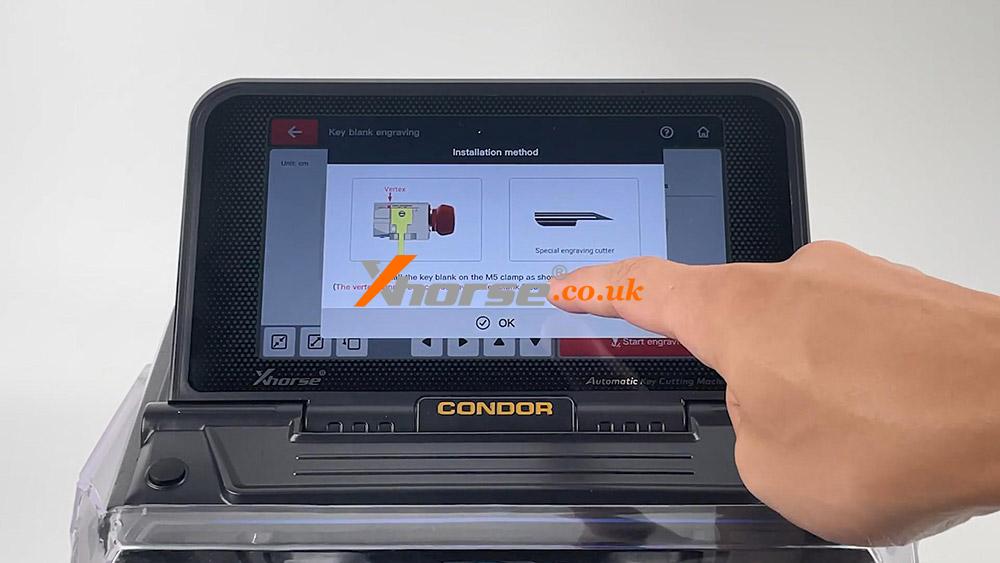



Alright, engraving completed.


Watch video on how to engrave “X” on a key blank with Xhorse Condor XC-MINI Plus II:


