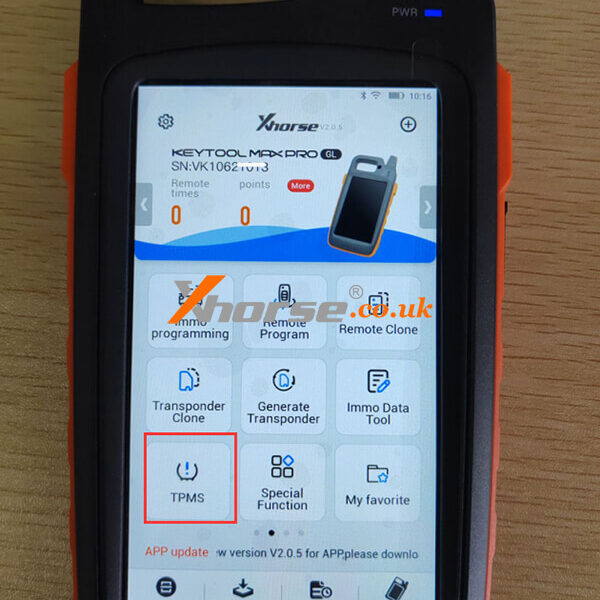This article is a brief introduction to the “Settings” section of the Xhorse Key Tool Max Pro User Manual.
1. First Time to use
For the first time, turn on the KEY TOOL MAX PRO you need to select the language and region (the system default is China Standard Time Zone), connect to the WIFI, log in with a registered account, if you don’t have an account, please register as shown in the picture.
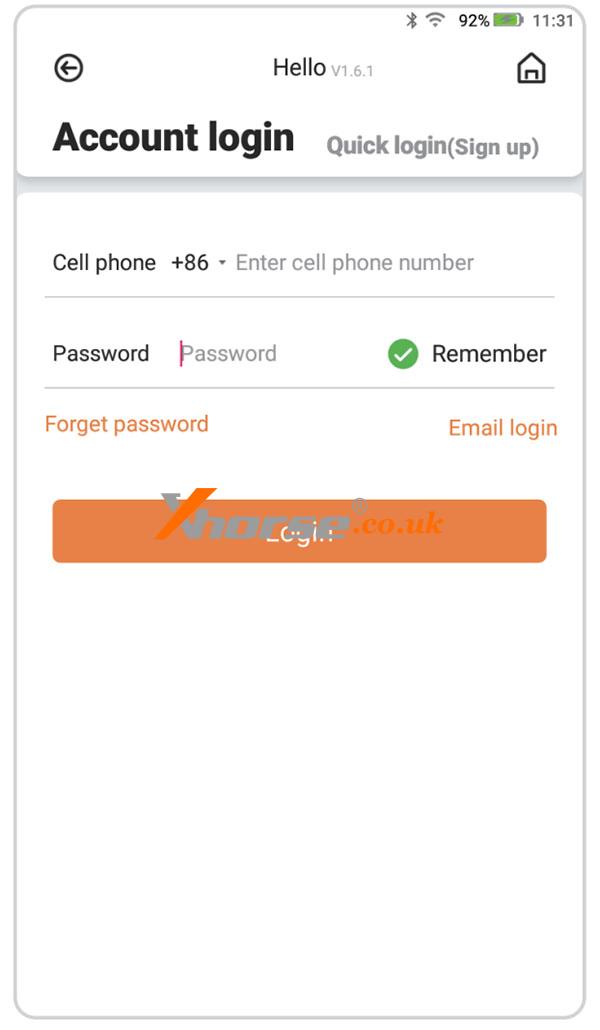
2. Power Off
① Before entering the system, press and hold the On/off button for a while, ”power off“ and “restart” will be shown on the screen, click on “power off”, the device will shut down.
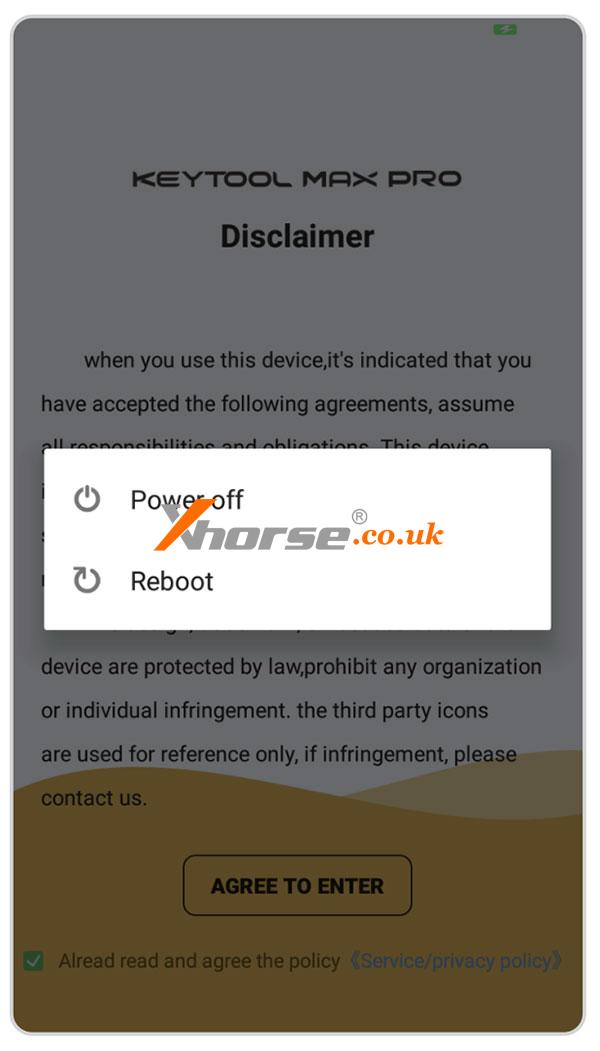
② After entering the system, press and hold the power on/off button for a while, the interface displays the following icons, click to turn off the option, and the device will shut down.
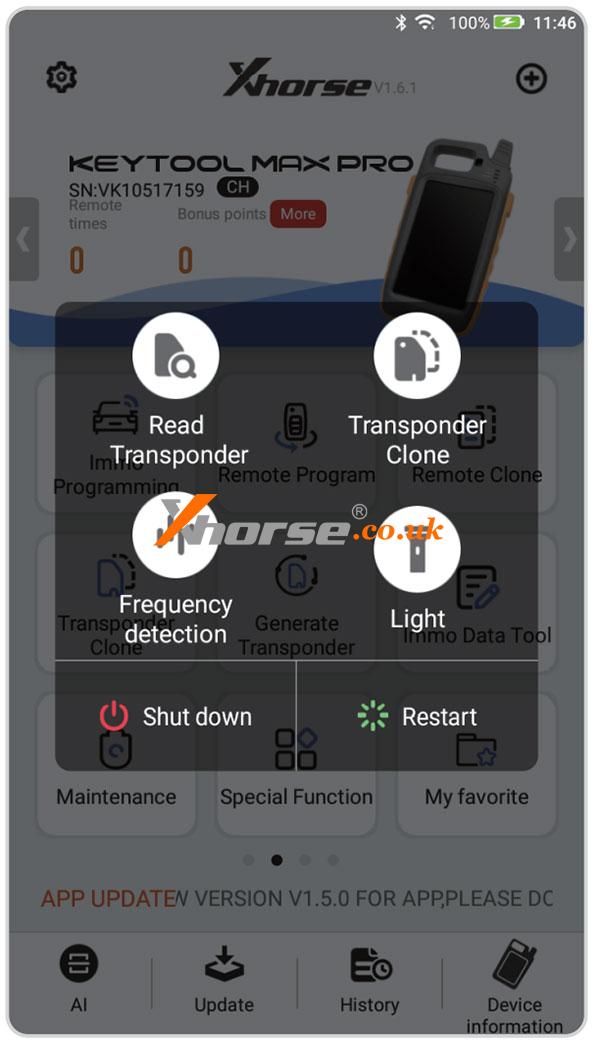
3. Connect to the key cutting machine
KEY TOOL MAX PRO can connect the key cutting machine via Bluetooth to operate: click [Select] interface, the interface displays the current connectable device, and select the device to be connected by serial number.
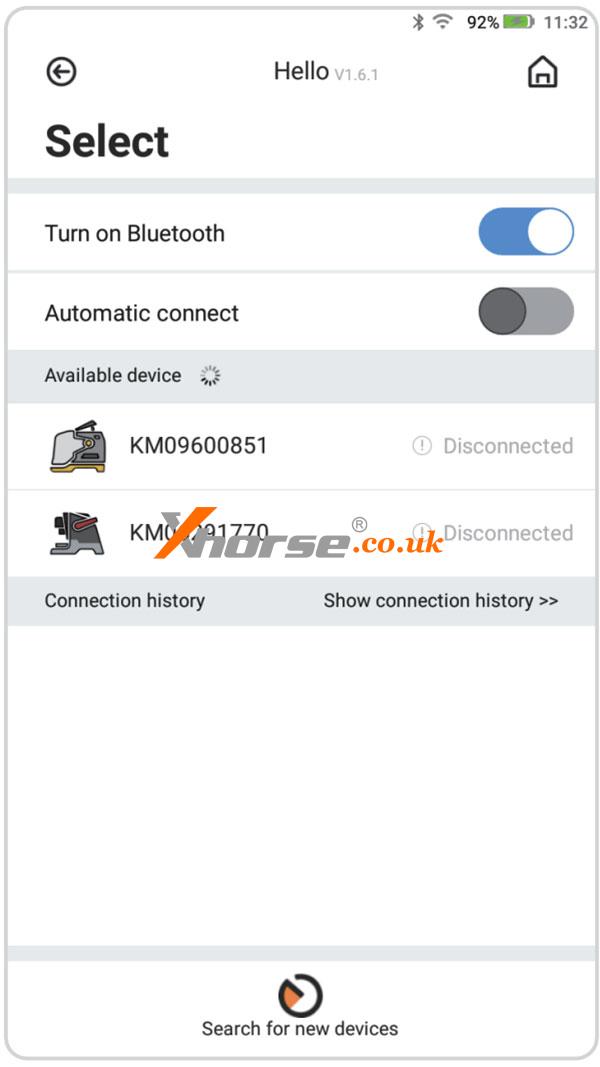
4. Status of the indicator
① When the device is on or charging, the POW indicator is on.
② When the device is in operation, the CON indicator is lit.
5. Reset your device
① Press the On / Off button for 12 seconds, and the device will restart automatically.
② Press the On / Off button for about 1-2 seconds, the screen displays the shutdown and restart options, select the corresponding option to shut down or restart the device.
For more information about Key Tool Max Pro you can click https://www.xhorse.co.uk/wholesale/xhorse-key-tool-max-pro.html