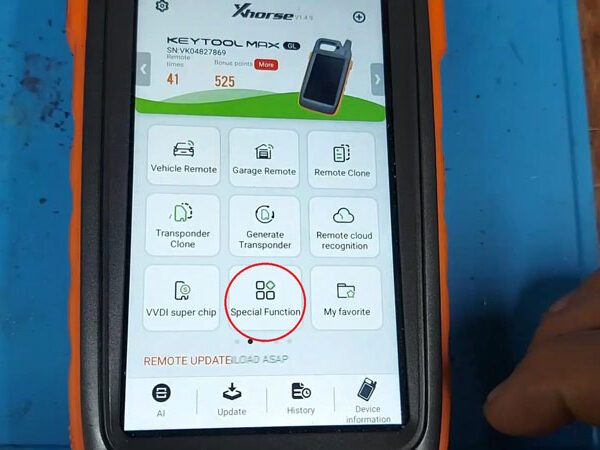This is a quick guide on resetting Xhorse VVDI Key Tool Max Pro/ VVDI Key Tool Max factory settings. Follow the 3 steps below to learn how to do it.
Step 1. Press the power button once to get the shortcut menu.
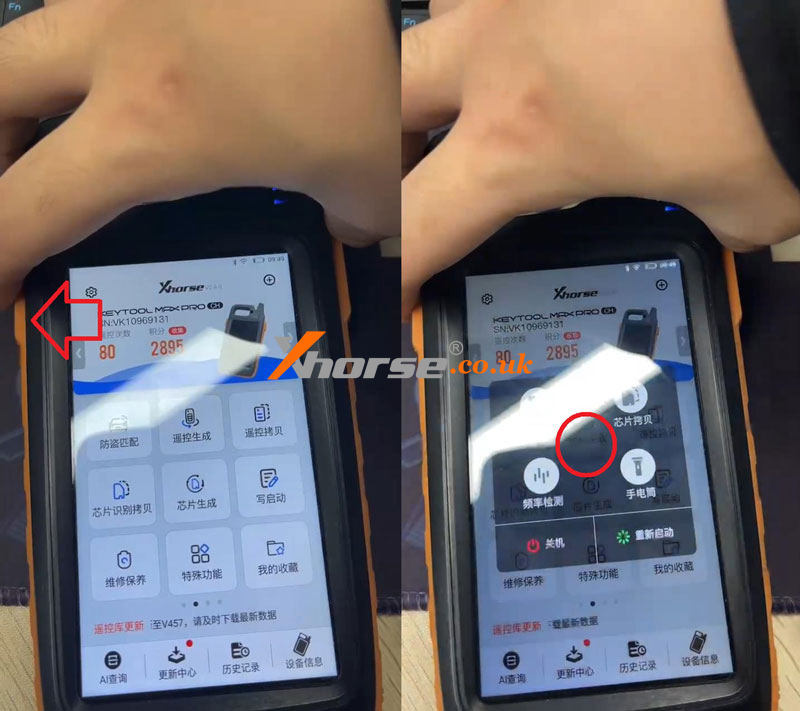
Step 2. Long press the blank area in the middle until Key Tool Max Pro automatically reboots. It may take about 22s.

Step 3. Home button >> Settings >> Application >> Xhorse >> Storage space >> clear data/ clear cache

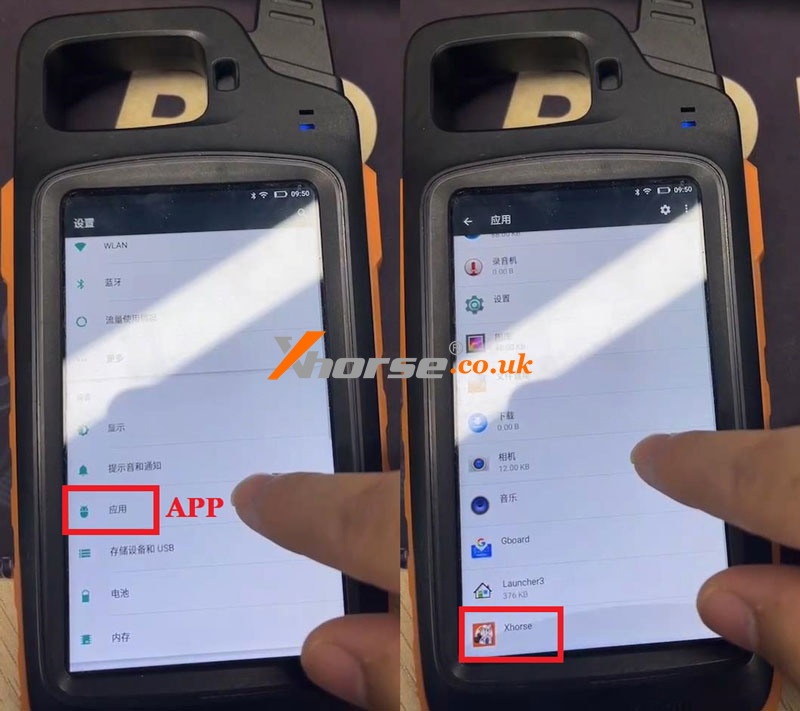
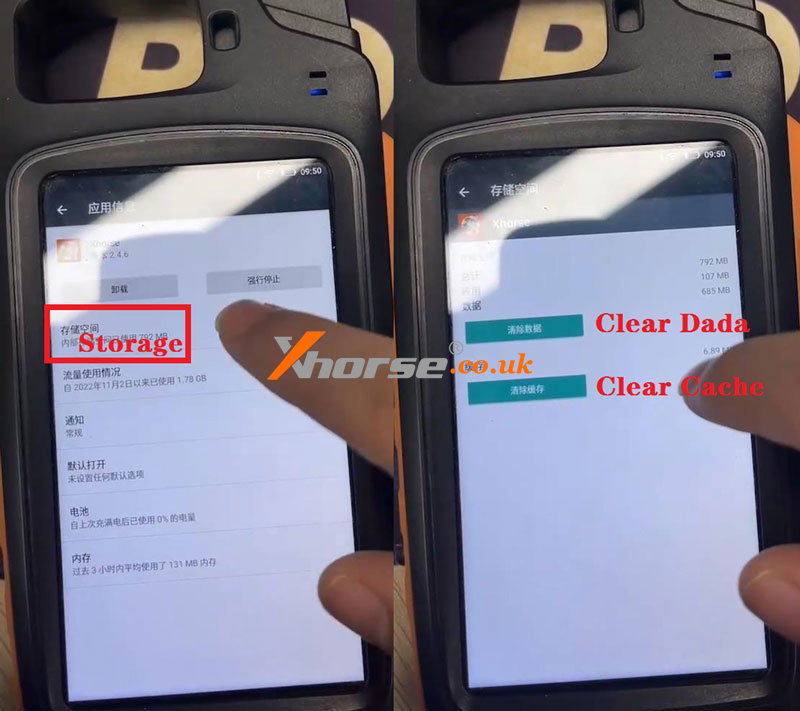
Hope this is helpful.
Contact Info:
Email: Sales01@Xhorse.co.uk
Skype: service@xhorse.co.uk
WhatsApp: +86 15696171957