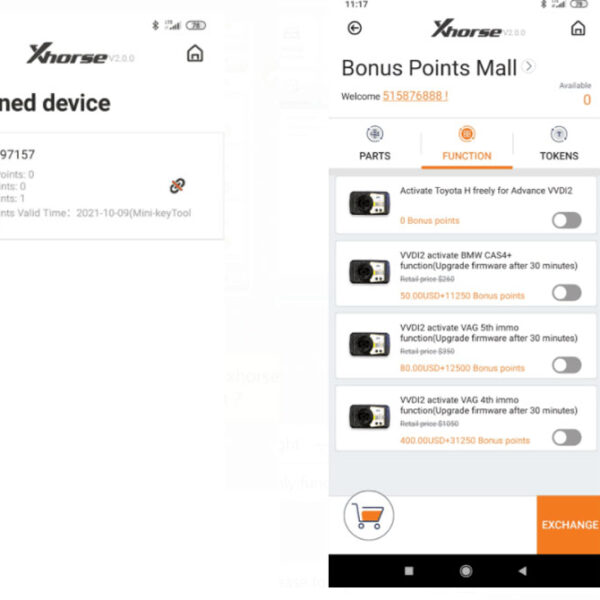This is a tutorial post about how to do VVDI Mini OBD Tool WiFi connection setup and updating using Xhorse mobile APP. It’s good for auto locksmiths and security professionals who use these Xhorse tools.
Look at the Mini OBD Tool package firstly.
It comes with one Mini OBD and one lanyard. Both of them are packaged in a plastic box.


How to update Mini OBD Tool?
Step 1: Set Xhorse Mini OBD Tool WiFi Connection
Connect Mini OBD with PC computer via USB cable
Open Xhorse APP on Android smart phone
Turn on Bluetooth and Automatic connect, it will connect with the corresponding device automatically
It will show wifi setting info.
Enter Wi-Fi password manually and press “OK” to continue
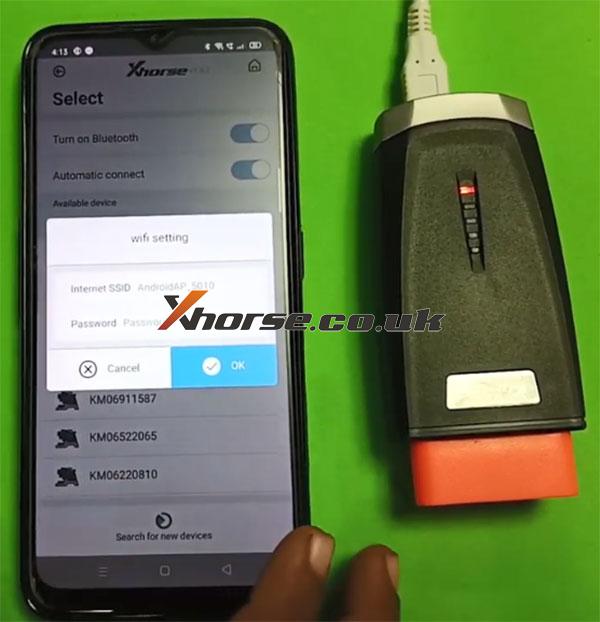
Connect WIFI successfully

Step 2: Update WIFI Firmware
When it shows [WIFI firmware update], click on “Update”

Note:
1. Please ensure smoothly internet connection. If necessary use mobile phone network.
2. Update need around 1-2 minutes
3. Please ensure cellphone with stable connection to device
Update WIFI firmware successfully, then reconnect Mini OBD Tool again

Step 3: Update Mini OBD Database
When it shows [Mini OBD Database update], click on “Update” to optimizer the matching process

Update Mini OBD database successfully

Step 4: Update Mini OBD Firmware
When it shows [Mini OBD Firmware update], press “OK” and use PC software upgrade kit to update
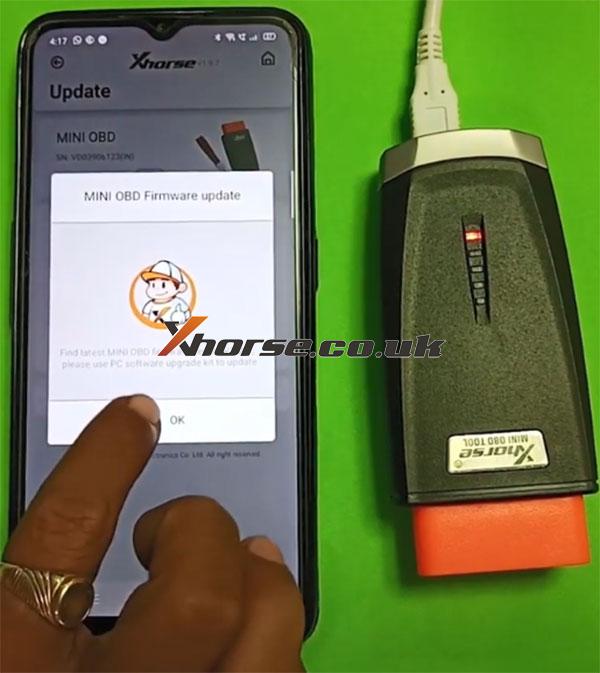
Download [Upgrade Kit] from official website https://www.xhorse.co.uk/info/xhorse-software-dowmload-update.html
Run upgrade kit software
Click on “Find device” to detect the device and upgrade version
Then press “Upgrade”
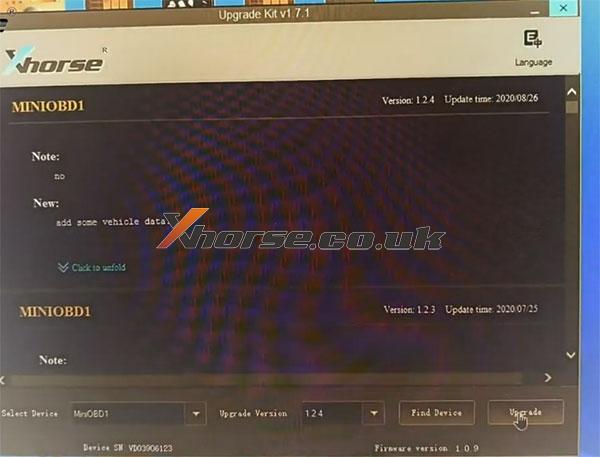
Update Mini OBD firmware successfully
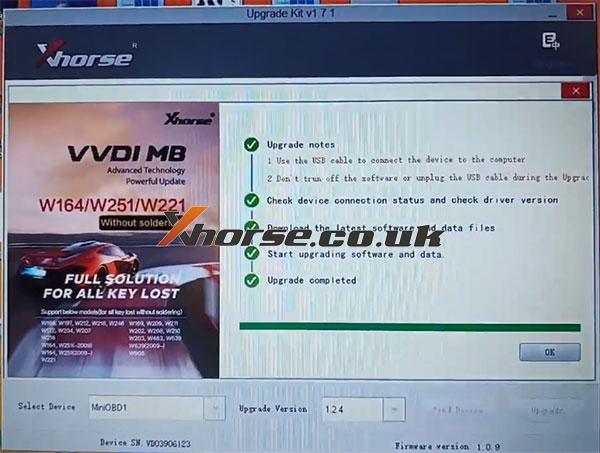
Done!