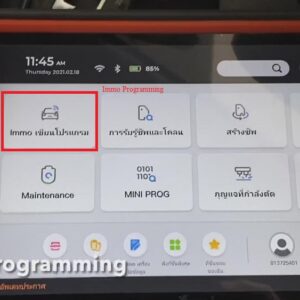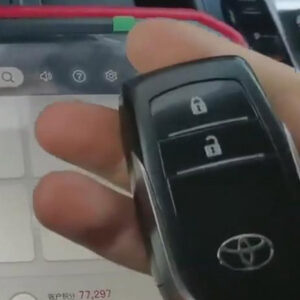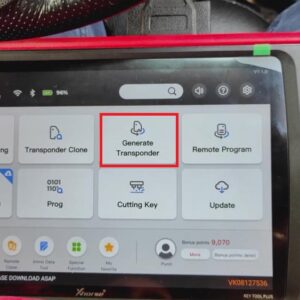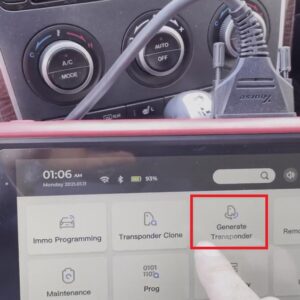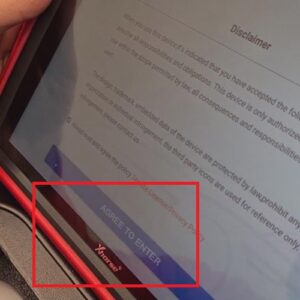Xhorse Key Tool Plus Pad, All-In-One Solutions
Xhorse VVDI Key Tool Plus Pad All in one Automotive Solution for Locksmith Luxury Cars IMMO Programming Ordinary Cars IMMO Programming Remote Program Transponder Operations File Make Key Prog Function Maintenance Control Xhorse Key Cutting Machines More Functions Coming Soon Binding to xc mini plus, Dolphin XP-005 & XP-007, 1 token free every day. VVDI Key Tool Plus Functions:Read More…