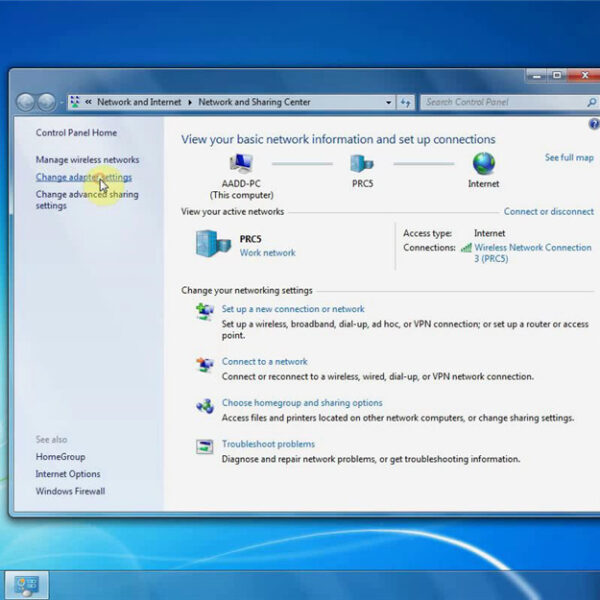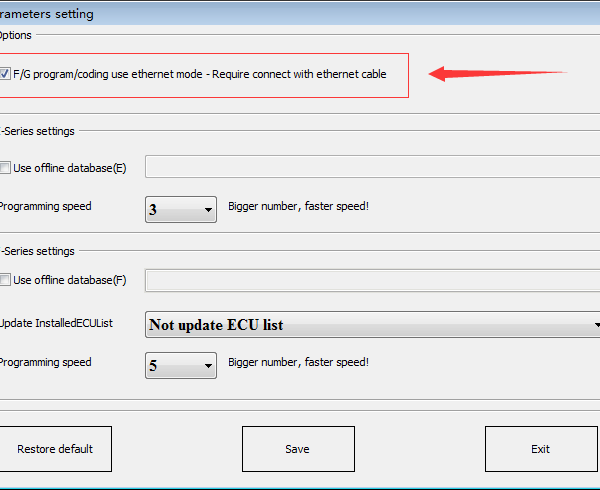This is an operation instruction on how to use Xhorse VVDI BMW BIMTool Pro tool to repair CAS module via OBD/ EEPROM.

1. OBDII – CAS1 Repair
For suddenly condition cause CAS1 enter service mode while reading CAS1 EEPROM via OBD2 or CAS PLUG, you can select this option to repair.
2. OBDII – CAS3+ ISTAP Repair
- For suddenly condition cause CAS enter service mode while update ISTAP*, select this type to repair.
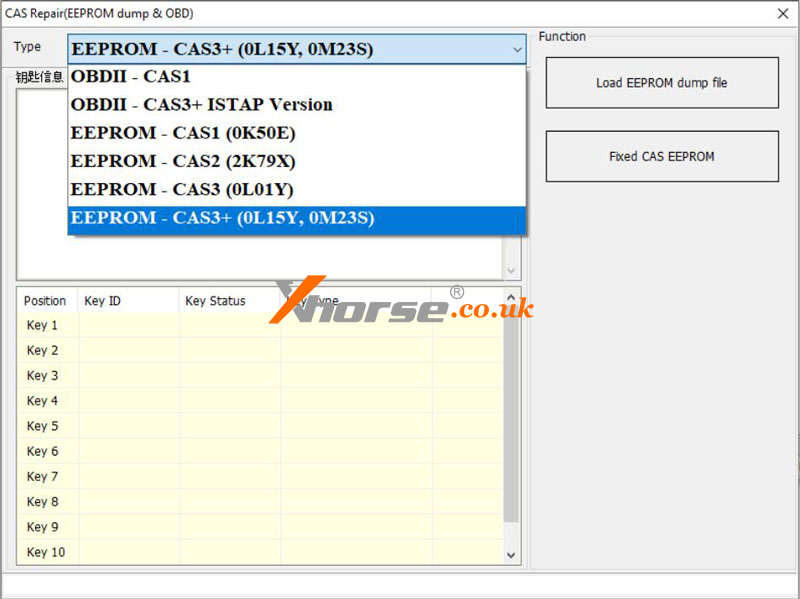
- You need to know CAS ID before continue. You can input the CAS ID or load EEPROM to read CAS ID.
- Use the known CAS ID to repair: use this way if you have recorded CAS ID before updating CAS flash.
- Use the CAS EEPROM to repair: use this way to repair if cannot read CAS ID. You need to have the CAS EEPROM dump file.
3. EEPROM Repair (CAS1, CAS2, CAS3, CAS3+)
Support loading EEPROM dump file in service mode, then automatically repair the service mode status and save the new EEPROM dump file.
Steps:
1. Load the EEPROM dump file that needs to be repaired, and it prompts that you need to load the FLASH file.
2. If you need to repair, you will be prompted to save the new EEPROM and FLASH files.
3. After repair, it is recommended to load the new file to see whether it needs to be repaired. If it is still prompted file need to be repaired, it means there is a problem with the file you read, please read and repair it again.
Technical Support