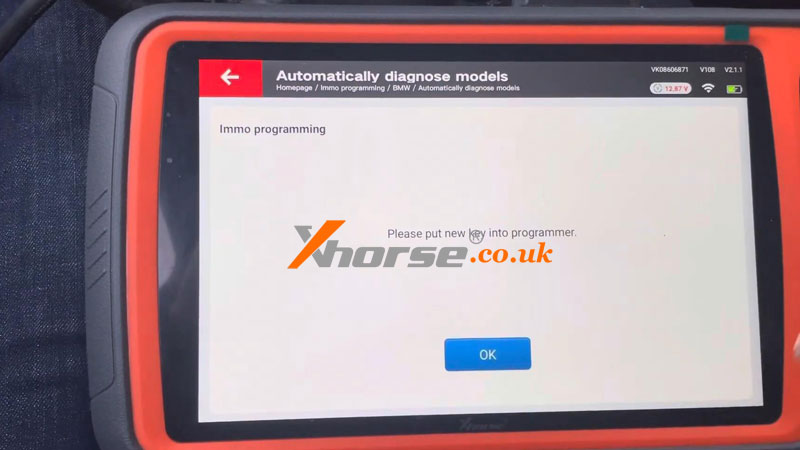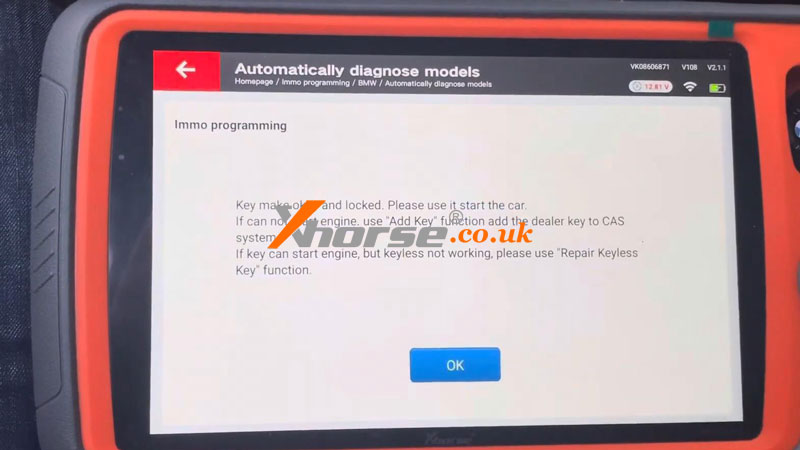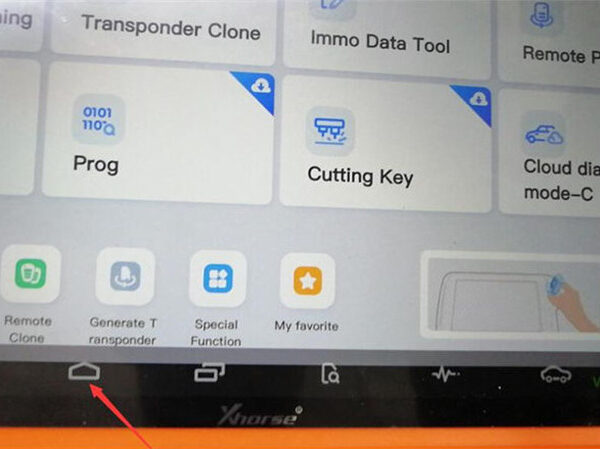Hello guys! Here I’m going to show how to add a BMW CAS2 key with Xhorse VVDI Key Tool Plus by OBD. Done in 2 minutes, simple job. Preparing a working key and a new key at hand.
Connect Key Tool Plus to the OBD2 port.
Immo programming >> BMW >> Automatically diagnose models >> Start programming
The current system type is detected as CAS2,
About to enter the system operation interface, please wait…
Read key information >> Yes
Add keys: Please insert the ignition key into the ignition switch and connect the vehicle and device well.
Press “Yes” to continue reading the key info.
The dealer key should be taken away from the ignition switch.
If the key is keyless, please move it out of the car.
If there’s no key in the ignition, continue anyway.
Press OK.
Save key data file.
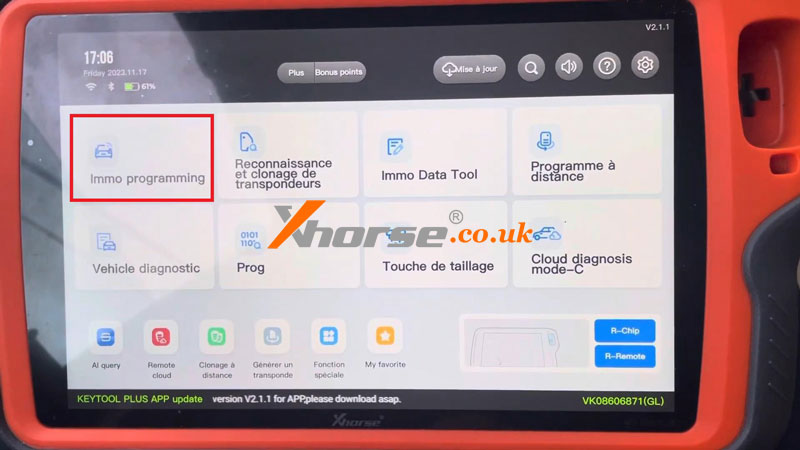
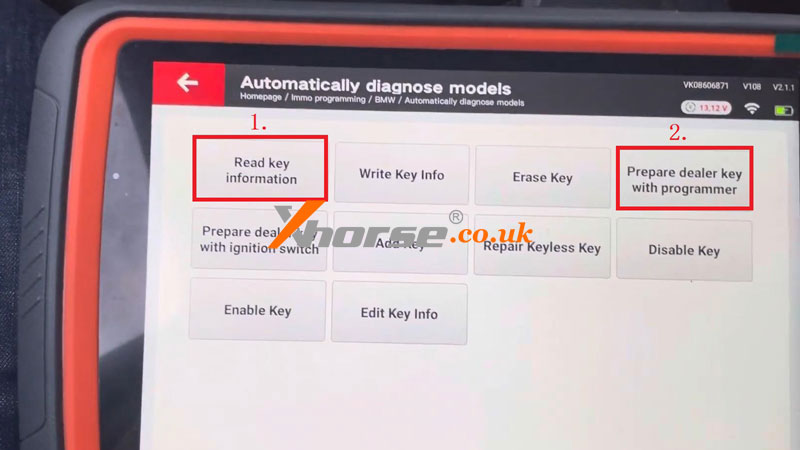
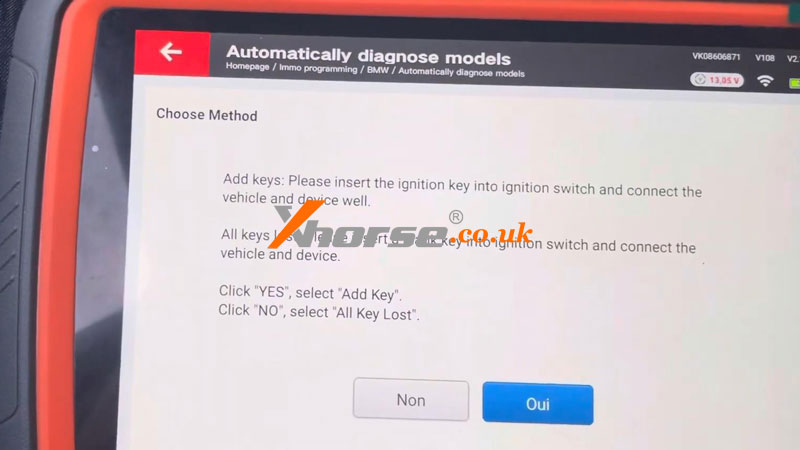
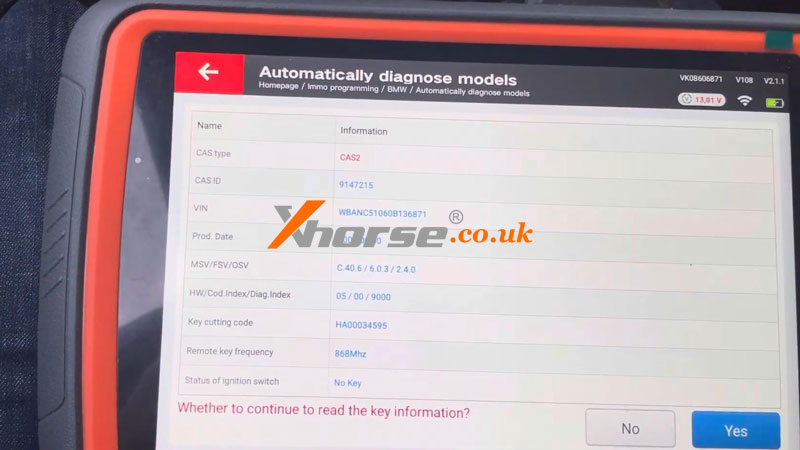
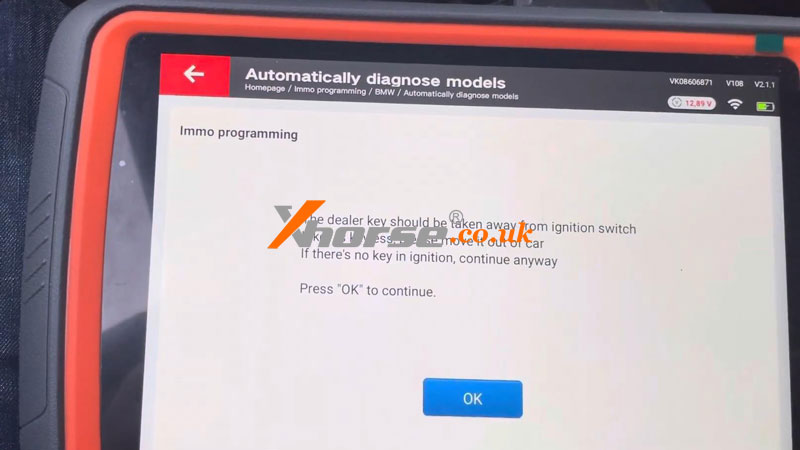
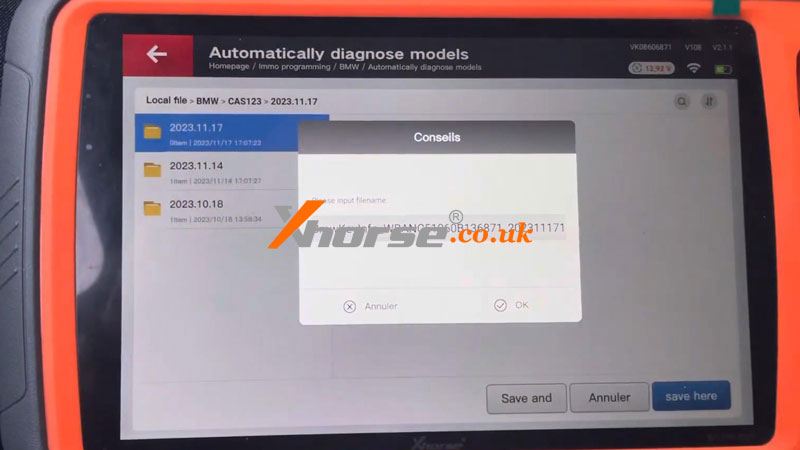
Prepare dealer key with programmer >> Select blank key position: Key 6
Please put a new key into the VVDI Key Tool Plus programmer.
Is the current key the smart key? No
The key is okay and locked. Please use it to start the car.
If cannot start the engine. Use the “Add key” function and the dealer key to the CAS system.
If the key can start the engine, but the keyless not working, please use the “Repair Keyless Key” function.
The new key can start the car without problems.
Done.