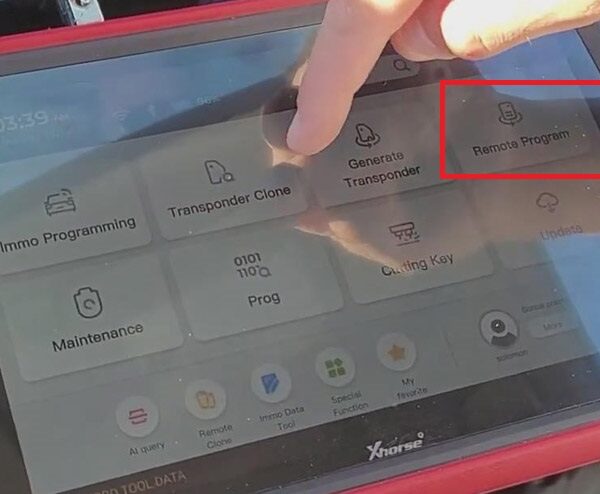How to use Xhorse VVDI Key Tool Plus Pad to add a smart key for BMW CAS4+ by reading & writing EEPROM data? Today I will show the procedure step by step.
First of all, we should read data from CAS4+ computer. Wire connection is an option to acquire data, but I’d like to use a non-disassembly and non-welding adapter plate to read instead.

Now here we go to the VVDI Key Tool Plus Pad:
Programmer >> IMMO >> BMW >> CAS4+(5M48H) – backup reading


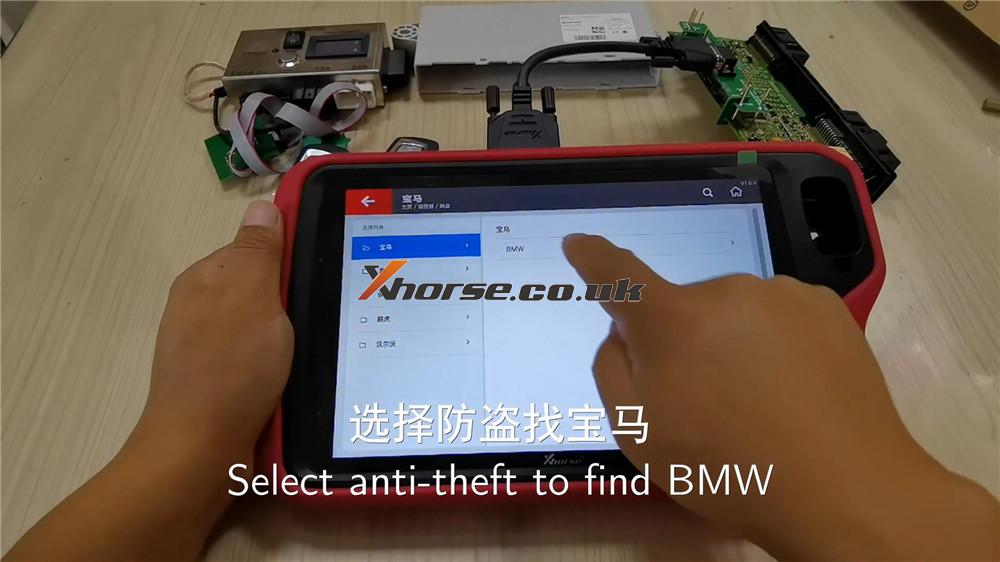
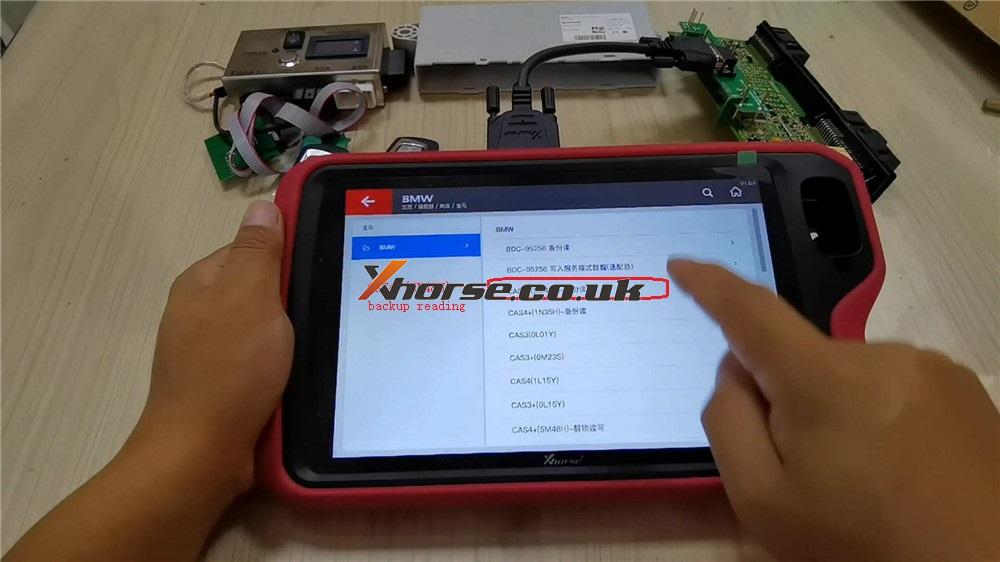
Read >> D-FLASH >> Start >> Make sure adapter is connected with chip, press “Continue”
Data was read out, rename the file, and press “OK” to save.

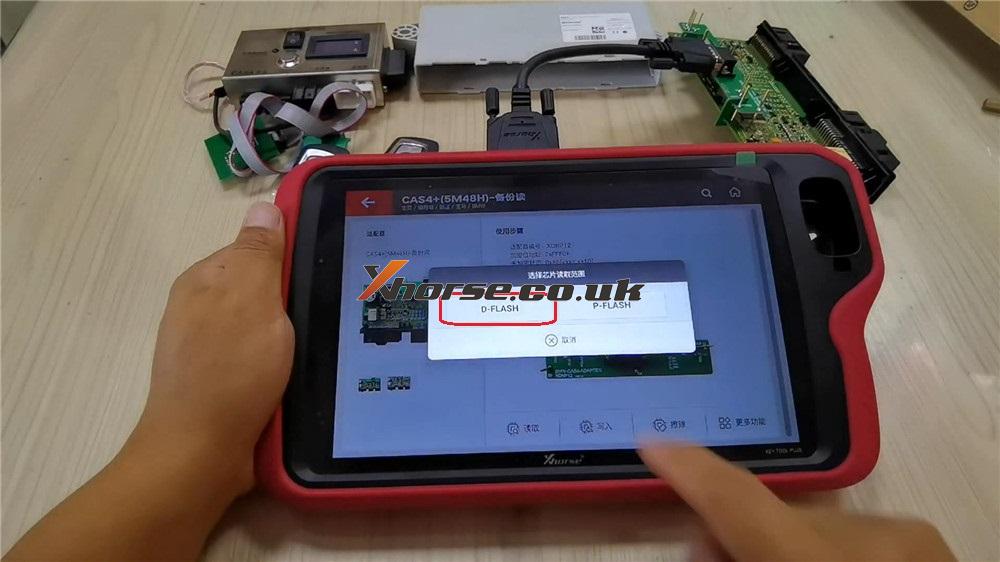
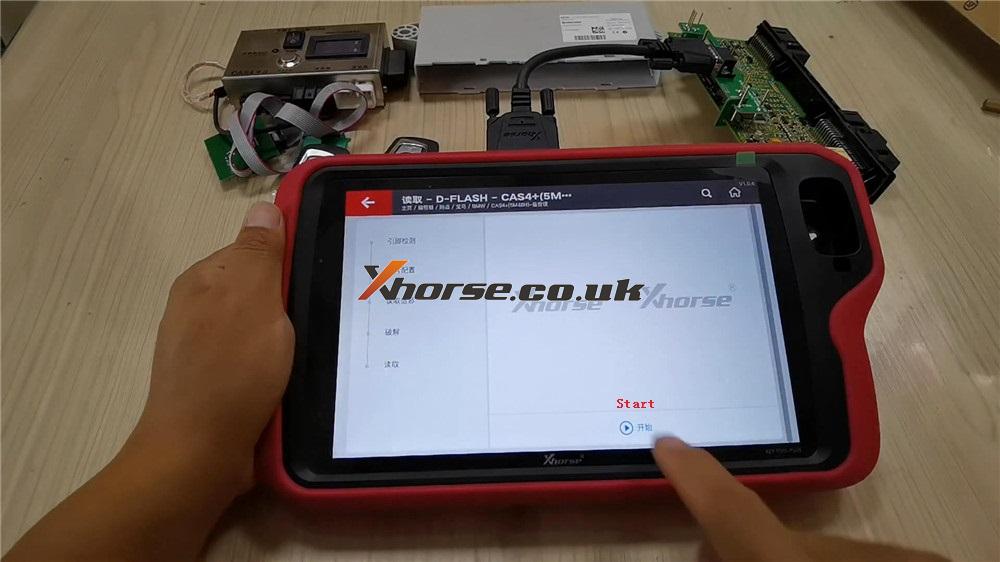
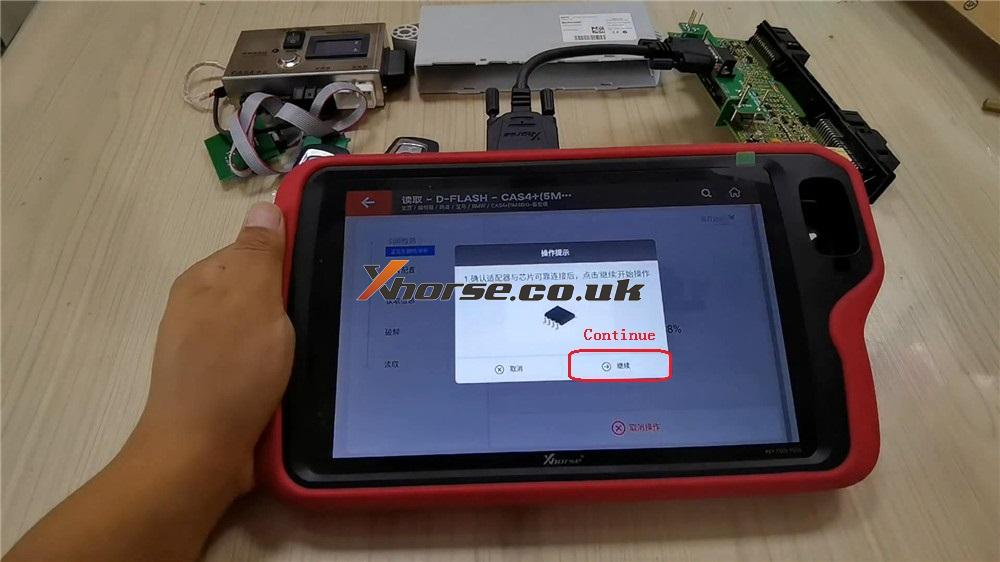
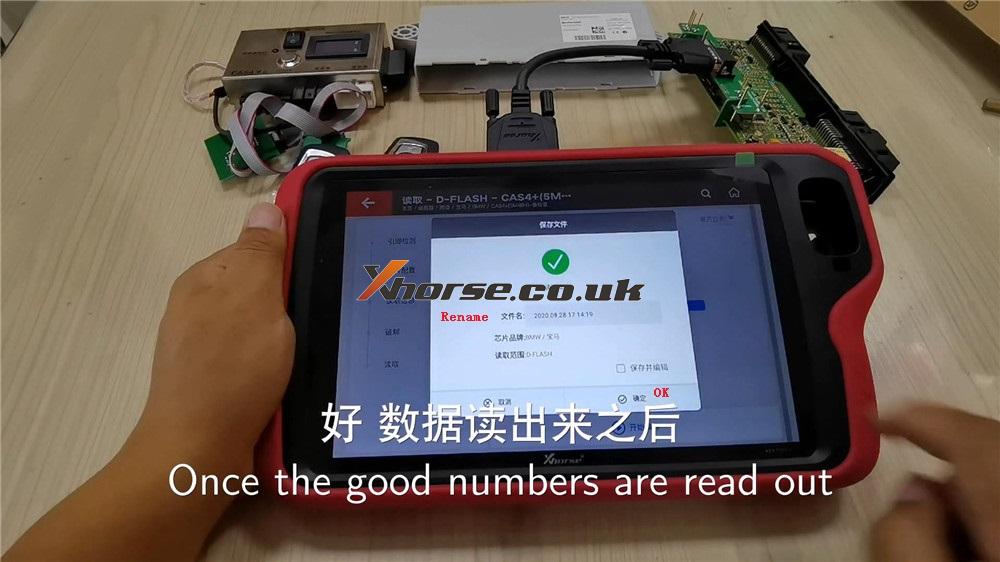
Return back to the main menu, go to:
IMMO programming >> BMW >> Classify by system >> CAS4/CAS4+ IMMO



Key programming >> Start >> By EEPROM >> Generate a dealer key
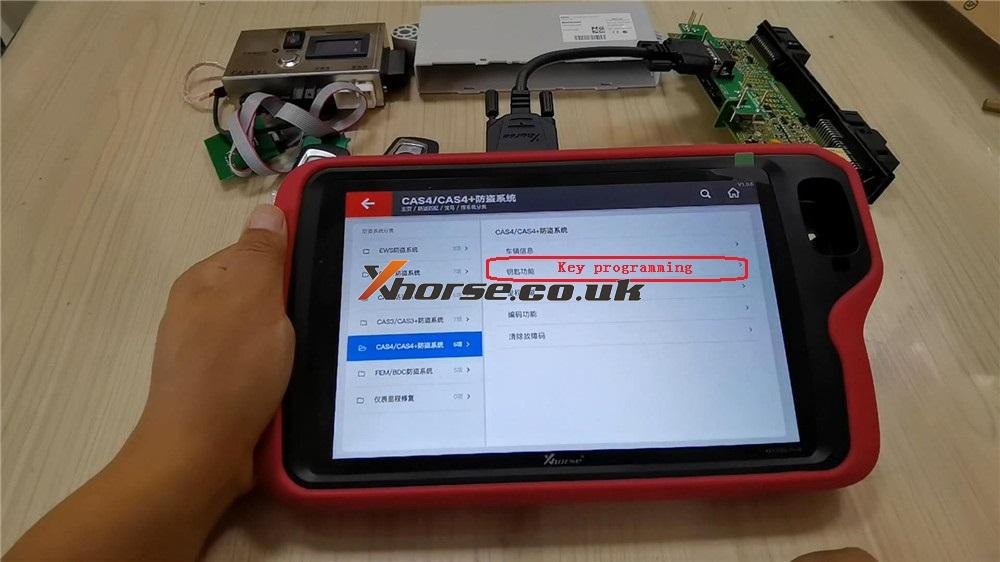
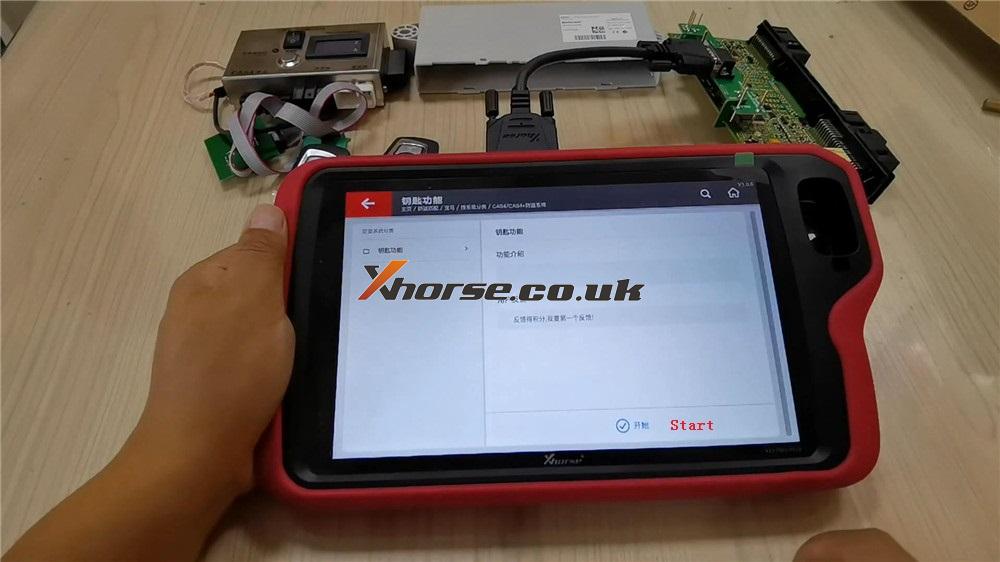
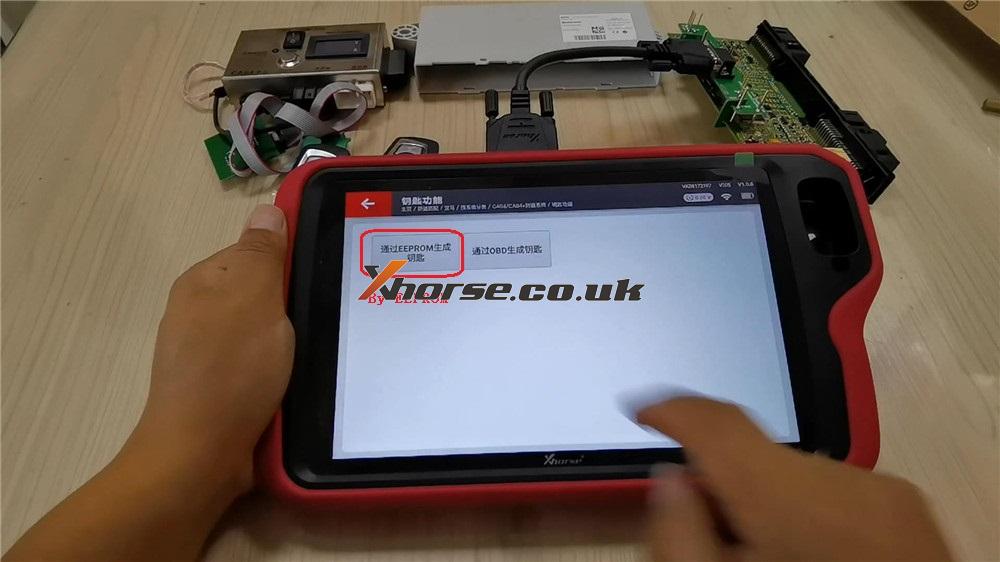
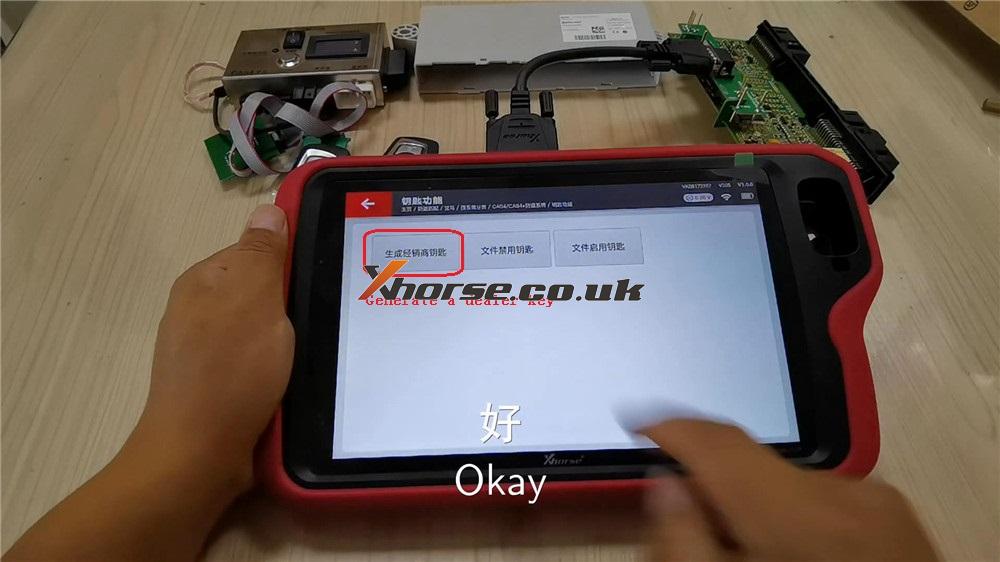
CAS4+(5M48H) >> OK >> Select EEPROM data file saved just now, press “Open”>> Related information will display, press “OK”
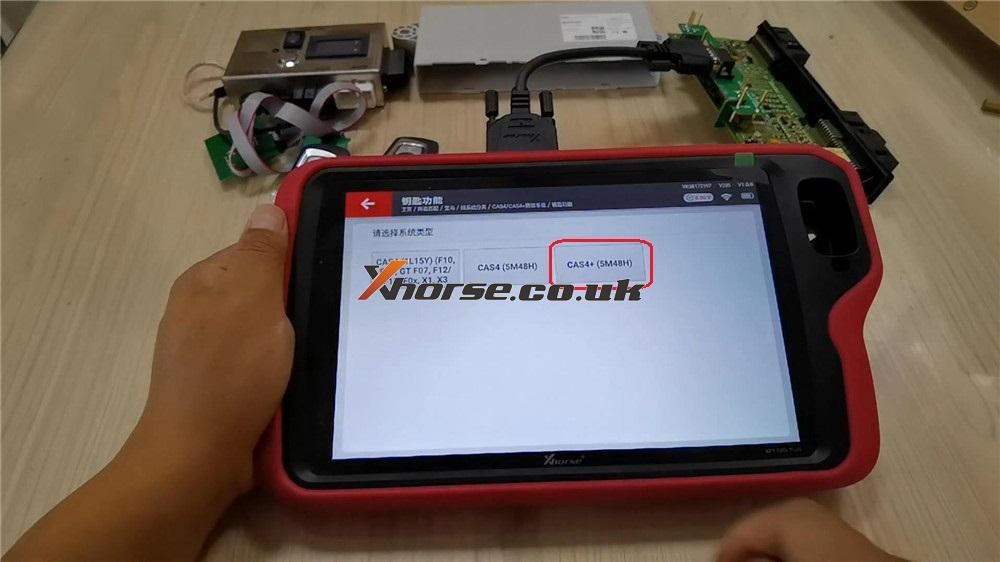

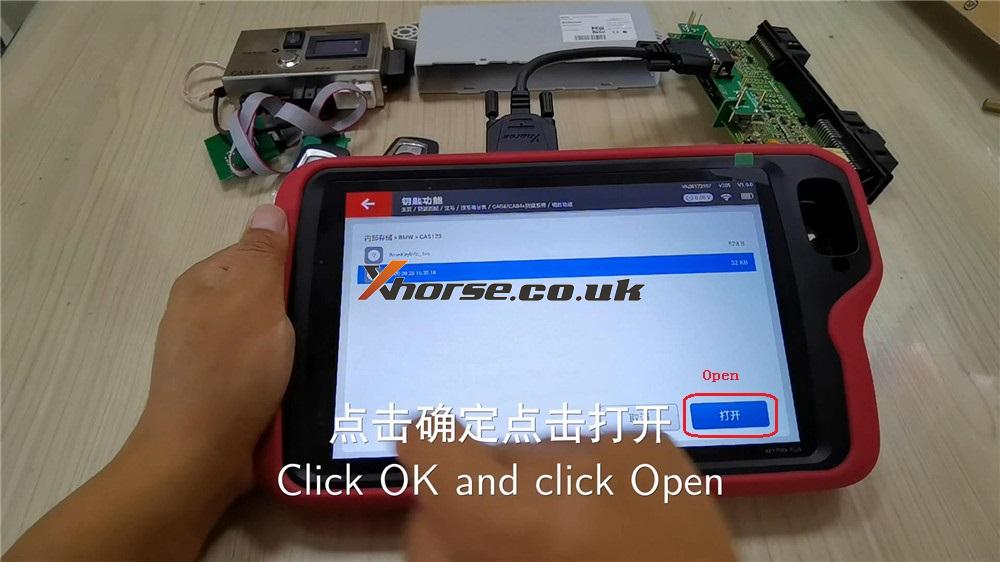

Select a free key position >> Put the original key into a coil on the right side, press “Have an original key”
Data is reading…
Data readout succeed, ISN code will display as well. Press “OK”.
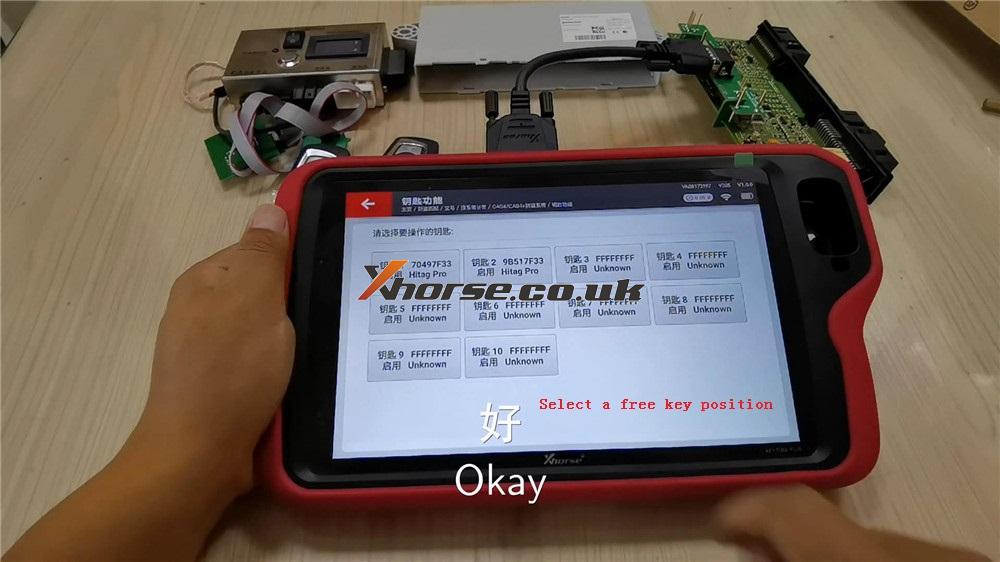
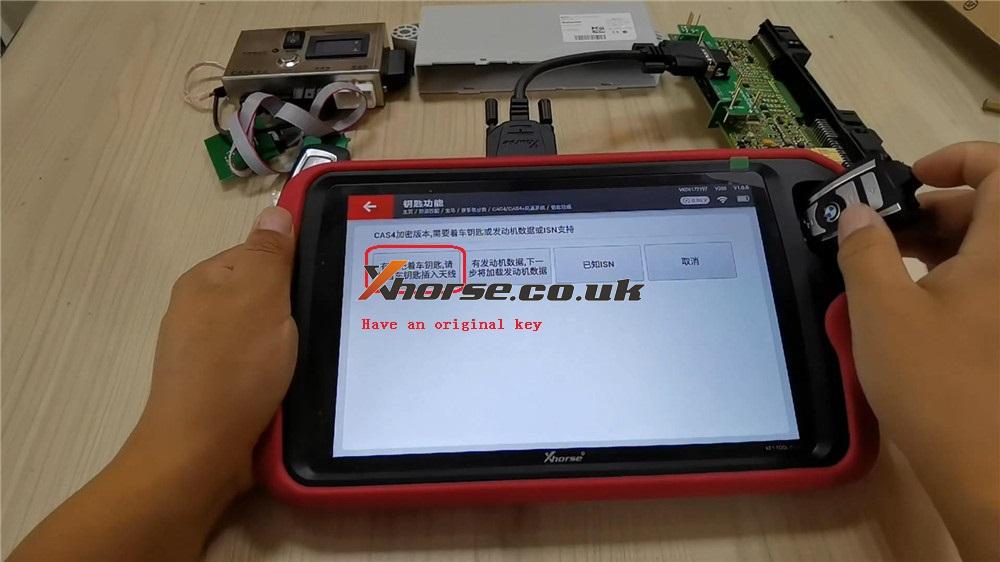

Remove the original key, put the new smart key into the coil. Press “OK” to generate a new key.
It may take about 30s…
Key programming is successful! Press “OK” to finish.


Finally, let me try the new key to confirm whether it can work. Connect the test platform with CAS4+ computer, put the new key into the coil. As you seen, the light is constantly blue, which means the key can work normally.

Job has done!
It is quite convenient to use VVDI Key Tool Plus Pad to program a new BMW CAS4+ key via EEPROM. Connecting with the customized adapter plate can be much suitable for outdoor work.
https://www.xhorse.co.uk/