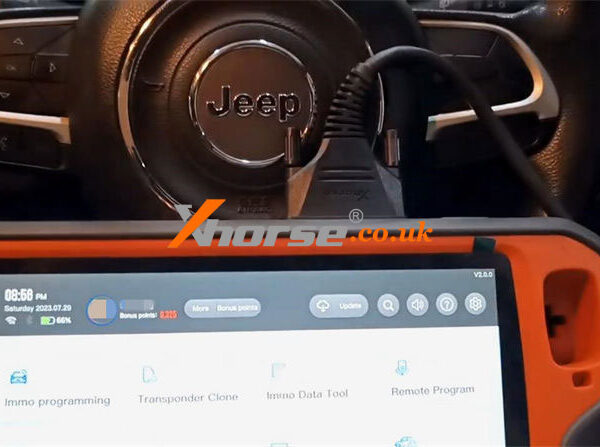This is guide to setup Xhorse XDSKE0EN Smart Key Box APP on smart phone for first time use. Learning how to change style, set security & language, perform learning mode & updates.
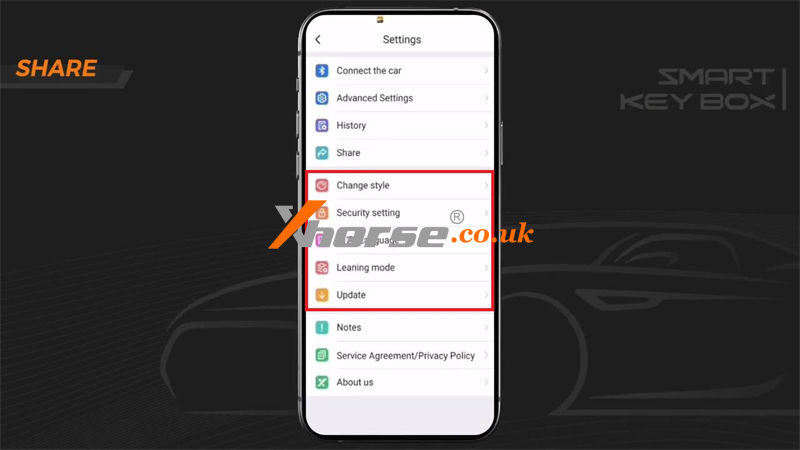
Change Style
Xhorse offers 3 remote styles, users can select the style according to preference.
1.Cool: users can customize the button number & the background image.
2.Classic: users can select the button number & the color of the remote.
3.Simulation: users can only customize the button number.
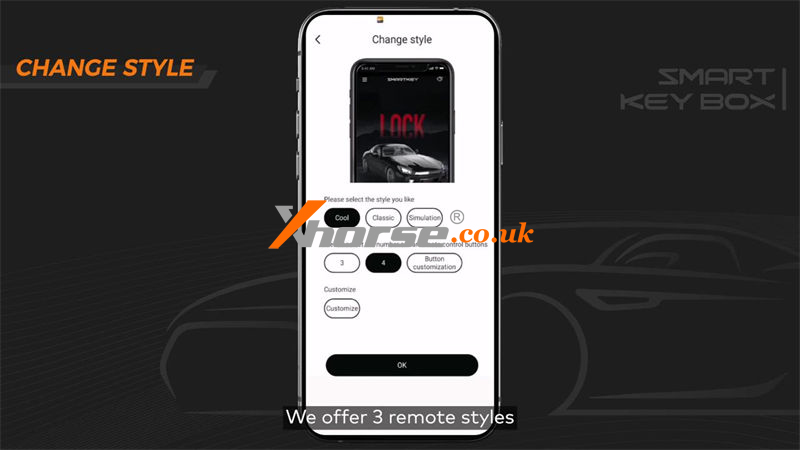
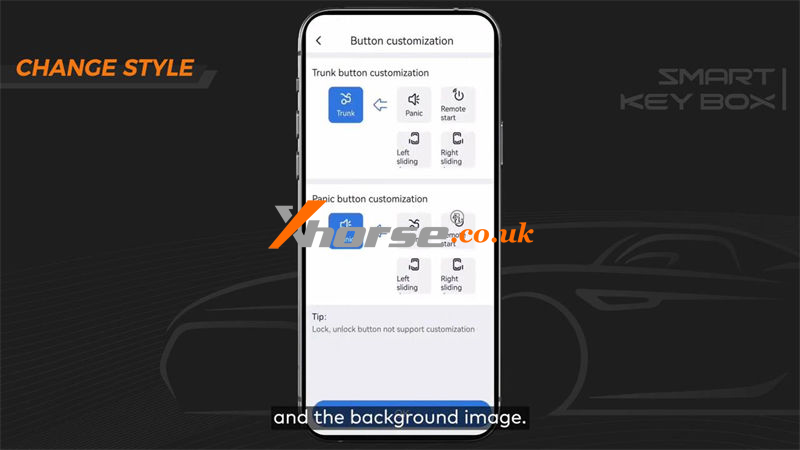
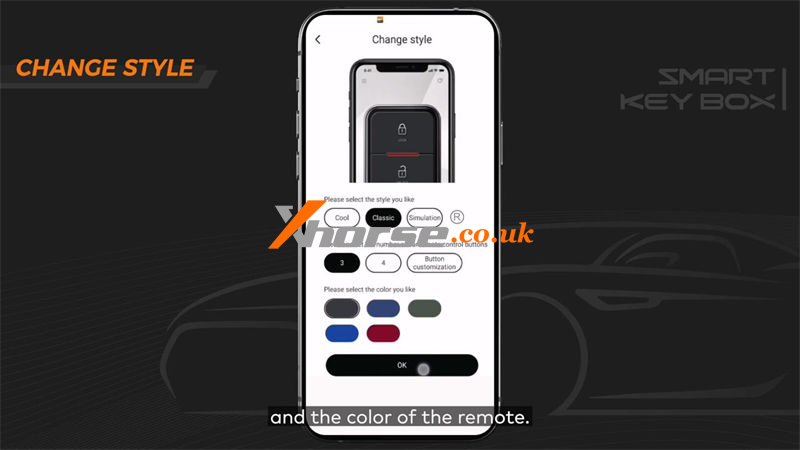

Security Setting
Switch the toggle on and a verification will be required when starting the Smart Key Box APP. Xhorse offers 4 verification methods, including digital password, gesture password, fingerprint password and face identification.
Here’s a demonstration of how to enable digital password verification.
Press the digital password icon, enter password: 123456. Then a password is required every time when opening the APP.
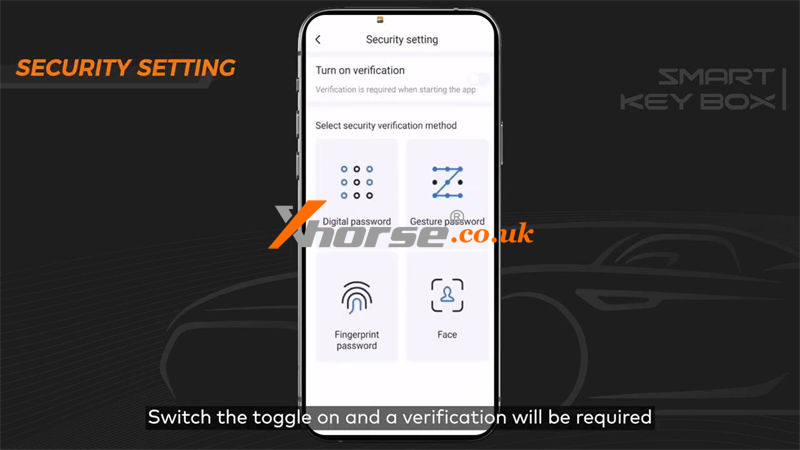
Language Settings
Smart Key Box APP now only offers Chinese & English.
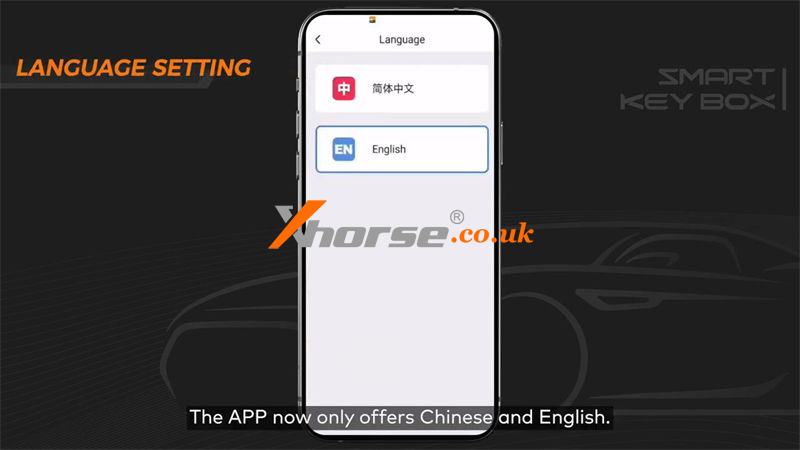
Learning Mode
Follow the on-screen instructions to enter the 4-digit number >> Press Enter learning mode >> Tap on Learn current mobile phone
Operations please check:
After entering learning mode, it requires to learn a smartphone successfully in 10ins. Otherwise, users can’t enter learning mode from the APP.
It’s also allowed to customize the key power on delay time. The delay time is the amount of time for the device to function after pressing the button. If the original key does not need constant power supply, simply switch if off. Users can set the delay time based on the delay time of the original key. We usually set a 0.2s delay.
*Note: after entering the learning mode, smartphone & remotes the device has learned before will all be erased. You’ll have to relearn those to get access to your vehicle.
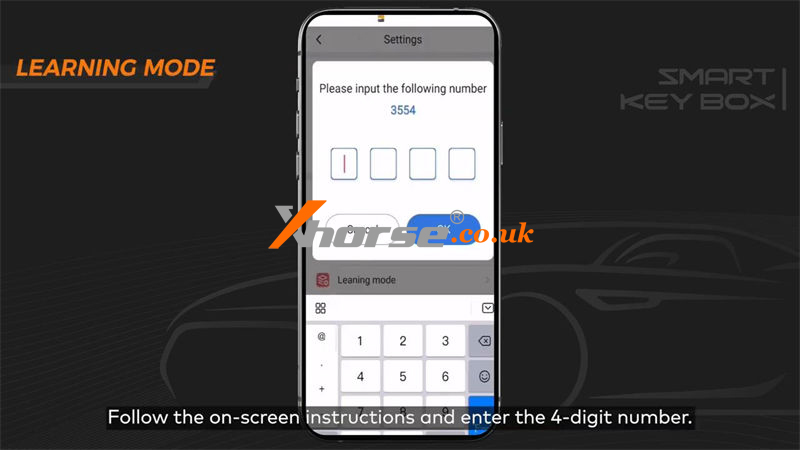
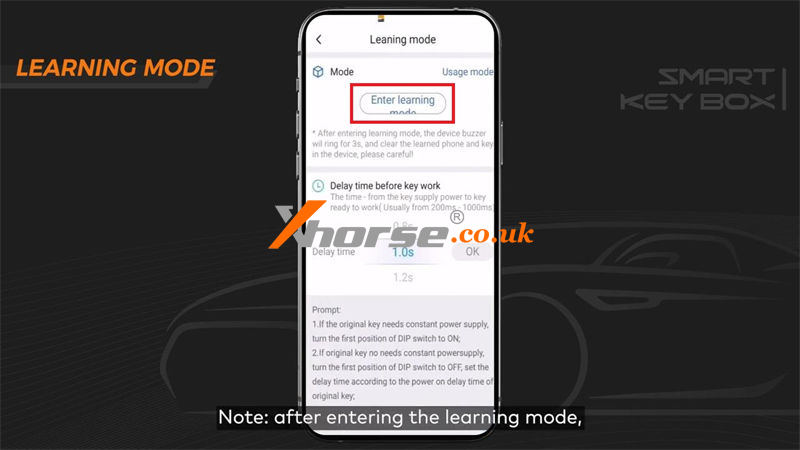
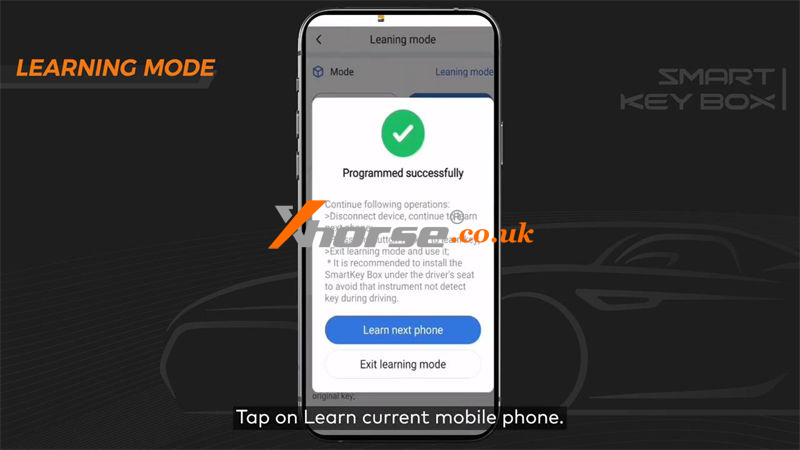
Updates
Users can update Smart Key Box APP & firmware on the screen.
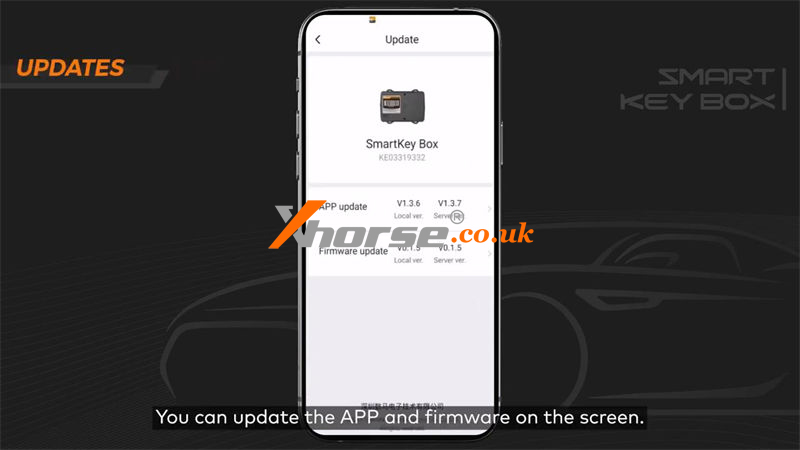
That’s all about the settings on Smart Key Box APP.
If you have any questions, please let us know.
www.xhorse.co.uk