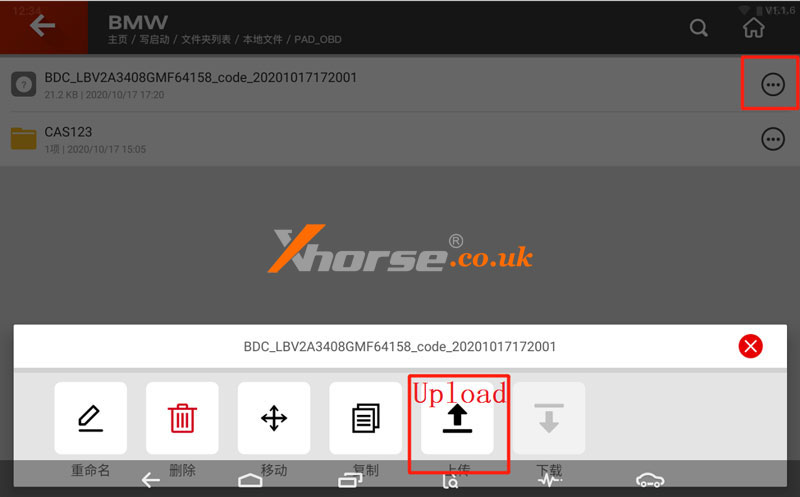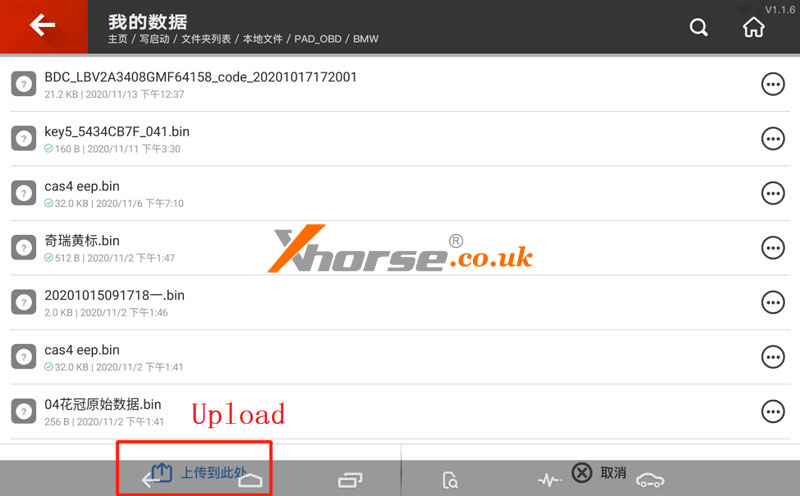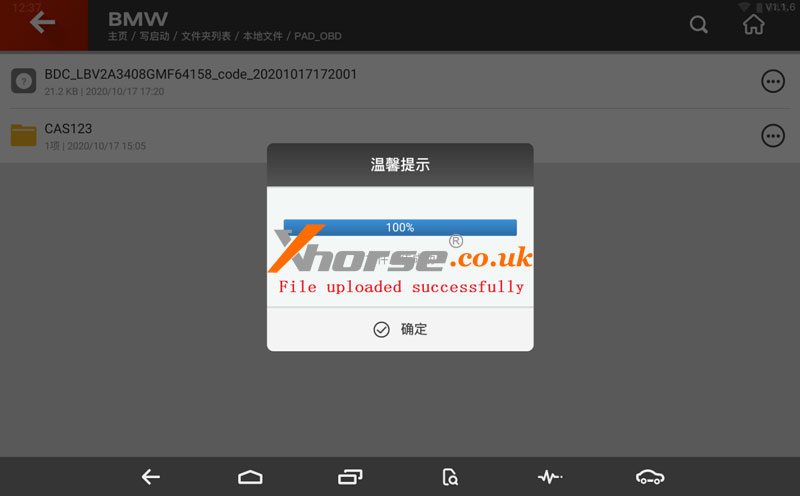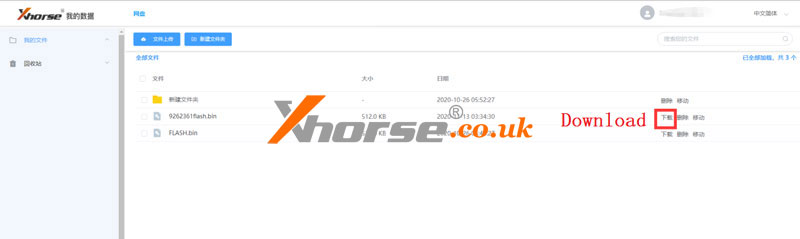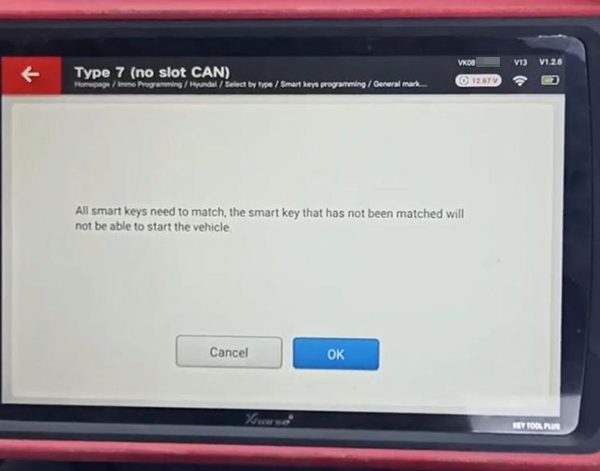There are two ways can transfer the Xhorse VVDI Key Tool Plus data file: via USB cable or Xhorse web disk. Either way can quickly help users export data to the computer. Below we’ll explain the operation steps of two methods in detail.
Method 1. USB Connection
It’s a method to use mobile phone Type-C(universal Android phone cable) data cable to connect to the computer for transmission.
1. Upgrade your Key Tool Plus to the latest system and connect it to a computer with a Type-C phone cable.
2. Open Key Tool Plus: Settings >> Connected Device >> USB(check whether “File Transfer” is selected in USB usage).
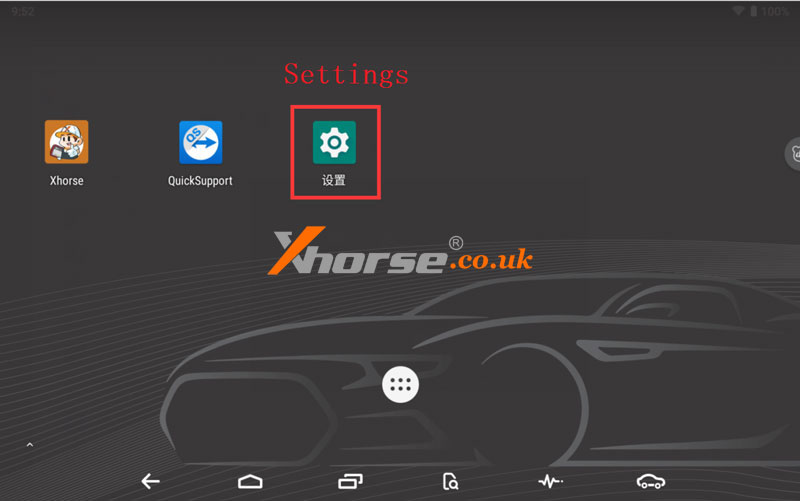
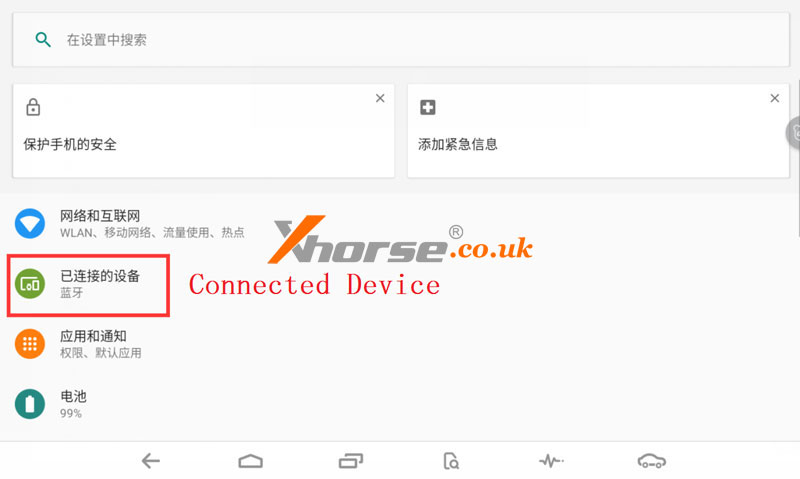
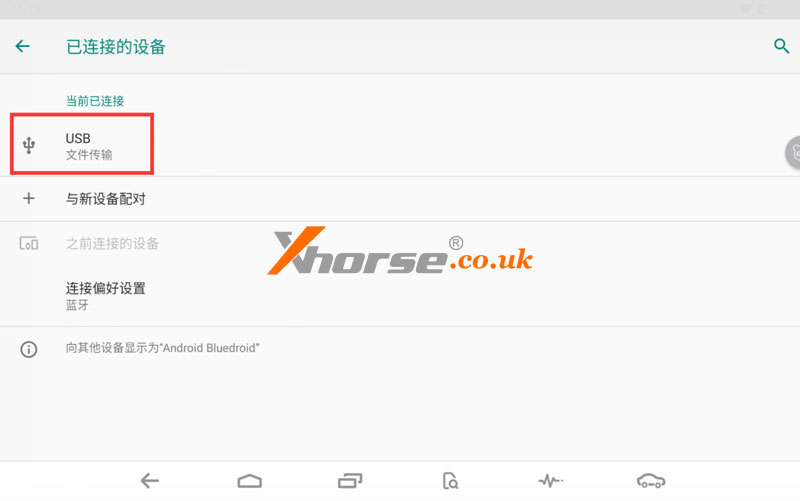
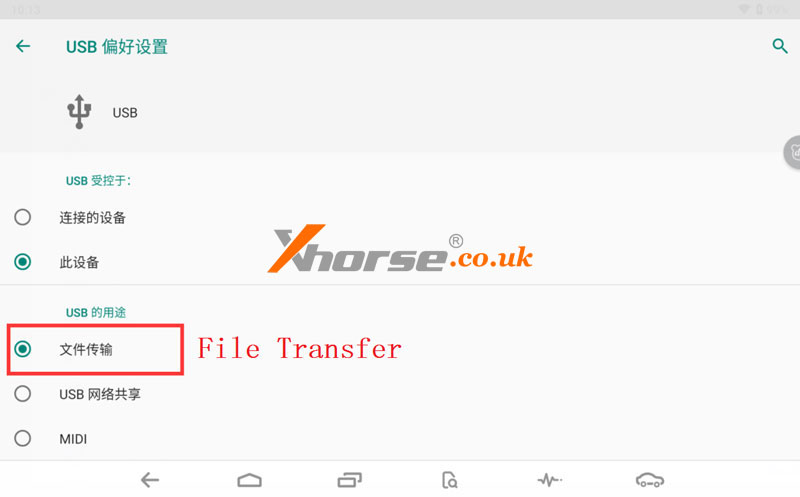
3. Open: The Computer >> com.xhorse.assembly folder >> share folder
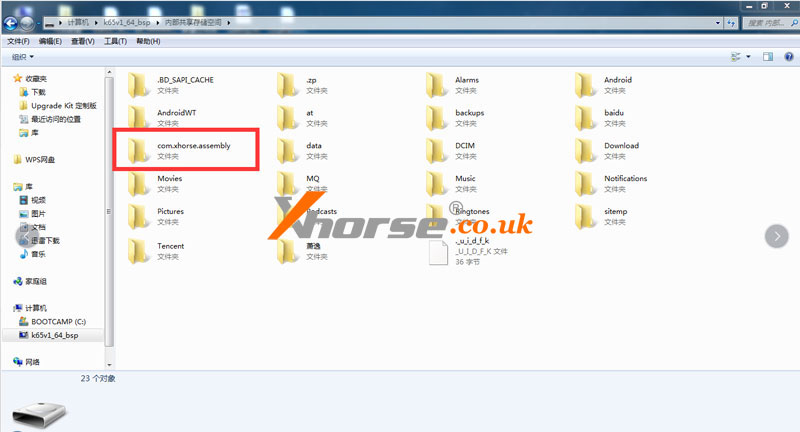
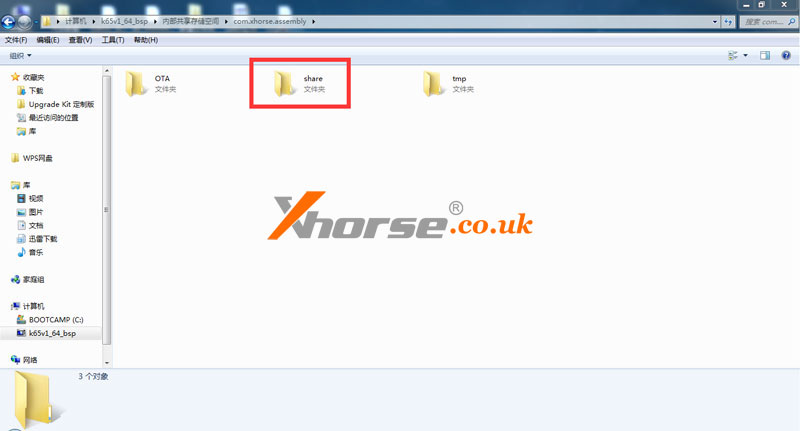
Transfer data from Key Tool Plus to the computer: Open the PAD_OBD folder to find the data you want to transfer, and then pull the data onto the desktop.
Transfer data from computer to Key Tool Plus: You can arbitrarily put data into one of the three folders, and then find the corresponding folder in Key Tool Plus’s local file to load the data.
Reminder:
The Downloaded folder contains the files downloaded from i.xhorse.net.cn web disk.
The PAD_OBD folder contains all the data files in Key Tool Plus.
Method 2. Xhorse Web Disk
It’s a method to upload data to i.xhorse.net.cn through the network, and then use Key Tool Plus or computer to download and unload data.
PC -> Web Disk
1. PC to transfer data to Key Tool Plus: use PC browser(Chrome is recommended) to open i.xhorse.net.cn
2. Scan the QR code via mobile Xhorse APP(click+in the upper right corner). After login, all files in the “My Data” folder are displayed.
3. In the interface, you can upload the files in computer to the web disk folder”My Data” or download files to the computer.

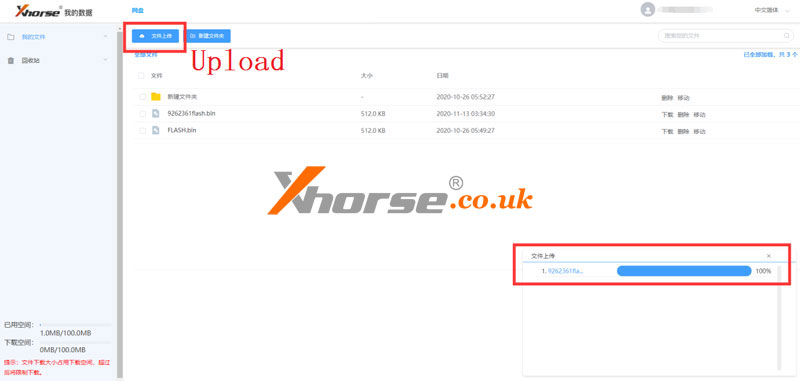
Web Disk -> Key Tool Plus
Find the uploaded data on Key Tool Plus(Immo data tool >> File Management >> My Data), then download it to the computer.
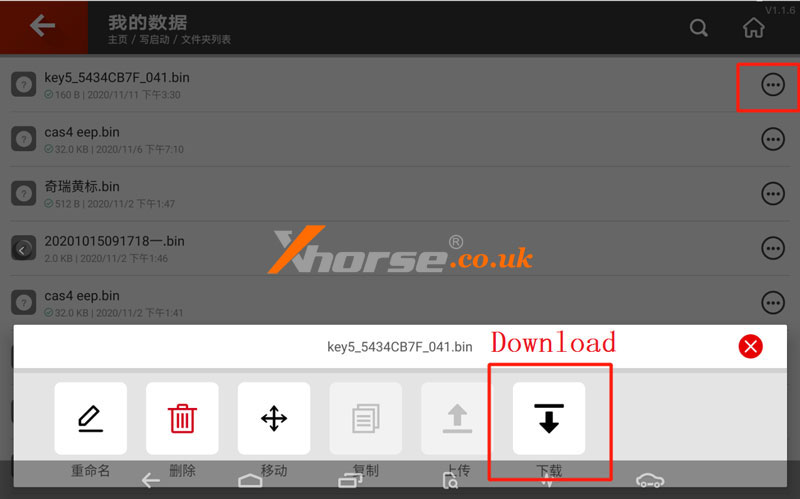
Key Tool Plus -> Computer
Immo data tool >> File Management >> Local file >> Click right button >> Upload
After the upload is successful, open i.xhorse.net.cn on your computer, log in, and find the uploaded data to download.